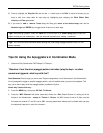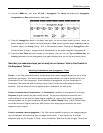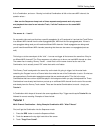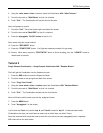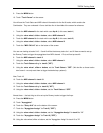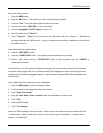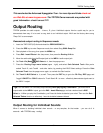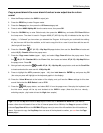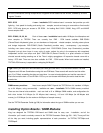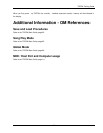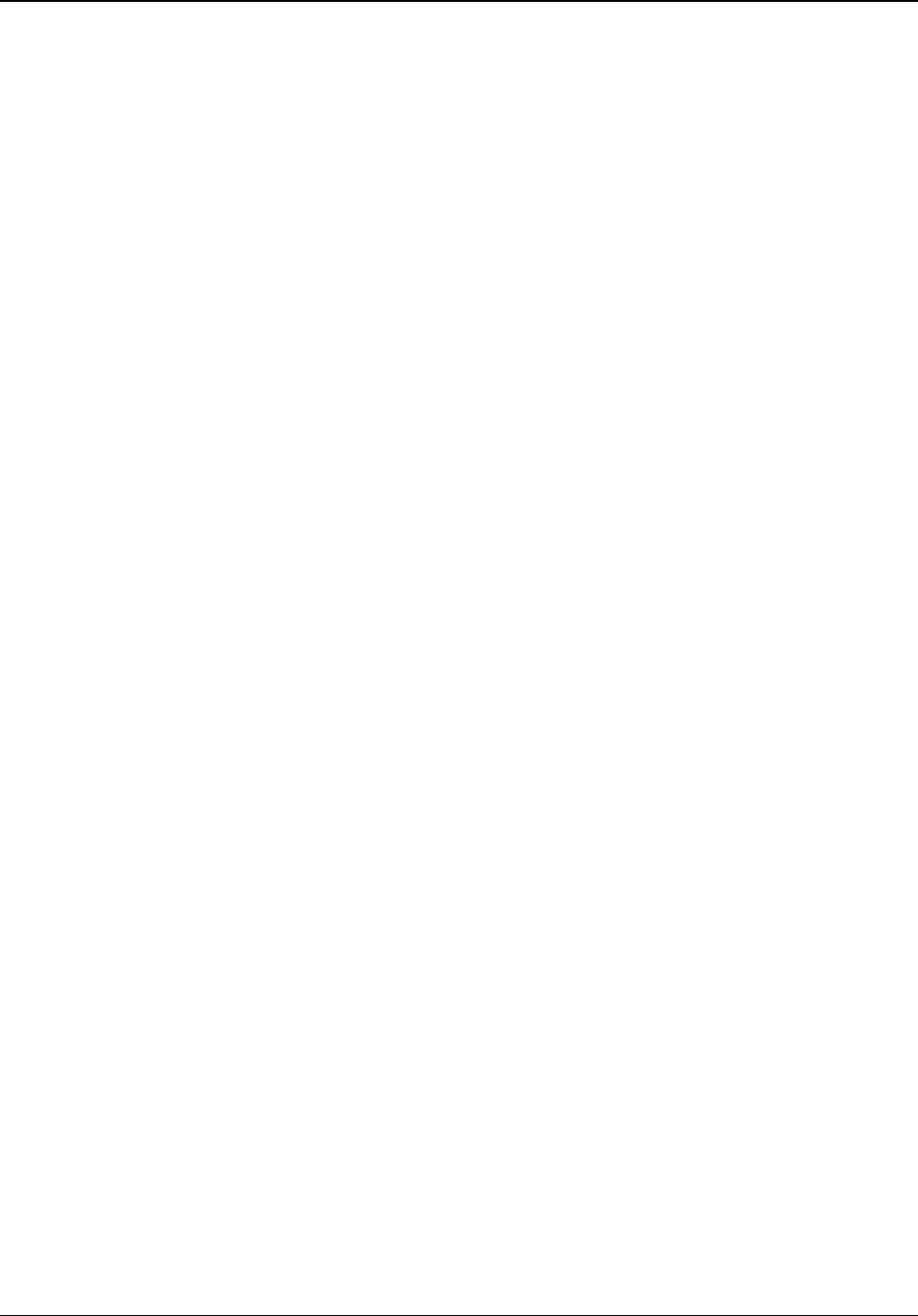
TRITON Training Guide
79
9. Press the MENU button.
10. Touch "Track Param" on the screen.
You will see the Track Status and MIDI channel information for the first 8 tracks, which contains the
Combination. They are numbered 1-8 on a dark blue line in the middle of the screen for reference.
1. Touch the MIDI channel for the track which uses Arp A (In this case, track 1)
2. Using the value wheel, slider or buttons, select MIDI channel 2.
3. Touch the MIDI channel for the track which uses Arp B (In this case, track 2)
4. Using the value wheel, slider or buttons, select MIDI channel 3.
5. Touch the "MIDI CH 9-16" tab on the bottom of the screen.
You are now looking at tracks 9-16… 9 and 10 will be the dummy tracks for 1 and 2. Now we need to set up
the Dummy Tracks to trigger the arpeggiators from MIDI channel 1. First, we'll set up track 9:
6. Touch the MIDI channel for track 9.
7. Using the value wheel, slider or buttons, select MIDI channel 1.
8. Touch the Track Status setting for track 9 ("INT").
9. Using the value wheel, slider or buttons, set the Track Status to "OFF". (We do this so these tracks
don’t sound – we only want them to trigger the desired arp. patterns!)
Now, Track 10:
10. Touch the MIDI channel for track 10.
11. Using the value wheel, slider or buttons, select MIDI channel 1.
12. Touch the Track Status setting for track 10 ("INT").
13. Using the value wheel, slider or buttons, set the Track Status to "OFF".
Almost there… the last thing to do is set up the Dummy tracks to trigger the Arps:
14. Press the MENU button.
15. Touch "Arpeggiator".
16. Touch the "Setup 9-16" tab on the bottom of the screen.
17. Touch the "Arpeggiator Assign" for Track 9 ("OFF").
18. Using the value wheel, slider or buttons, set the "Arpeggiator Assign" for track 9 to "A"
19. Touch the "Arpeggiator Assign" for Track 10 ("OFF").
20. Using the value wheel, slider or buttons, set the "Arpeggiator Assign" for track 10 to "B"