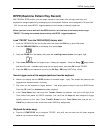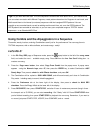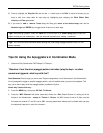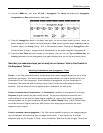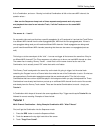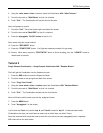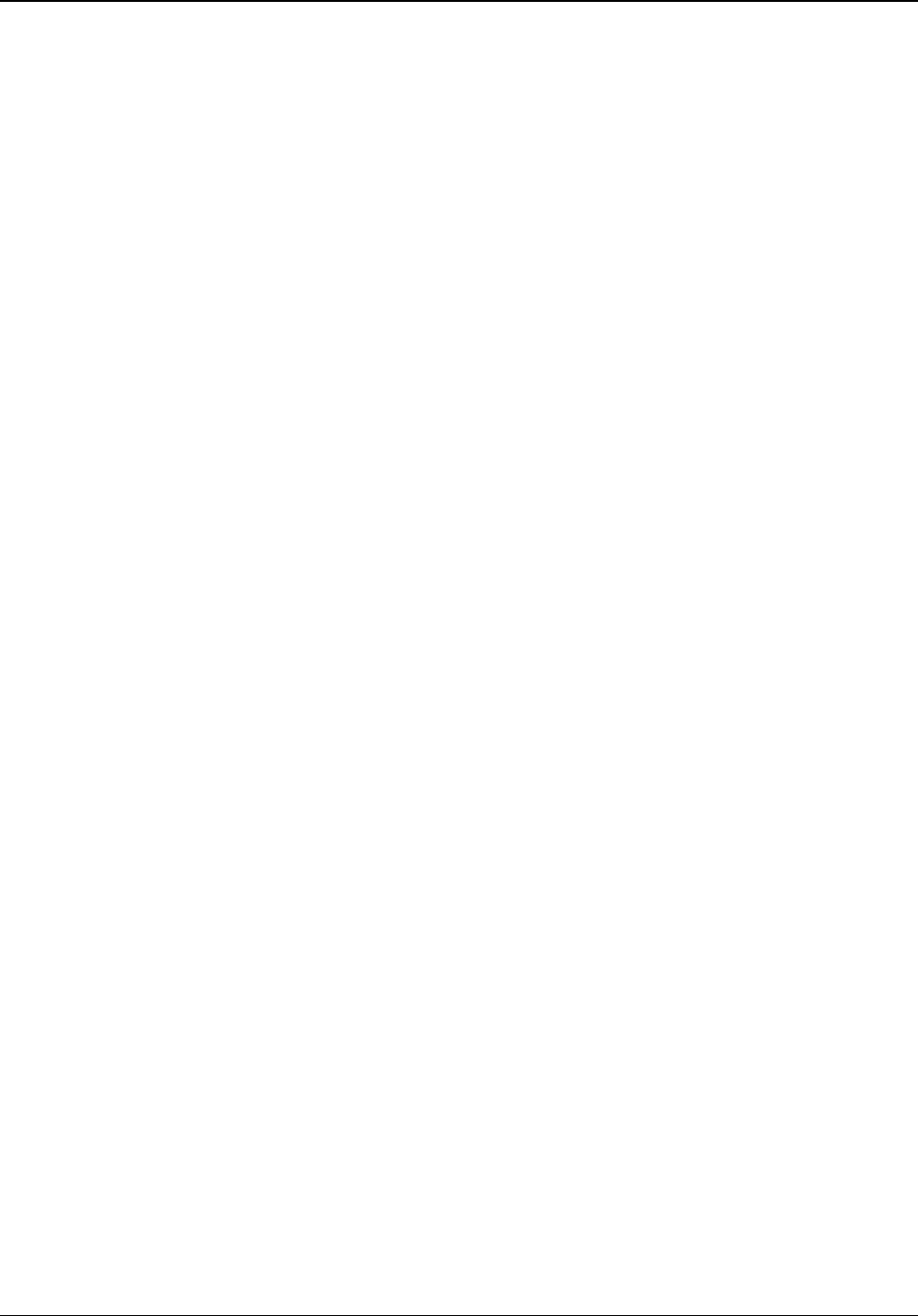
TRITON Training Guide
71
3. On the left side of the display notice the (very tiny) numbers - bottom to top - on the grid (0-9, - and .)
The - and . are symbols for the numbers 10 and 11. All of these characters represent 12 Tones, and this
means Polyphony, brothers and sisters! Up to 12 tones can be entered for each step in the grid.
4. Notice Step 1 - the first column of Tones. There are six squares "climbing" this step's tone "ladder". Why
are they squares? That's because the Gate time of Step 1 has been set to Legato - meaning that the
notes will continue to sound until the same Tone is sounded next, or until the pattern cycles back to the
beginning again. A Legato setting is represented as a "square" on the grid. The "dots" you see in the
other steps simply represent the fact that there are tones in the steps.
5. Play and hold a single note in the lower range of the keyboard, watch the moving cursor in the step grid,
and listen to the pattern as it cycles through the first step - you'll hear the Legato setting.
6. What about those "funky" moments known as rests? Check out the grid - where you don't see tones in a
step, you get rests!
Now to discover why this pattern is sooooooooo funky:
7. Press to highlight the Step No.: > 01 (below the step grid).
8. Rotate the DIAL clockwise - slowly, it will "click" at each step in the grid. Pay attention to the parameters
below each Step No. Here's an overview of what they mean:
Pitch Offset: Sets the pitch for each tone in the grid. The bass melody (Tone 0) plays as programmed
because the Pitch Offset amount is varied for certain steps along the grid. The Pitch Offset parameter can
also be set for two or more tones in a step to play parallel chords.
Gate: Sets the length of each step. You know this from the previous section. Note that if you set the Gate
time to any value other than Step - in the Arpeggio Setup pages of Program, Combination or Song
mode - the Gate parameter setting in this Pattern Edit mode won't function as programmed - those setup
pages we covered earlier will "override" any settings you make in the GLOBAL User - Arpeggio pages,
meaning that you can make Gate time settings, etc. here - as original pattern parameters, then change the
settings in Programs, Combinations or Songs - leaving the original pattern un -edited.
Velocity: Sets the loudness level for each step. A setting of Key means that your playing velocity
controls the level of all the steps in the pattern.
Flam: Sets a "delay" or "skewing" between tones in a step - to create a "strumming" effect. You can set +
values for odd-numbered steps and - values for even-numbered steps to simulate "guitar" chord strumming.