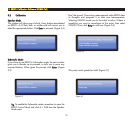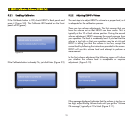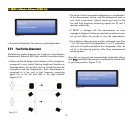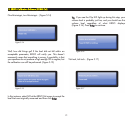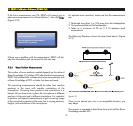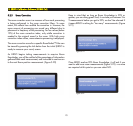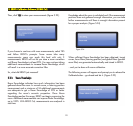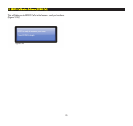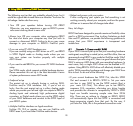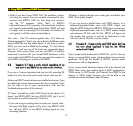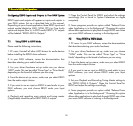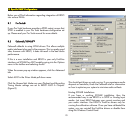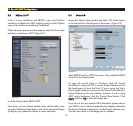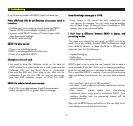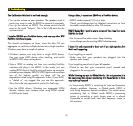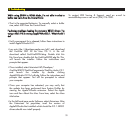26
The following are tips that you probably already know, but it
would be a good idea to read them as a refresher. You know the
old adage...better safe than sorry.
•
Turn Off your speakers before turning Off ERGO
Otherwise, you may experience a pop as ERGO’s power
rails come crashing down to zero volts!
•
Always turn Off your computer when unplugging ERGO
You must shut down your computer any time you wish to
connect or disconnect ERGO. Failure to do so may cause
damage to your computer or ERGO’s FireWire ports.
•
If you are using PC ASIO hardware now
If you are currently using an ASIO driver on a PC, use ERGO
in SPDIF Digital mode or Analog mode unless you are
sure your system can function properly with multiple
ASIO drivers.
•
If you want to add ERGO to your current PC DAW hardware
setup.
Use WDM mode, which supports multiple hardware devices.
Please remember this set up is the least desirable it terms
of system performance versus ASIO mode.
•
Foolproof set up
The easiest set up is already having a working DAW,
FireWire and/or USB interfaces. But, if you’re not so
lucky, then the next easiest set up is either Analog mode
where you provide your left and right mix outputs to ERGO’s
Analog Inputs and extremely high performance digital
converters, or Digital mode where you use the SPDIF output
of your DAW hardware and connect to the SPDIF Input of
your ERGO system.
•
Multiple FireWire interfaces on Apple machines
ForMac OS 10.5 or greater, you can use FireWire with
ERGO even if you have other FireWire audio devices.
•
Reboot and power cycle your system
If after configuring your system you find something is not
working correctly, reboot your computer, and turn the power
off then on to ensure that all changes take effect.
Now, Let’s Begin
ERGO has been designed to provide maximum flexibility when
used in a DAW environment. Due to driver limitations on both
Mac and PC platforms, we provide the following guidelines to
ensure that your DAW experience is transparent and
trouble-free.
66..11 SScceennaarriioo 11:: II hhaavvee aa rroocckkiinn’’ DDAAWW
If
your DAW is currently set up so that your recording hardware
works great, everything is routed just so, and life is bliss, then we
recommend using ERGO in any mode but FireWire mode. Why?
Because if you are using a PC, there is a good chance that your
DAW is using an ASIO driver with your recording hardware. In
most cases, only a single ASIO driver can be enabled in PC
systems. Using ERGO’s ASIO driver will effectively disable your
rockin’ DAWs recording hardware and change your DAW from
bliss to bust. So do one of the following:
• If your current hardware has SPDIF Out, take this SPDIF
Out and connect it to ERGO’s SPDIF In. Set your main
mix bus in your DAW to use the SPDIF outputs (that is
your main L/R Outs). This allows you to use ERGO’s
awesome D/A converters, eliminates any driver hassles
and provides the ultimate in compatibility. ERGO’s SPDIF
Input can handle incoming sample rates from 32-96
kHz. There are no settings to change on ERGO. ERGO
will automatically figure out that SPDIF is connected and
begin processing signals from that port. By the way, if
you have Pro Tools, this is the preferred connection route.
66.. UUssiinngg EERRGGOO iinn sseevveerraall DDAAWW EEnnvviirroonnmmeennttss