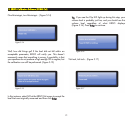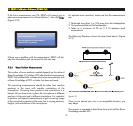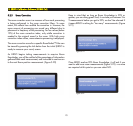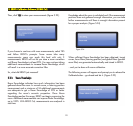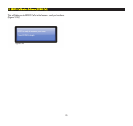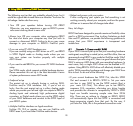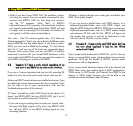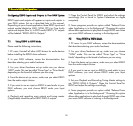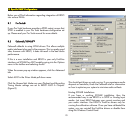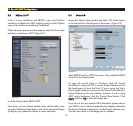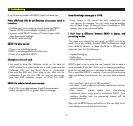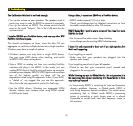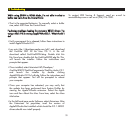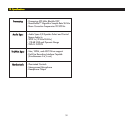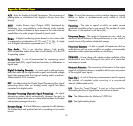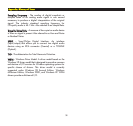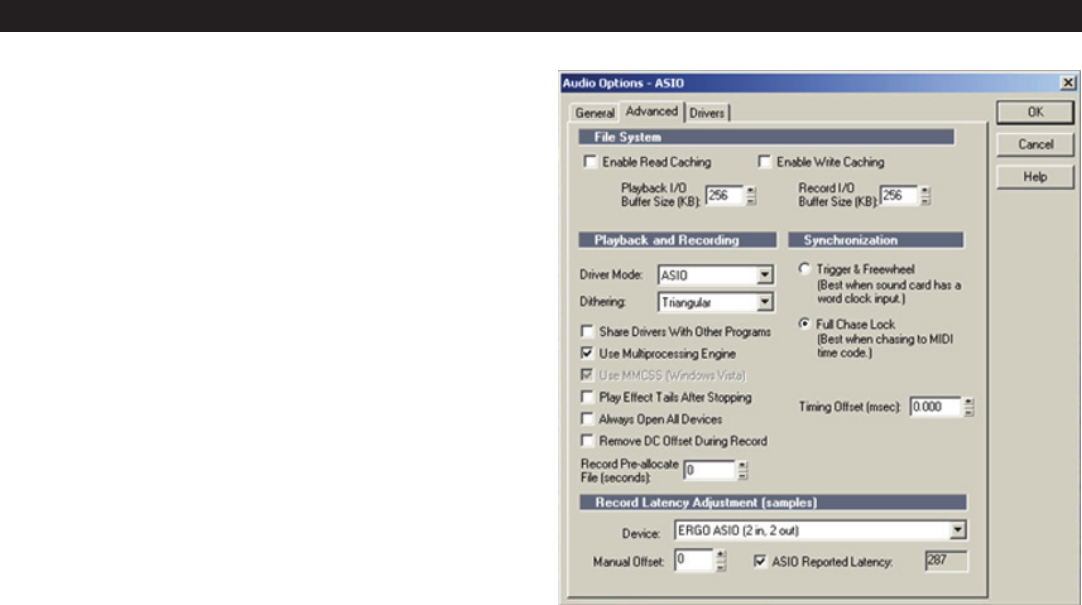
29
Below you will find information regarding integration of ERGO
into various DAWs.
88..11 PPrroo TToooollss®®
If your Pro
Tools hardware provides a SPDIF output, ensure that
SPDIF is enabled in your Pro Tools hardware configuration set
up. Please read your Pro Tools manual for more details.
88..22 CCaakkeewwaallkk//SSOONNAARR™™
Cakewalk
defaults to using WDM drivers. This allows multiple
audio interfaces to be used in the program. This is a pretty good
idea, however with ERGO, it does not result in the best audio
performance.
If this is a new installation and ERGO is your only FireWire
interface, set SONAR for
ASIO mode
by going into the
Options
menu in the toolbar and selecting
Audio
.
When the screen pop-up window appears, click the
Advanced
tab.
Select
ASIO
in the
Driver Mode
pull down menu.
Click the
General tab
. Make sure your
Playback and Recording
Timing Master settings are set to
ERGO ASIO A Outputs
.
(Figure 8)
This should get things up and running. If you experience audio
dropouts or weirdness, check the Cakewalk site for information
on how to optimize your system to minimize audio artifacts.
Existing SONAR Installations
If you have a working SONAR installation, then the
recommended way to use ERGO is in SPDIF or Analog Input
modes. Just insert ERGO between your current monitors and
your audio interface. Use ERGO’s FireWire drivers only for
running the calibration software. Once you have calibrated the
system, you can uninstall the FireWire drivers or disable them
using the Windows Control Panel.
88.. SSppeecciiffiicc DDAAWW CCoonnffiigguurraattiioonnss
Figure 8