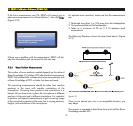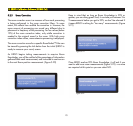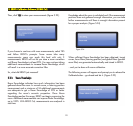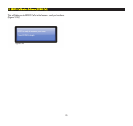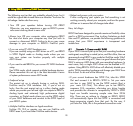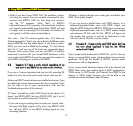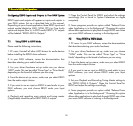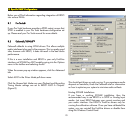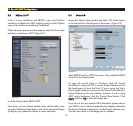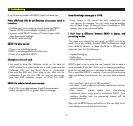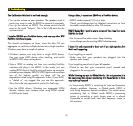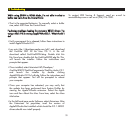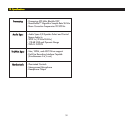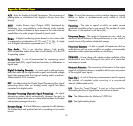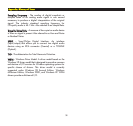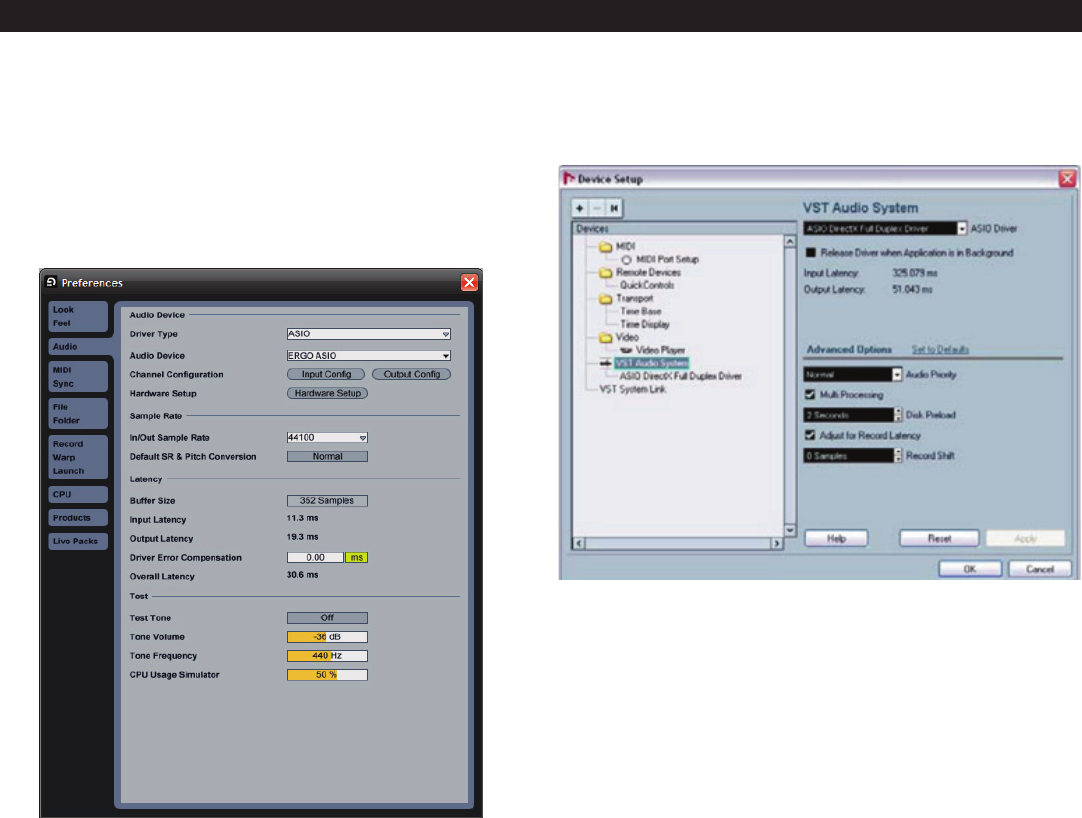
30
88..33 AAbblleettoonn LLiivvee™™
If this is
a new installation and ERGO is your only FireWire
interface, set Ableton for ASIO mode by going into the
Options
menu in the toolbar and selecting
Preferences
.
When the screen pop-up window appears, select the
Driver Type
pull-down and choose
ASIO
. (Figure 8.1)
In
Audio Device
, select
ERGO ASIO
.
From here, you can choose sample rates, set the buffer sizes
using the
Hardware Setup
button, and set the Input and Output
Configs to your preference (stereo or mono channels).
88..44 NNuueennddoo®®
Ac
cess the
Device Setup
window and select
VST Audio System
in the
Devices
list in the left pane of the screen. (Figure 8.2)
Select
ERGO from
the
ASIO Driver
menu. Then, select the
ERGO
driver
from the
Devices
pane.
To open the control panel in Windows, click the
Control
Panel
button. Using Mac OS X, access
System Preferences
from
the Apple menu or from the Dock. If you’re using the Mac’s
built-in audio hardware, you can use the Sound Control Panel in
System Preferences for your settings. However, if you’re using
ASIO audio hardware, click the
Control Panel
button. Click
AAppppllyy
and then
OOKK
to close the dialog box.
If you do not see your specific DAW described, please refer to
your DAW’s User’s Manual (especially the chapters related to
Hardware/Software configuration, Audio Drivers’ selection, etc).
You may also check
www.krkergo.com
for updates.
88.. SSppeecciiffiicc DDAAWW CCoonnffiigguurraattiioonnss
Figure 8.1
Figure 8.2