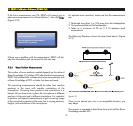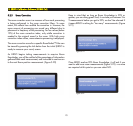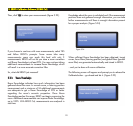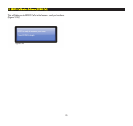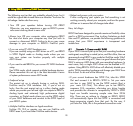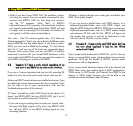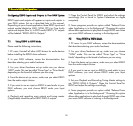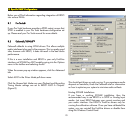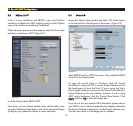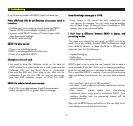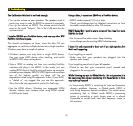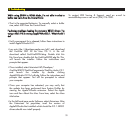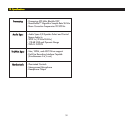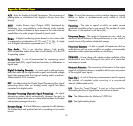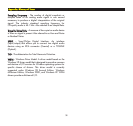33
WWhhiillee uussiinngg EERRGGOO iinn WWDDMM MMooddee,, II’’mm nnoott aabbllee ttoo sseelleecctt aa
bbuuffffeerr ssiizzee vvaalluuee ffrroomm tthhee CCoonnttrrooll PPaanneell..
• Th
at is the expected behavior. To manually select a buffer
size, select ASIO from the Control Panel.
II’’mm hhaavviinngg pprroobblleemmss llooaaddiinngg tthhee nneecceessssaarryy EERRGGOO ddrriivveerrss.. II’’mm
uussiinngg aa MMaacc OOSS XX rruunnnniinngg AApppplleeFFWWAAuuddiioo22..11.. WWhhaatt sshhoouulldd II
ddoo??
• U
ntil a permanent fix is released, follow these instructions to
install AppleFWAudio2.0.1:
• Log onto
http://developer.apple.com/sdk/
and download
the
FireWire SDK 24
for Mac OS X. A file will
download called
FireWireSDK24.dmg.
Double click this
file. From here, double click the
FireWireSDK23.pkg
file. This
will launch the installer. Follow the instructions and
prompts that appear.
• Once installed, select
Macintosh HD/Developer/
FireWireSDK23/FireWireComponents/FireWire Audio 2.0.1
and launch the installer by double clicking
AppleFWAudio-2.0.1fc1-e8.pkg
. Follow the instructions and
prompts that appear. You will be prompted to reboot
your computer.
• Once your computer has rebooted, you may verify that
the update has been performed from System Profiler by
viewing the
AppleFWAudio
extension. Select the Apple
icon and then About this Mac. From here, select the
More
Info
button.
• In the left hand pane under Software, select
Extensions
. After
the Extensions list populates, read the version of
AppleFWAudio that installed–which should be 2.0.1. ERGO
drivers should now install properly.
To contact KRK Service & Support, send an e-mail to
service@krksys.com or call us at (954) 316.1580.
99.. TTrroouubblleesshhoooottiinngg