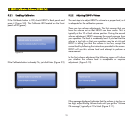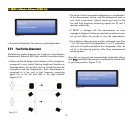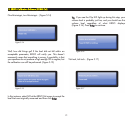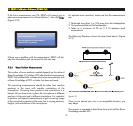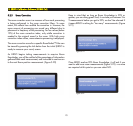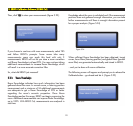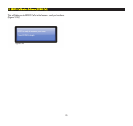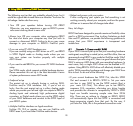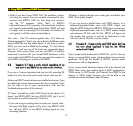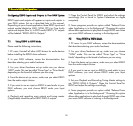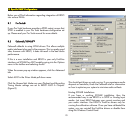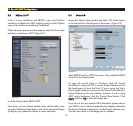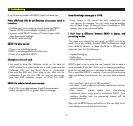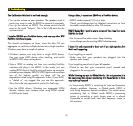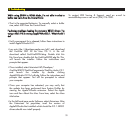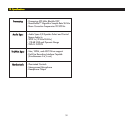27
• What if you don’t have SPDIF Out? No problema, amigo.
Just plug the outputs that are currently connected to your
monitors into ERGO’s LINE Ins, then plug your monitors
into the “A” speakers. Voila! That’s it! ERGO’s
high-performance A/D converters will meticulously transform
your signal into beautifully pure digital data, ERGO will work
its magic and its amazing D/A converters will deliver the
sonic goods in all their room-corrected glory.
Mac users – Mac OS versions greater than 10.4 allow for
“device aggregation”, that is you can make lots of different audio
devices look like one big audio device. If you have a rockin’
DAW, you may want to abide by the adage, “If it ain’t broke,
don’t fix it,” and use one of the hook ups mentioned above.
However, when using a Mac, you can run ERGO in FireWire
mode and it can live with your current DAW hardware. In this
case, simply set the ERGO driver to be your main bus outputs (in
your DAW) and plug your monitors into ERGO.
66..22 SScceennaarriioo 22:: II hhaavvee aa pprreettttyy ssiimmppllee rreeccoorrddiinngg sseett uupp
aanndd wwaanntt ttoo uussee EERRGGOO aass mmyy mmaaiinn aauuddiioo iinntteerrffaaccee..
If yo
u are a 1 person operation and can live with recording 24
tracks at a time, this works quite nicely. Here’s what you do:
Make sure ERGO’s audio drivers are installed and set up. If you
are able to do a room measurement, then this is complete. If you
are not able to do a room measurement, then see the
Troubleshooting section of this manual.
PC Users: Uninstall any other ASIO driver/audio device. If it
doesn’t say ERGO ASIO, but says XXXXX ASIO, get it out of
your system or conflicts may arise. To do this:
• If you are using an analog mixer to route your signals, take
the main Left/Right outputs of this mixer into ERGO’s LINE
Ins. Tell your DAW to use ERGO Analog Inputs as your
recording interface.
Whatever is playing through your mixer gets recorded to your
DAW. That’s pretty simple.
• If you are using a digital mixer with SPDIF outputs, or a
keyboard/preamp/toaster oven with SPDIF output, just
plug this SPDIF Output into ERGO’s SPDIF Input, and set your
keyboard/preamp/toaster oven to a SPDIF output sample
rate between 32 kHz and 96 kHz. ERGO will figure out
the sample rate coming in and set its hardware to work
with your device. That too, is pretty simple.
66..33 SScceennaarriioo 33 –– II hhaavvee aa pprreettttyy ccooooll DDAAWW sseettuupp,, bbuutt II aamm
nnoott ssuurree wwhhiicchh aapppprrooaacchh iiss bbeesstt ffoorr mmee.. WWhhiicchh
rroouuttee sshhoouulldd II ttaakkee??
If
your current audio hardware has SPDIF Out, use this. No new
drivers, no compatibility issues, just pure clean room correction
goodness. You’ll get the benefit of ERGO’s pristine audio
performance with no degradation.
If your current audio hardware leaves a bit to be desired, use
ERGO (Mac users, stop reading here) in ASIO (preferred) or
WDM mode. In ASIO mode, you’ll benefit from ERGO’s low
latency. In WDM mode, however, you will be able to use
multiple recording interfaces under Windows.
66.. UUssiinngg EERRGGOO iinn sseevveerraall DDAAWW EEnnvviirroonnmmeennttss