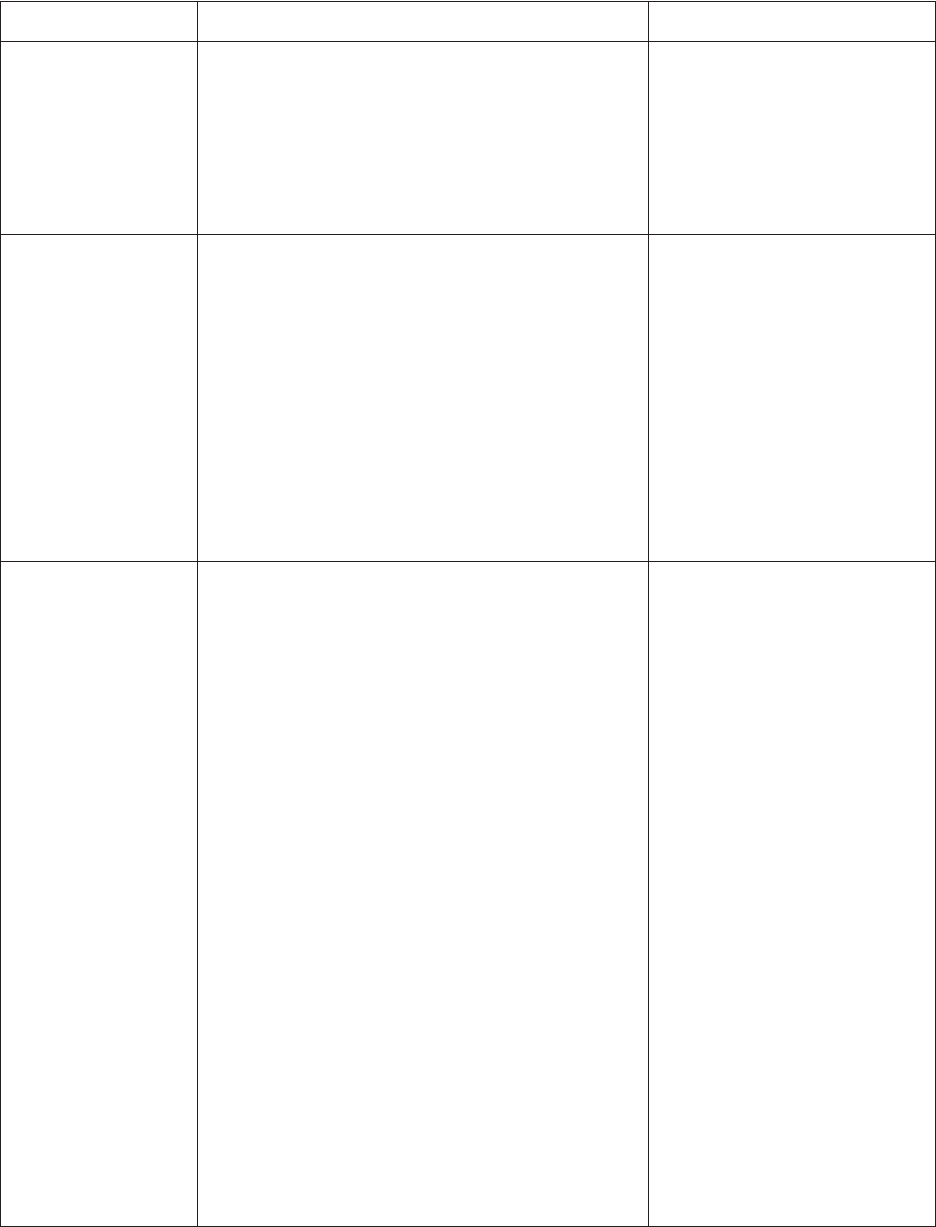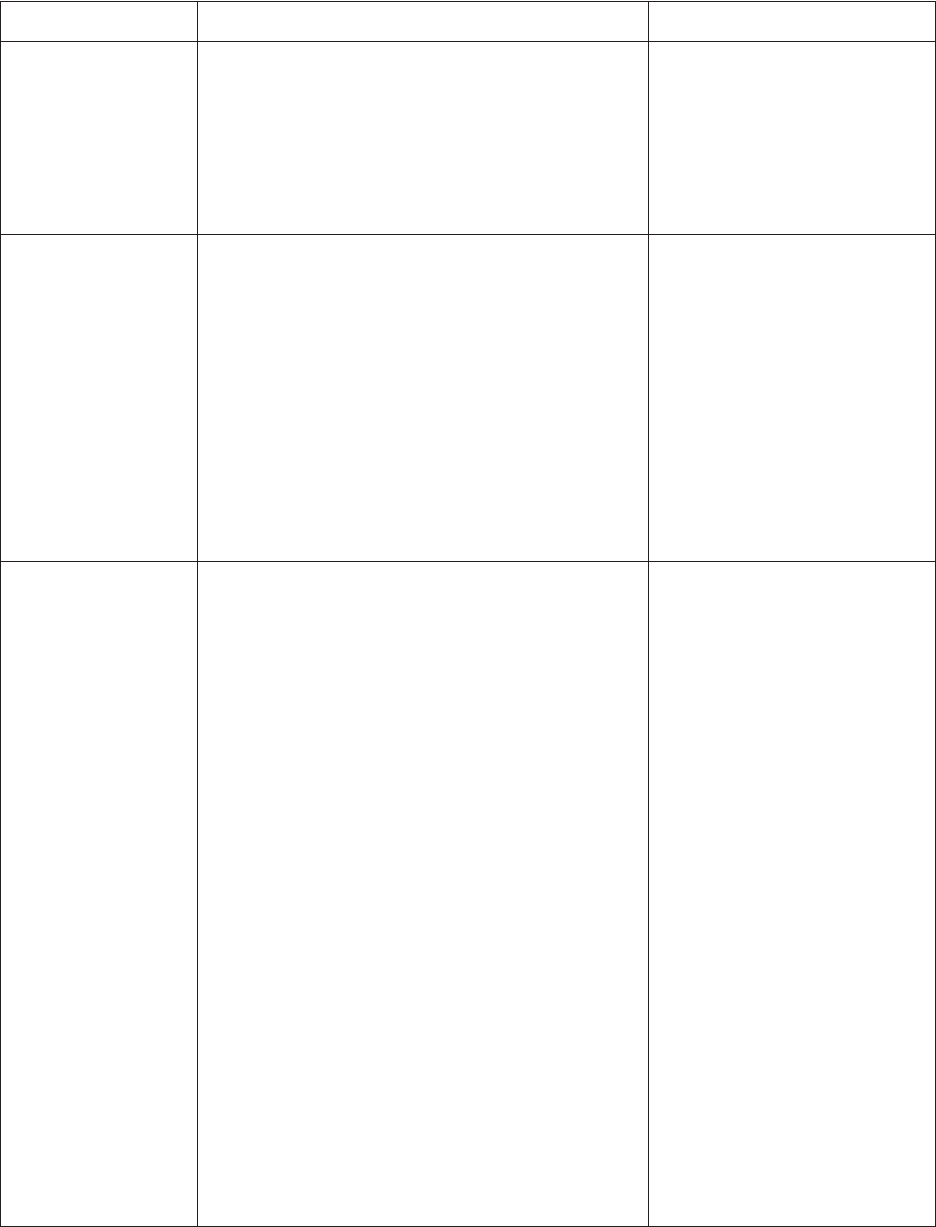
Pelco Manual C586M (9/99) 15
Table C. Operation Guide (Continued)
1. Go to the Advanced System Setup menu.
2. Move the joystick so the cursor highlights SPOT MONI-
TOR DISPLAY items.
3. Press the OPEN key until either SEQUENCE or BLANK
is displayed.
4. Exit the Advanced System Setup menu.
1. Press the MAIN MONITOR key. The green LED over the
MAIN key lights.
2. On the number pad, press the address number of the
multiplexer (1-16 if the keyboard is connected to a
multiplexer; 1-8 if the keyboard is connected to a
server), then press the UNIT key. The LED displays the
address.
3. Press the key below the 4, 9, or 16 icon.
4. Repeat pressing the key until the correct group is
displayed (4 or 9 only).
5. Press the LIVE/VCR key to select the mode of
operation.
1. Press the MAIN MONITOR key. The green LED over the
MAIN key lights.
2. Select the camera that you want to display full size.
Addressing by Multiplexer (Switch 7 OFF)
a. On the number pad, press the address number of the
multiplexer (1-16 if the keyboard is connected to a
multiplexer; 1-8 if the keyboard is connected to a
server), then press the UNIT key. The LED displays
the address.
b. On the number keypad press the number of the
camera (1-16), then press the CAM key.
Addressing Consecutively (Switch 7 ON)
On the number keypad press the number of the
camera, then press the CAM key. Refer to Table D for
camera numbers.
3. Make sure the main monitor displays live video. If the
video is not live, press the LIVE/VCR key.
4. Press the PIP icon key.
5. On the number keypad press the number of the camera
you want to display in the insert. Then press the CAM
key. (Note: Both cameras must be connected to the
same multiplexer.)
6. To change the display in the insert, press the number of
the camera, then press the CAM key.
7. To exit, press the PIP icon key.
OPERATION KEYBOARD COMMAND RESULT
(Continued on next page)
Exit main tracking.
Call a group of cameras
to the MAIN monitor.
Display a picture-in-
picture (PIP) insert on
the MAIN monitor.
Exits main tracking mode.
Displays the group of cameras on
the MAIN monitor.
The full-size view appears on the
MAIN monitor with the PIP insert.
NOTE:
To change the camera
shown on the full screen view, you
must exit the PIP mode.