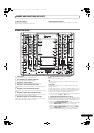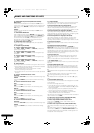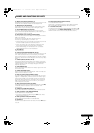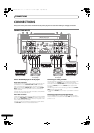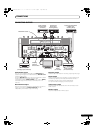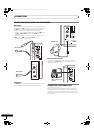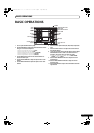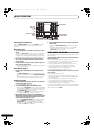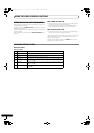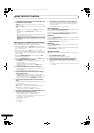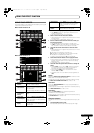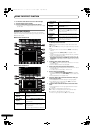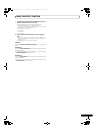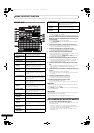USING THE VIDEO CONTROL FUNCTIONS
15
En
USING THE VIDEO CONTROL FUNCTIONS
Touch the LCD screen to control video functions. Supports video cross fader functions and video channel switch functions.
OPERATING THE VIDEO CROSS FADER
The video cross fader is used to manipulate video images.
1 Using the CROSS FADER ASSIGN switch, choose either
Channel A or Channel B of the cross fader
• When assigned to Channel [A], the border of the channel
preview monitor appears blue; when assigned to Channel
[B], the border of the channel preview monitor appears red.
When assigned to [THRU], the border appears gray.
• When JPEG is assigned, the [JPEG] indicator will appear at
the upper left of the channel monitor.
2 Touch a video mix effect button to choose a video mix effect.
• The selected button will appear white, and the icon will move
as an animation.
•For each effect refer to P. 16.
3 Operate the video cross fader.
• The video will change as video mix effects are being applied.
• When FADER AV SYNC is set to ON, the video cross fader
section’s [AV SYNC] indicator will appear, and the video
cross fader will operate in synchronization with the cross
fader. Touching the video cross fader allows you to
manipulate the video while you are touching it. Release to
return to the same position as the cross fader.
• When FADER AV SYNC is set to OFF, the video cross fader
section’s [AV SYNC] indicator goes out, and the sound and
video are controlled independently. The sound is controlled
by the cross fader, and the video by the video cross fader.
•When the [TRANS] button is touched, the video
corresponding to the touched side will be output regar dless
of the position of the video cross fader.
•W
hen a
ll cross fader assigns are set to [THRU], the video
cross fader and [TRANS] button will appear gray, and if
assigned, the buttons will function as video cross fader,
[TRANS] buttons, with [A] side appearing blue and [B] side
appearing red.
OPERATING THE VIDEO CHANNEL
SWITCH
The channel monitor functions as a switch to turn that channel’s
video ON/OFF.
1 Touch the channel monitor.
• The touched video output will alternate ON/OFF.
• When FADER AV SYNC is set to ON, the video level will be
displayed in red. If the video level is not dispayed (channel
fader is [0]), touch the channel to output that channel’s
video. Or alternately, when the video level is displayed,
touching the channel monitor will cause that channel’s
video to turn off during the duration the screen is touched.
• When FADER AV SYNC is set to OFF, the video level is
displayed in green. The channel monitor can be touched to
alternate that video output ON/OFF.
1 Channel
monitor
Monitors videos from each input channel
(1 through 4).
Touch the channel monitor to output the
video of each channel.
2 Video level
Indicates video output level.
Appears red when FADER AV SYNC is
ON, and appears green when FADER AV
SYNC is OFF.
3 Video mix effect
button
Use to select type of video change when
video cross fader is operated.
4 Video Cross
fader
Video cross fader.
5 Transfomer
button [TRANS]
Outputs video of touched side, regar dless
of position of video cross fader.
HI
1 0
9
8
7
6
5
4
3
2
1
0
VIDEO SOLO MODE
CROSS FADER
ASSIGN
Cross fader lever (A/B)
FADER AV
SYNC
3
5 54
1
2
SVM-1000_B_En.book 15 ページ 2007年11月26日 月曜日 午後12時54分