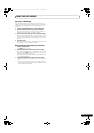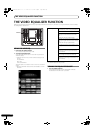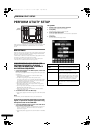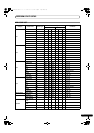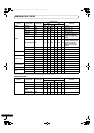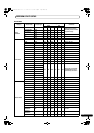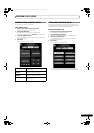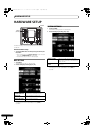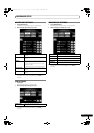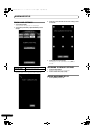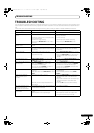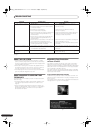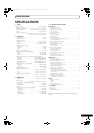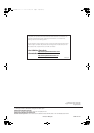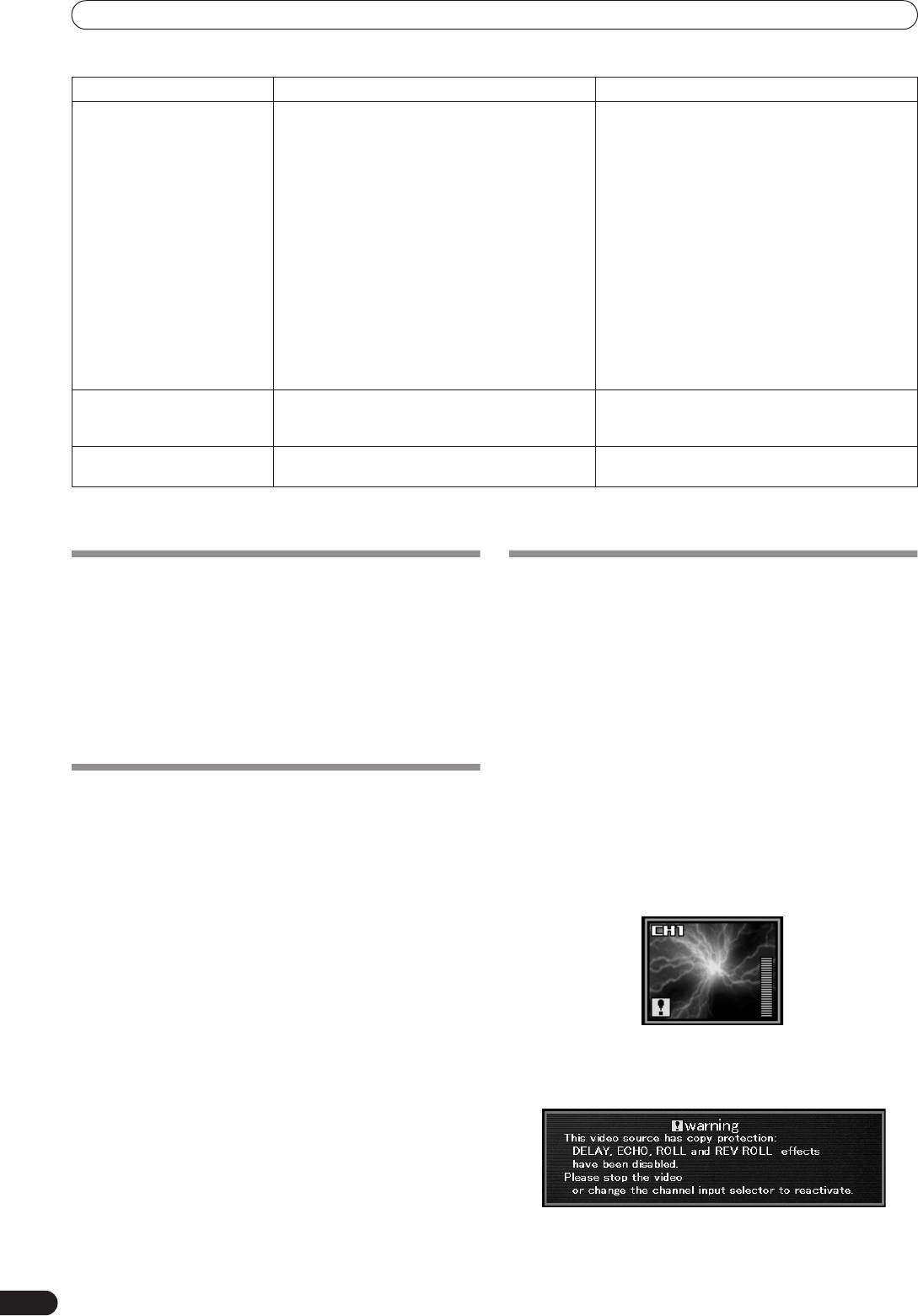
TROUBLESHOOTING
46
En
Static electricity or other external interference may cause the unit to malfunction. To restore normal operation, turn the power off and then
on again.
ABOUT THE LCD SCREEN
• Some monitors may display so-called “hot pixels” or “dead
pixels” (constantly bright pixels or pixels that are permanently
off). This is a phenomenon characteristic of such displays and is
not considered a malfunction.
• When used in cold regions, the screen may appear dark for a
while after the power is first turned on. As the unit warms up
with time, the screen will return to normal brightness.
• Avoid exposing the monitor to direct sunlight, since reflected
light may make the image difficult to view.
ABOUT MINIATURE FLUORESCENT TUBE
TECHNOLOGY
The LCD screen is illuminated by internal miniature fluorescent
tube technology.
• Fluorescent tubes are rated for approximately 10 000 hours of
use (lifetime may be shorter when the unit is used in cold
regions).
• When a fluorescent tube reaches the end of its lifetime, the
screen will become darker, making it difficult or impossible to
see displayed images. In this event, consult your dealer or
service center for repairs.
Regarding Copy Protection
Limitation on Effects
If an attempt is made to use DELAY, ECHO, ROLL or REV ROLL
effects with the input of copy-protected contents to any of the
channels, the audio and video will not be subjected to the selected
effect (the function will be disabled even if a non-copy-protected
input is selected in the effect channel).
Also, even when the input of copy-protected contents is stopped,
and ROLL, REV ROLL effects are once more enabled, the monitor
may display a black screen.
Copy Protected Information Display
In the event copy protected contents are input to a channel, the
channel monitor for that channel will display a message like that
show in Figure 1.
In this event, if DELAY, ECHO, ROLL, or REV ROLL are selected, the
message shown in Figure 2 will be displayed.
Fig. 1
Fig. 2
No video image, or image is
disrupted.
•
VIDEO INPUT
switch is set incorrectly.
• Connection cables are not connected properly,
or are disconnected.
• Connectors or plugs are dirty.
• Trim controls are set improperly.
• Signal format of the input video source does not
match the system setting selected during
hardware setup.
• The TV monitor’s video signal format does not
match the system setting selected during
hardware setup.
• The TV monitor’s input selector is not set to the
input type actually connected to the unit.
• The TV monitor’s component setting is set to
something besides 525i (interlaced).
• Set the
VIDEO INPUT
switch to select the
currently playing component.
• Connect correctly.
• Clean away any dirt before connecting.
• Adjust trim properly.
• Select the hardware setup’s system settings to
match the format of the video signal for the
input/output video components.
• Set the TV monitor’s input selector to the type of
input connected to this unit.
• Set the TV monitor’s component setting to 525i
interlaced).
The character pressed on the
keyboard is not entered.
• The keyboard connected to the USB connector
does not match the setting selected during this
unit’s keyboard language setup.
• Set the keyboard language setup to match the
type of keyboard connected to the USB
connector.
No response when touch panel
is touched.
• Touch panel’s calibration is incorrect. • Set calibration properly in hardware setup’s
touch panel setting.
Symptom Possible Cause Remedy
12_C_TROUBLESHOOT.fm 46 ページ 2010年6月3日 木曜日 午後1時23分