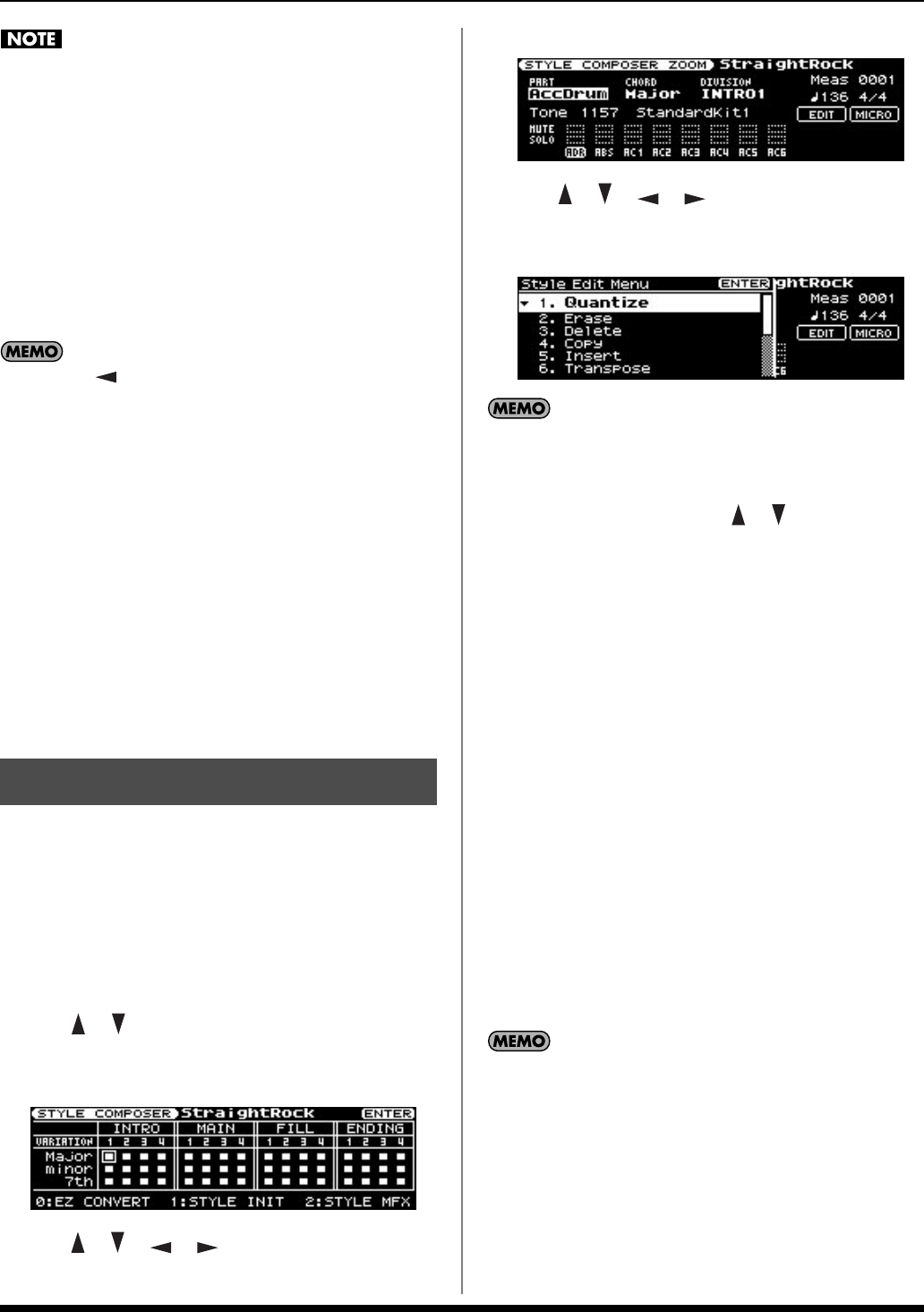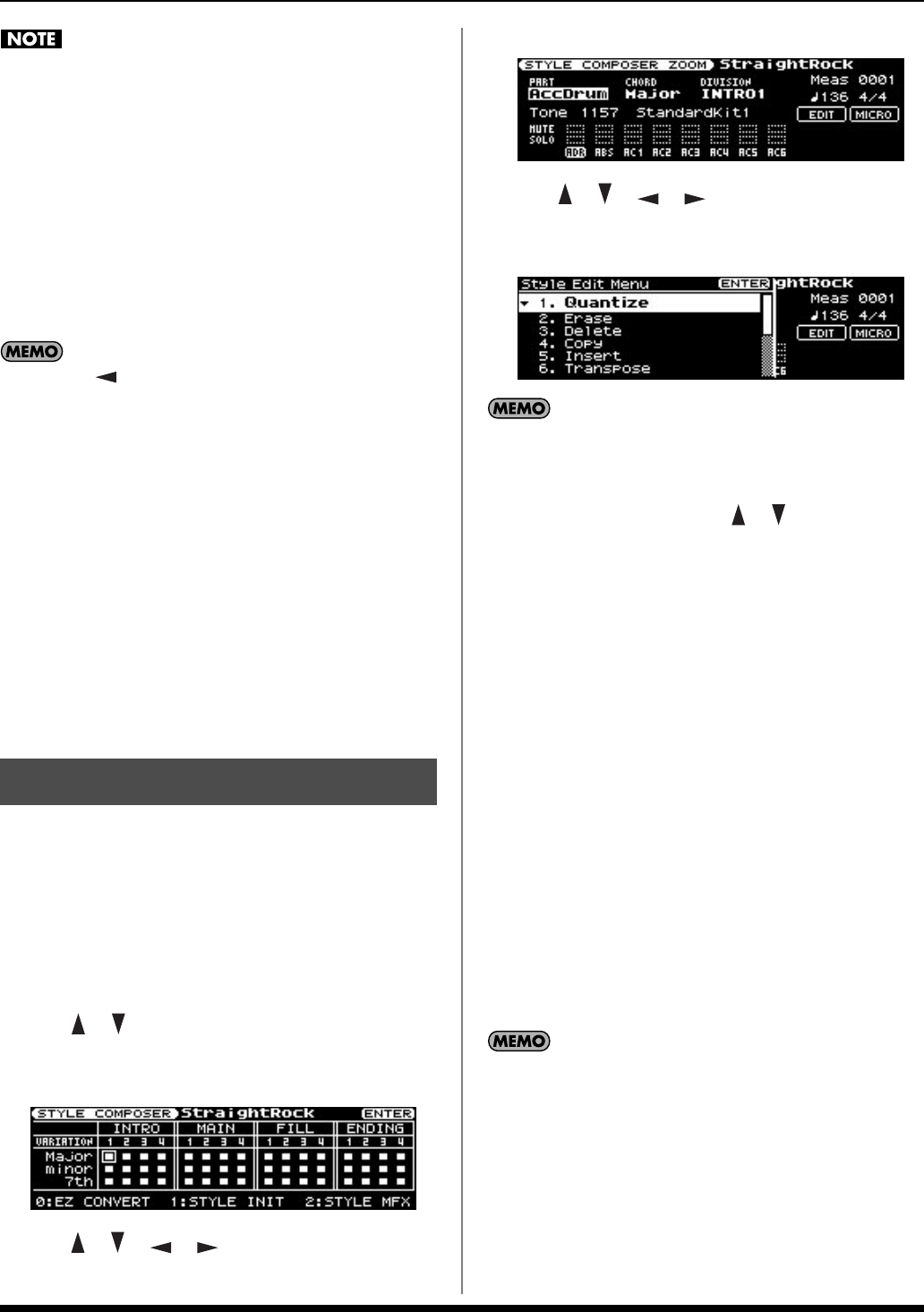
13
Creating a new Style
The Prelude is able to display both uppercase and lowercase
letters, but these are not distinguished internally.
For example, suppose that a Style named “ROCK” has been
saved. If you then record a different Style, assign it the name
“rock” and then attempt to save it, “ROCK” and “rock” will be
considered identically named styles, so a screen will ask you
to confirm the overwrite operation.
If you continue with the save operation, the new Style will be
overwritten onto “ROCK.” The new Style data will be saved
with the name “ROCK,” and the Style data that was previously
in “ROCK” will be lost.
If you press [ ] when the cursor is at the beginning of the
name, the cursor will move to “ONE TOUCH.” Now if you
turn the VALUE dial to add a check mark to this item, the
Upper/Lower Tone and Keyboard Mode settings used in the
Main screen will be saved as One Touch data at the same
time that the User Style is saved.
When you select this User Style and press [ONE TOUCH], the
specified Upper/Lower Tone and Keyboard Mode will be
recalled.
3. Press [ENTER].
A confirmation screen will appear.
4. Press [ENTER] to save the User Style.
If you press [EXIT], you’ll return to the previous screen
without saving the User Style.
You can use the Style Edit functions to edit the performance
data recorded in each division.
1. Select the Style that you want to edit (p. 25 in the owner’s
manual).
2. Press [MENU] so the button is lit.
3. Use [ ] [ ] to select “Style Composer,” and press
[ENTER].
The STYLE COMPOSER screen will appear.
4. Use [ ] [ ] [ ] [ ] to select the division that you
want to edit, and press [ENTER].
The STYLE COMPOSER ZOOM screen will appear.
5. Use [ ] [ ] [ ] [ ] to move the cursor to “EDIT,”
and press [ENTER].
The Style Edit Menu window will appear.
You can also access the Style Edit Menu by pressing [MENU]
from the “STYLE COMPOSER” or “STYLE COMPOSER
ZOOM” screen.
6. In the “Style Edit Menu,” use [ ] [ ] to move the
cursor to the editing function you want to execute, and
press [ENTER].
The screen for the selected editing function will appear.
The following editing functions are provided.
• Quantize (Correcting the note timing)
• Erase (Erasing unwanted data)
• Delete (Deleting an unwanted region)
• Copy (Copying performance data)
•Insert (Inserting blank space)
• Transpose (Shifting the pitch)
• Change Velocity (Modifying the note dynamics)
• Change Gate Time (Modifying the note durations)
•Global Change (Replacing performance data)
• Shift Clock (Making fine adjustments to the timing)
•Style Part Length (Changing the length of each part)
• Time Signature (Specifying the time signature)
To switch to a different editing function, move the cursor to the
function name shown at the top of the screen, and turn the
VALUE dial.
Editing a Style
Prelude_OM_Ver2.book Page 13 Wednesday, September 9, 2009 5:38 PM