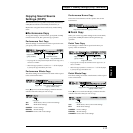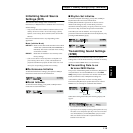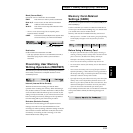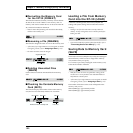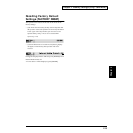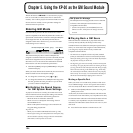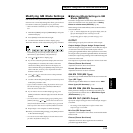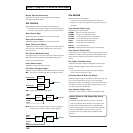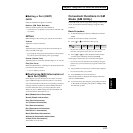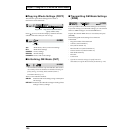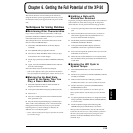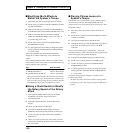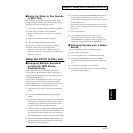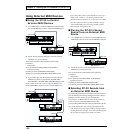125
Chapter 5. Using the XP-30 as the GM Sound Module
Chapter 5
Modifying GM Mode Settings
GM mode also offers parameters that you can modify for
each Part. You can modify settings like effects, pan and level
to customize a GM score playback to your preference.
* When GM mode is initialized (p. 128), all these settings will be
lost.
1. Hold down [SHIFT] and press [PERFORM] to call up the
GM PLAY display.
2. Press [EDIT] to make the indicator light.
3. Use the function buttons to select a display group.
The button indicator of the selected display group will blink.
fig.5-02
* In GM mode, you can press the function buttons [2/
10(EFFECTS)], [4/12(PART)], and [8/16(INFO)].
4. Use [ ] or [ ] to select a display page.
5. If you have selected a parameter display that can be set
independently for each Part, the number of the Part
selected for editing will be shown in the display. To
select a different Part, press [EDIT] to temporarily turn
off the indicator, and use [1-8/9-16] and the function
buttons to select a Part.
6. Use [ ] or [ ] to move the cursor to the parameter
you wish to modify.
7. Use the VALUE dial, [INC]/[DEC] or numeric keys and
modify the parameter value.
* If you’ve made a mistake in setting the parameter value or you
don’t like the changes, just press [UNDO/COMPARE] to
restore the value to what it was.
8. If you wish to move to another display group, press
[EDIT] to make the indicator light, and use the function
buttons.
* You can also move to another display group by holding down
[SHIFT] and using [ ] or [ ]. Since this can be done even
when [EDIT] indicator is dark, it is a faster way to get around
because you don’t have to turn on [EDIT] indicator each time.
9. Repeat steps 3–8 to complete a GM mode settings.
10. When you finish making settings, press [EXIT] to return
to the GM PLAY display.
* You can also use the Palette display in the same manner when
you edit in Performance mode (p. 65).
■ Making Effects Settings in GM
Mode (EFFECTS)
Parameter configurations of GM effects and Performance
effects are almost the same. For details refer to “Setting
Effects for a Performance (EFFECTS)” (p. 84).
Make settings for the Multi-Effects/Chorus/Reverb effects
used in GM mode.
* If an “x” mark is displayed at the right of the display name, the
effect for that display has been turned off. Turn the
corresponding effect on before you make settings (p. 62).
OUTPUT
Make settings to specify how each Part will be output.
Output Assign (Output Assign/Output Level)
When the Output Assign parameter is set to MIX, the output
of each Part will be sent to the OUTPUT jacks without
passing through Multi-Effects. If this parameter is set to EFX,
the output will be passed through Multi-Effects. If PATCH is
selected, the output assign settings of the GM Patch assigned
to the Part will be used.
The Output Level parameter adjusts the volume of each Part.
Chorus (Chorus Send Level)
Adjust the amount of chorus for each Part.
Reverb (Reverb Send Level)
Adjust the amount of reverb for each Part.
GM EFX TYPE (EFX Type)
Specify the type of Multi-Effects that will be used in GM mode.
Type (EFX Type)
Select the type of Multi-Effects. For details refer to “Multi-
Effects Types (EFX Parameter)” (p. 93).
GM EFX PRM (GM EFX Parameters)
Make parameter settings for the EFX type selected by the
Type parameter. For details refer to “Multi-Effects Types
(EFX Parameter)” (p. 93).
GM EFX OUT (GM EFX Output)
Specify the output routing for Parts whose Output Assign is
set to EFX.
* The settings in this display have no effect on Parts whose
Output Assign is set to MIX.
Mix Out (EFX Output Level)
Adjust the volume balance of the direct sound and the Multi-
Effects sound.
Chorus (Chorus Send Level)
Adjust the amount of chorus applied to the sound that
passed through Multi-Effects.