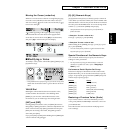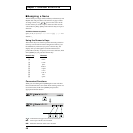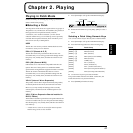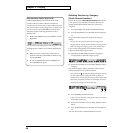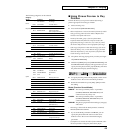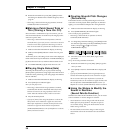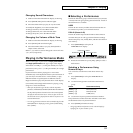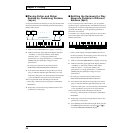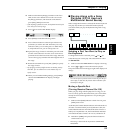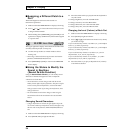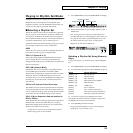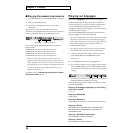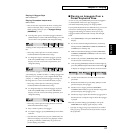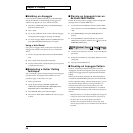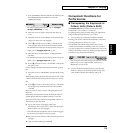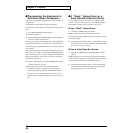53
Chapter 2. Playing
Chapter 2
6. Make sure that the Key Range parameter is ON. If it is
OFF, use the cursor buttons to move the cursor to the
Key Range parameter, and rotate the VALUE dial or
press [INC]/[DEC] to turn it ON.
* If the Key Range parameter is OFF, the keyboard cannot be split
even when you set the key range.
7. Press [ ] to access the KEY RANG display.
fig.2-10
8. Press [EDIT] to make the indicator go dark.
9. Press a function button to select the part whose Local
parameter you wish to turn ON. When the [1-8/9-16]
indicator is dark, you can select parts 1–8. When the [1-
8/9-16] indicator is lit, you can select parts 9–16.
10. Specify the range of notes for which the part will sound.
Use the cursor buttons to move the cursor to the Lower
parameter and set the lowest note of the range. Move the
cursor to the Upper parameter and set the highest note of
the range.
11. Rotate the VALUE dial or press [INC]/[DEC] to specify
the range of notes.
* By specifying sections for different Parts so that they overlap
each other, you can combine two or more Patches only in a
specific section.
12. When you are finished making settings, press [EXIT] to
return to the PERFORM PLAY display, and begin
playing.
■ Playing Along with a Song
Playback (XP-30 Used as a
Multitimbral Sound Source)
When a Single Performance is selected, the XP-30’s keyboard
will play only the Part you selected from the keyboard,
convenient when you play the keyboard along with a song
playback.
fig.2-11.e
Selecting a Part You Want to Play on
the Keyboard
If a Single Performance is selected, press [ ] or [ ] to
select the Part you want to play. The selected Part is called
the Current Part.
1. Make sure that the PERFORM PLAY display is showing.
2. Press [ ] or [ ] to choose the Part to be played.
The part number shown in the upper right of the display will
change.
fig.2-12
* You can also press a function button to select the part that you
wish to play. At this time, the function button indicator of the
selected part will light.
Muting a Specific Part
(Turning Receive Channel On/Off)
While you play along with the playback of a song, you can
turn on/off any specific Part. This allows you to turn off the
melody Part for karaoke applications or for practicing the
muted Part.
1. Make sure that [EDIT] indicator is dark. If it is lit, press
[EDIT] to turn it off.
At this time, the function button indicators will indicate the on/
off status of each Part. When [1-8/9-16] indicator is dark, the
function button indicators will indicate the status of Parts 1-8.
When [1-8/9-16] indicator is lit, the function button indicators
will indicate the status of Parts 9-16. Lit is on, and dark is off.
2. Hold down [SHIFT] and press the function button to
switch Parts on/off.
* This setting is linked with the Rx parameter (PERFORM/
MIDI/MIDI).
Part 1 Part 2 Part 15 Part 16