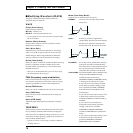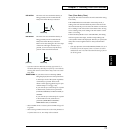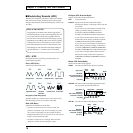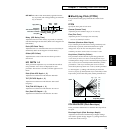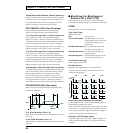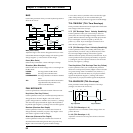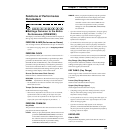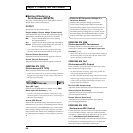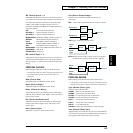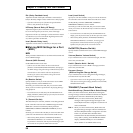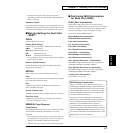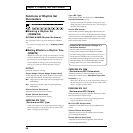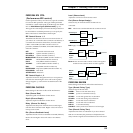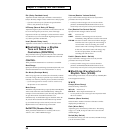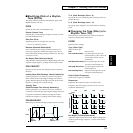84
Chapter 3. Creating Your Own Sounds
■ Setting Effects for a
Performance (EFFECTS)
This group contains settings for the Multi-Effects/Chorus/
Reverb effects used by a Performance.
OUTPUT
Specify how each Part will be output.
Output Assign (Output Assign/Output Level)
Select whether the output of each Part will be sent through
Multi-Effects, and adjust the volume level of each Part.
MIX: output to the OUTPUT jack without passing
through Multi-Effects.
EFX: output to the OUTPUT jack through Multi-Effects.
PATCH: use the Output Assign settings (for each Tone) of
the Patch assigned to each Part.
* If you select MIX or EFX, the setting of the Output Assign
parameter (PATCH/EFFECTS/OUTPUT) will be ignored.
Chorus (Chorus Send Level)
Adjust the amount of Chorus that is applied to each Part.
Reverb (Reverb Send Level)
Adjust the amount of Reverb that is applied to each Part.
PERFORM EFX TYPE
(Performance EFX TYPE)
These parameters set the Performance Multi-Effects.
* If EFX Source has been set to use the EFX settings of the Patch
assigned to one of the Parts, the Part number will be shown in
the upper left of the display.
fig.3-47
Type (EFX Type)
Select the type of Multi-Effects. For details refer to “Multi-
Effects Types (EFX Parameter)” (p. 93).
* If you have selected the EFX parameter settings of one of the
Patches assigned to a Part as the EFX Source, the EFX Type of
that Patch will be displayed.
Source (EFX Source)
Select the EFX parameter settings that will be used by the
Performance. If you wish to use the EFX parameter settings
of the Performance, select PERFORM. If you wish to use the
EFX parameter settings of the Patch assigned to one of the
Parts, select the Part number. Since the Rhythm Set does not
have EFX parameter settings, it is not possible to select Part
10.
PERFORM EFX PRM
(Performance EFX Parameters)
The EFX parameters for the selected EFX Type will be
displayed. For details refer to “Multi-Effects Types (EFX
Parameter)” (p. 93).
* If EFX Source has been set to use the EFX parameter settings of
the Patch assigned to one of the Parts, the Part number will be
shown in the upper left of the display.
PERFORM EFX OUT
(Performance EFX Output)
These parameters specify the output for the Part for which
EFX was selected in Output Assign.
* For Parts which have an Output Assign setting of MIX, the
settings of this display will be ignored.
* For Parts which have an Output Assign setting of PATCH, the
Output Assign settings of each Tone of the Patch will be used.
In other words, the settings of this display will apply only to
Tones for which EFX is selected.
Mix Out (EFX Output Level)
Adjust the volume of the direct sound and Multi-Effects sound.
Chorus (Chorus Send Level)
Adjust the amount of Chorus applied to the sound that
passes through Multi-Effects.
Reverb (Reverb Send Level)
Adjust the amount of Reverb applied to the sound that
passes through Multi-Effects.
PERFORM EFX CTRL
(Performance EFX Control)
Use this parameter when you wish to use a specific controller
to control an EFX parameter. The types of EFX parameters
available for control will depend on the EFX type. For details
refer to “Multi-Effects Types (EFX Parameter)” (p. 93).
The upper line of the display will show the EFX parameter to
be controlled. For each EFX parameter you can specify the
EFX Control Source and the EFX Control Depth.
When the EFX Parameter Settings of a
Patch Are Selected
When the EFX parameter settings of a Patch are
selected, those settings will be displayed in the EFX
parameter setting display of the Performance, and you
will be able to modify them. If you wish to keep the
Patch EFX parameter settings that you modify, rewrite
the Patch settings. The modified Patch EFX parameter
settings will be lost if you select a different Patch.