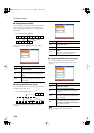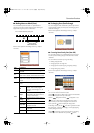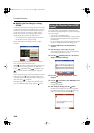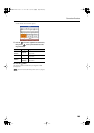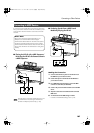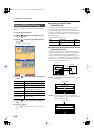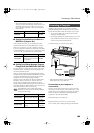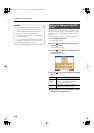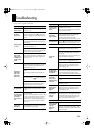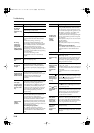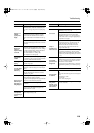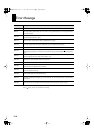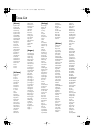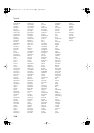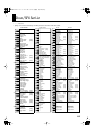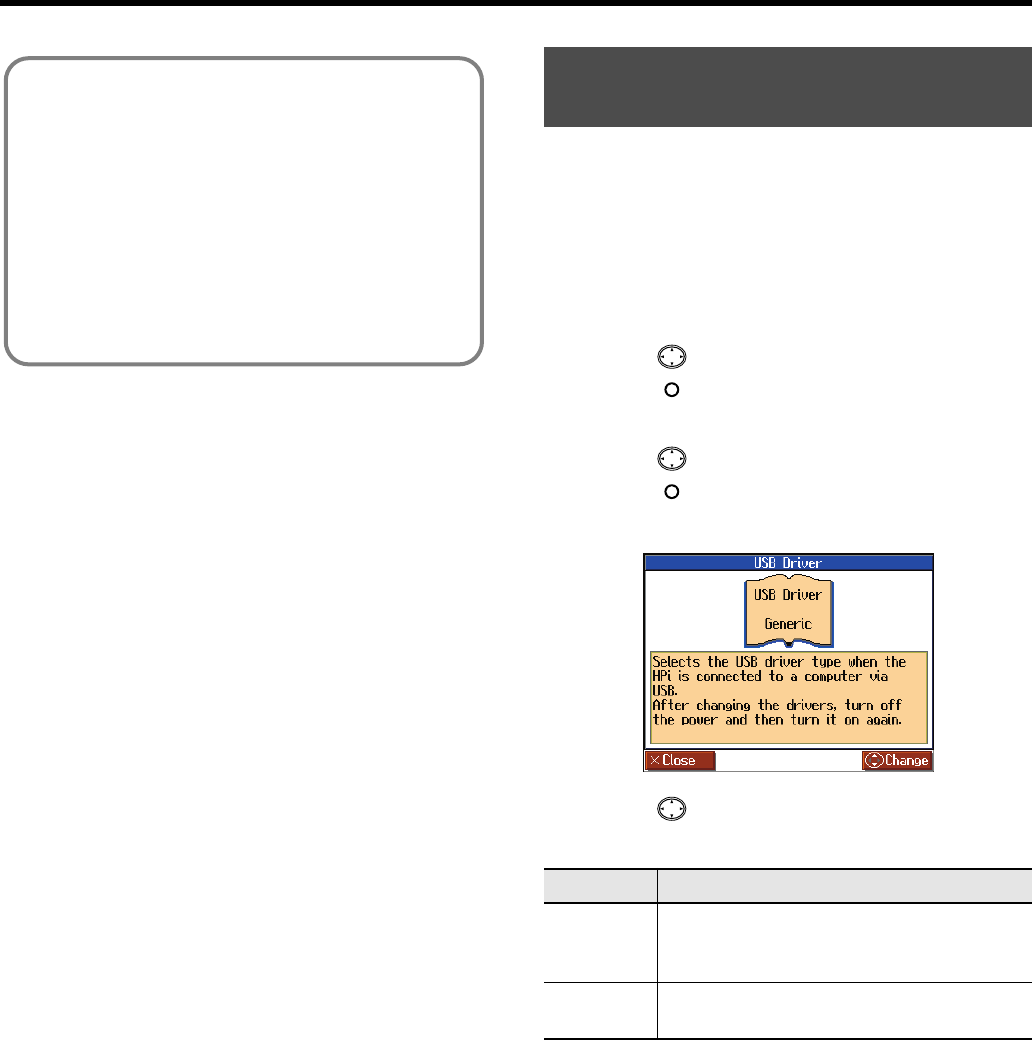
110
Connecting to Other Devices
Normally, you don’t need to install a driver in order to connect the
HPi-6S to your computer. However, if some problem occurs, or if the
performance is poor, using the Roland original driver may solve the
problem.
Specify the USB driver you want to use, and then install the driver.
1.
Press the [Menu/Lesson] button.
The Menu screen appears.
2.
Press the cursor button to select <Functions>, then
press the [ ] button.
The Functions screen appears.
3.
Press the cursor button to select <USB Driver>, then
press the [ ] button.
The “USB Driver” screen appears.
4.
Press the cursor up or down button to select the USB
driver.
5.
Turn the HPi-6S’s volume to the minimum level, switch off
the power, then turn it back on again.
Caution
• To prevent malfunction and/or damage to speakers or other
devices, always turn down the volume, and turn off the
power on all devices before making any connections.
• Only MIDI data can be transmitted using USB.
• USB cables are not included. Consult your Roland dealer if
you need to purchase.
• Turn on the power to the HPi-6S before starting up MIDI
applications on the computer. Do not turn the HPi-6S on or
off while any MIDI application is running.
Making the Settings for the USB
Driver
Item
Explanation
Generic
Choose this if you want to use the standard USB
driver that was included with your computer.
Normally, you should use this mode.
Original
Choose this if you want to use a USB driver
downloaded from the Roland website.
HPi-6S-e.book 110 ページ 2007年11月19日 月曜日 午前10時36分