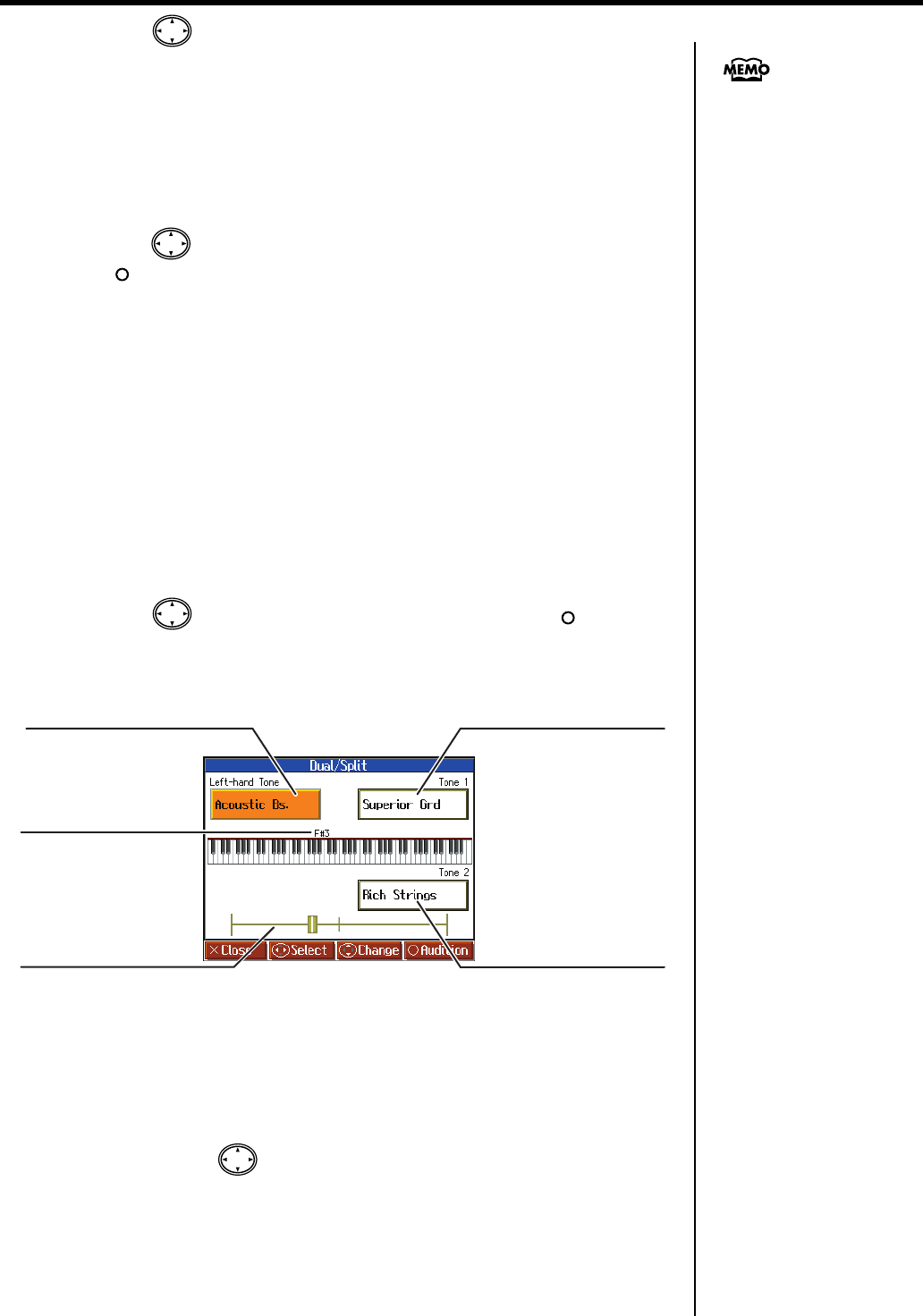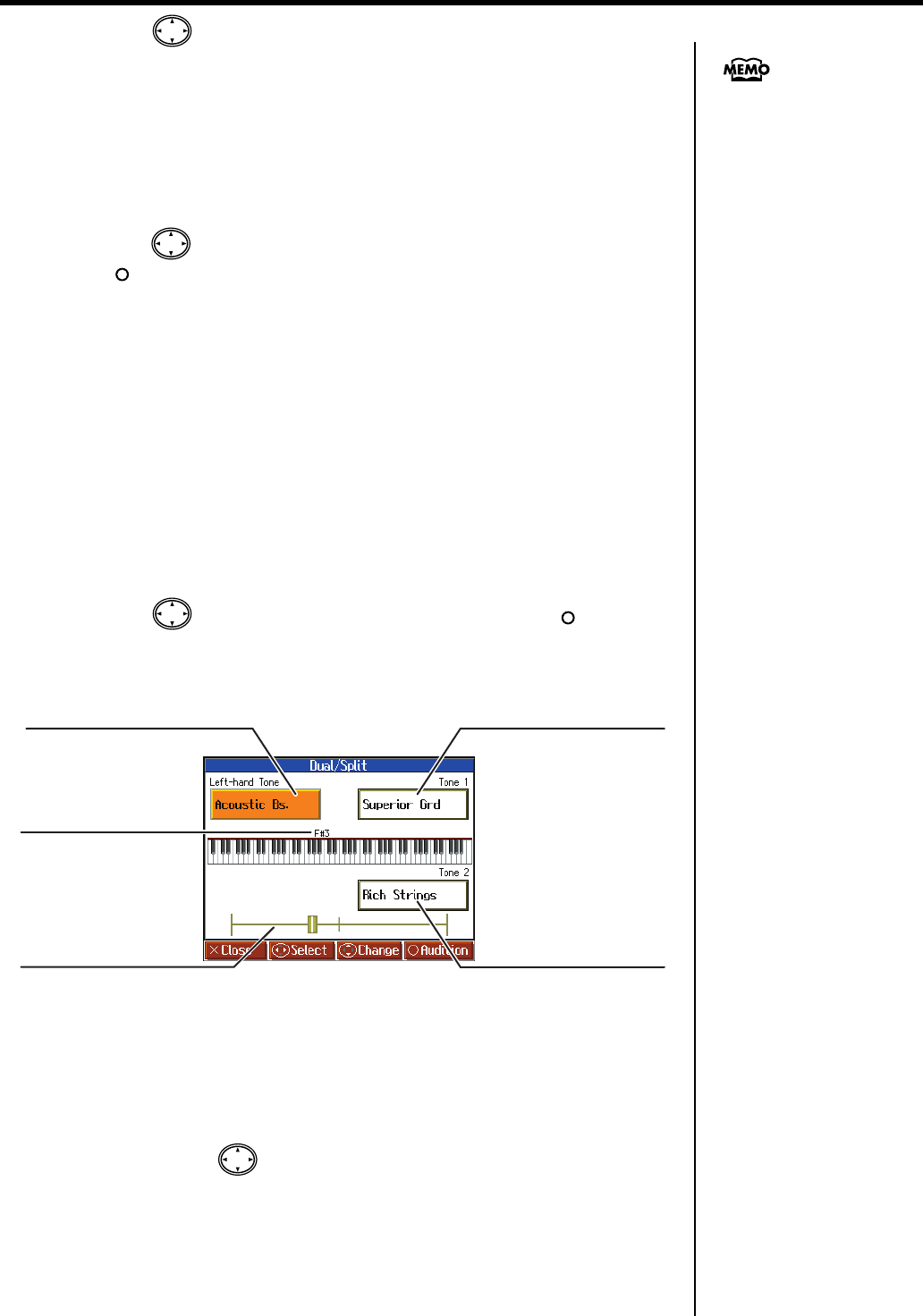
59
Adding Variety to Your Performances
2.
Press the cursor up or down button.
The Split Point is changed.
You can change the split point within the range of B1 through B6.
Cancelling the Split Performance
When the Split Performance is set to On, the mark at the <Split> in the Menu screen
icon turns red. Use the following procedure to cancel the split.
1.
Press the cursor button to select <Split> on the Menu screen, then press
the [ ] button.
The red mark at the <Split> icon in the Menu screen turns gray.
Enabling Split Performance When Dual Performance is Already
Enabled
By enabling Split Performance while the HPi-6S is already in Dual Performance mode,
you can then split the keyboard into left and right sections, while also having two tones
play in the right side.
1.
Simultaneously press two tone buttons to switch to Dual Performance.
2.
Press the [Menu/Lesson] button.
3.
Press the cursor button to select <Split>, then press the [ ] button.
Split is now enabled.
In addition, Dual performance is enabled in the right-hand side of the keyboard.
To Switch From Split to Dual Performance
1.
Set the HPi-6S to Split Performance (p. 58).
2.
After pressing the cursor button to select the right-hand tone, press two
tone buttons.
Split Performance is enabled. In addition, Dual Performance is enabled in the right-
hand part.
This is set to “F#3” when the
power is turned on.
Dual Balance
This shows the relative balance in
volume between the two tones
selected for the right-hand side.
Left-hand Tone
Displays the tone name
in the left-hand area.
Split Point
Displays the boundary
key.
Tone 2
Displays the name of Tone 2
of the Dual performance in
the right-hand area.
Tone 1
Displays the name of Tone 1
of the Dual performance in
the right-hand area.
HPi-6S-e.book 59 ページ 2007年11月19日 月曜日 午前10時36分