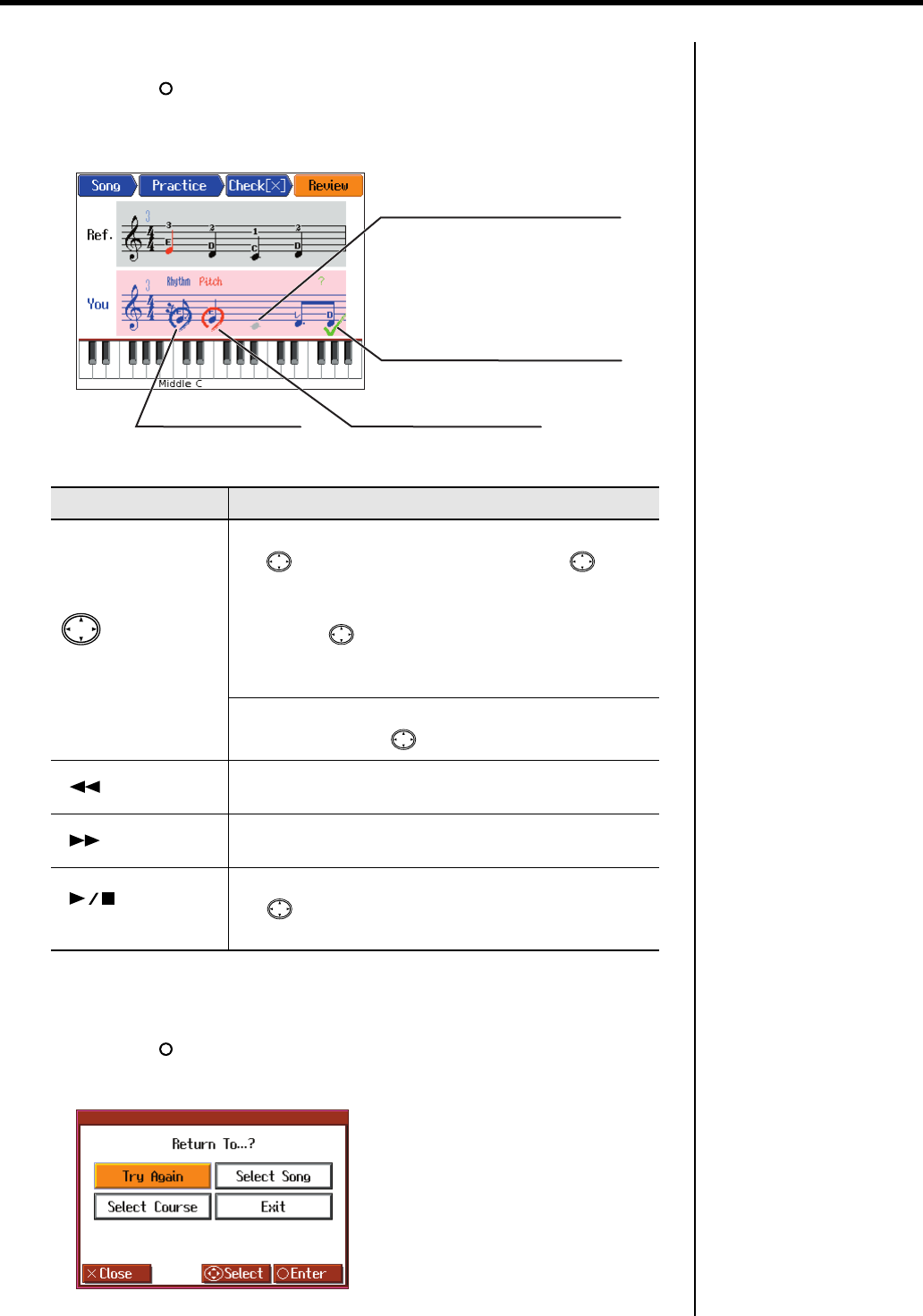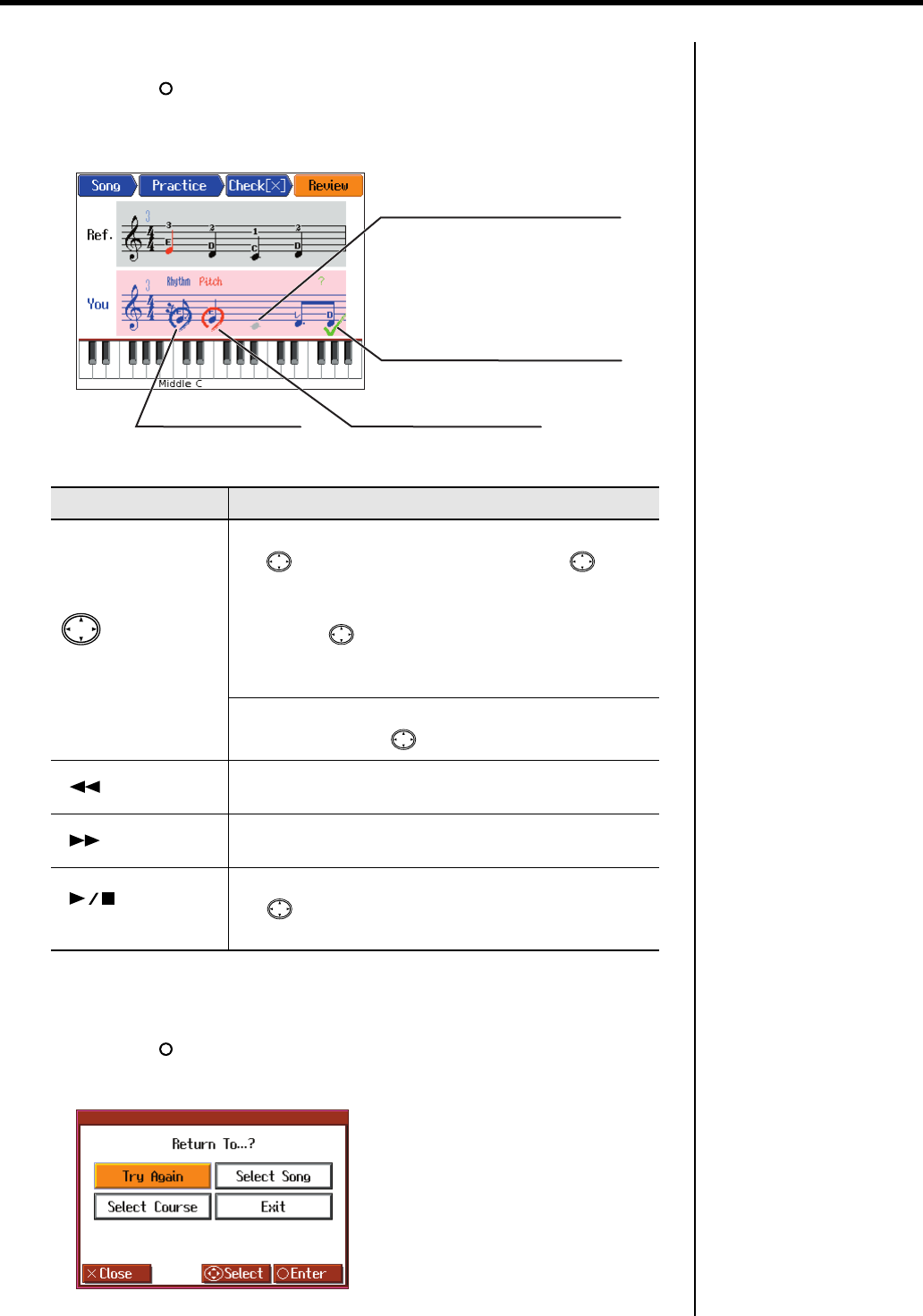
39
Try Out the HPi-6S’s Lesson Functions!
Checking the Performance
8.
Press the [ ] button.
The results of your performance is shown in the musical notation in the Check screen,
like that below.
fig.d-VisualLesson-2-e
Displaying the Menus
9.
Press the [ ] button.
The following screen appears.
fig.d-VisualLesson5-e_50
Button
How It Is Used
Cursor button
You can switch the performance to be checked by pressing
the cursor up or down button. Pressing the cursor
down button when “Ref.” (reference) is selected switches the
performance to “You” (the results of your performance).
Pressing the cursor up button when “You” (the results
of your performance) is selected switches the performance
to “Ref.” (reference).
You can check each note in the performance, one note at a
time, by pressing the cursor left or right button.
[ (Bwd)] button
The notation is switched, going back one measure in the
notation each time the button is pressed.
[ (Fwd)] button
The notation is switched, advancing one measure in the
notation each time the button is pressed.
[ (Play/Stop)]
button
You can use this to play back the performance selected with
the cursor button (“Ref.” [reference] or “You” [the
results of your performance]).
Grayed Out
The proper note was not played.
Rhythm (Blue)
The timing of the accent
was off.
Pitch (Red)
The pitch was incorrect.
? (Green)
A note not in the notation was played.
HPi-6S-e.book 39 ページ 2007年11月19日 月曜日 午前10時36分