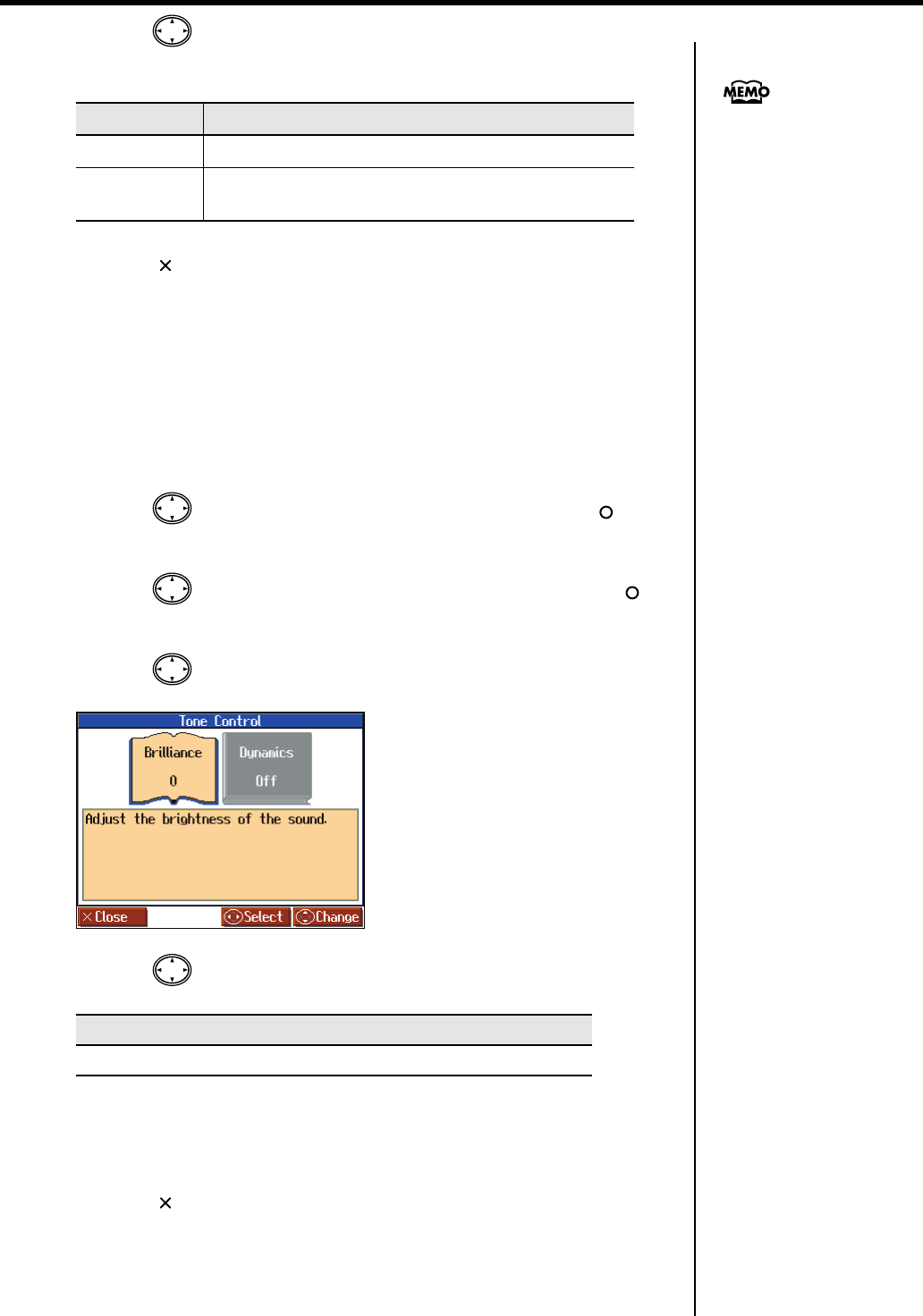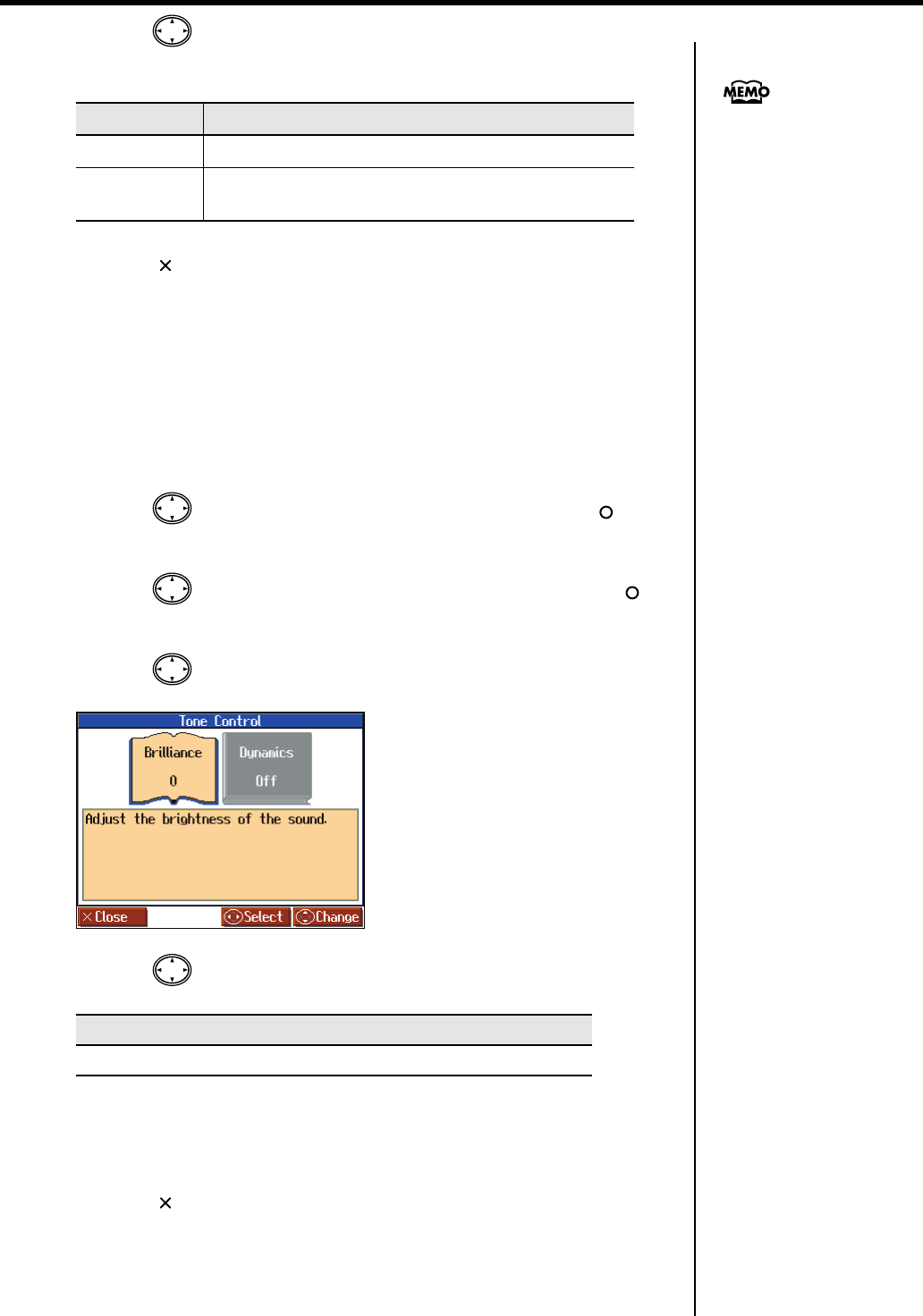
55
Adding Variety to Your Performances
5.
Press the cursor up or down button to adjust the amount of chorus
applied.
6.
Press the [ ] button to close the “Effect” screen.
■
Adjusting the Brightness of the Sound (Brilliance)
You can adjust the brightness of the sound.
1.
Press the [Menu/Lesson] button.
The Menu screen appears.
2.
Press the cursor button to select <Functions>, then press the [ ]
button.
3.
Press the cursor button to select <Tone Control>, then press the [ ]
button.
4.
Press the cursor left button to select <Brilliance>.
fig.d-SoundAdjust-e
5.
Press the cursor up or down button to change the brightness setting.
“0” is the standard brightness.
Values below 0 will produce a more mellow sound. Values above 0 will make the
sound brighter.
6.
Press the [ ] button to close the “Tone Control” screen.
Setting
Explanation
Off
No chorus effect is applied.
1–10
The chorus effect is applied.
The effect deepens as the value is increased.
Setting
-10–0–10
The chorus setting can be
memorized for each tone.
Turning off the power restores
the original settings.
You can also use the Memory
Backup function to save the
chorus settings even when the
power is turned off(p. 97).
HPi-6S-e.book 55 ページ 2007年11月19日 月曜日 午前10時36分