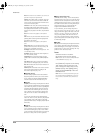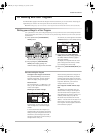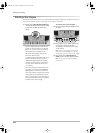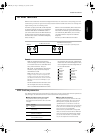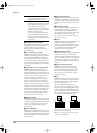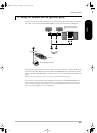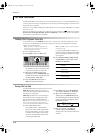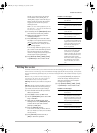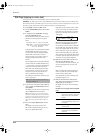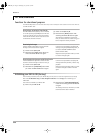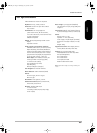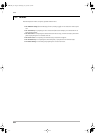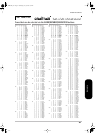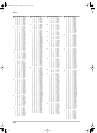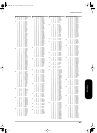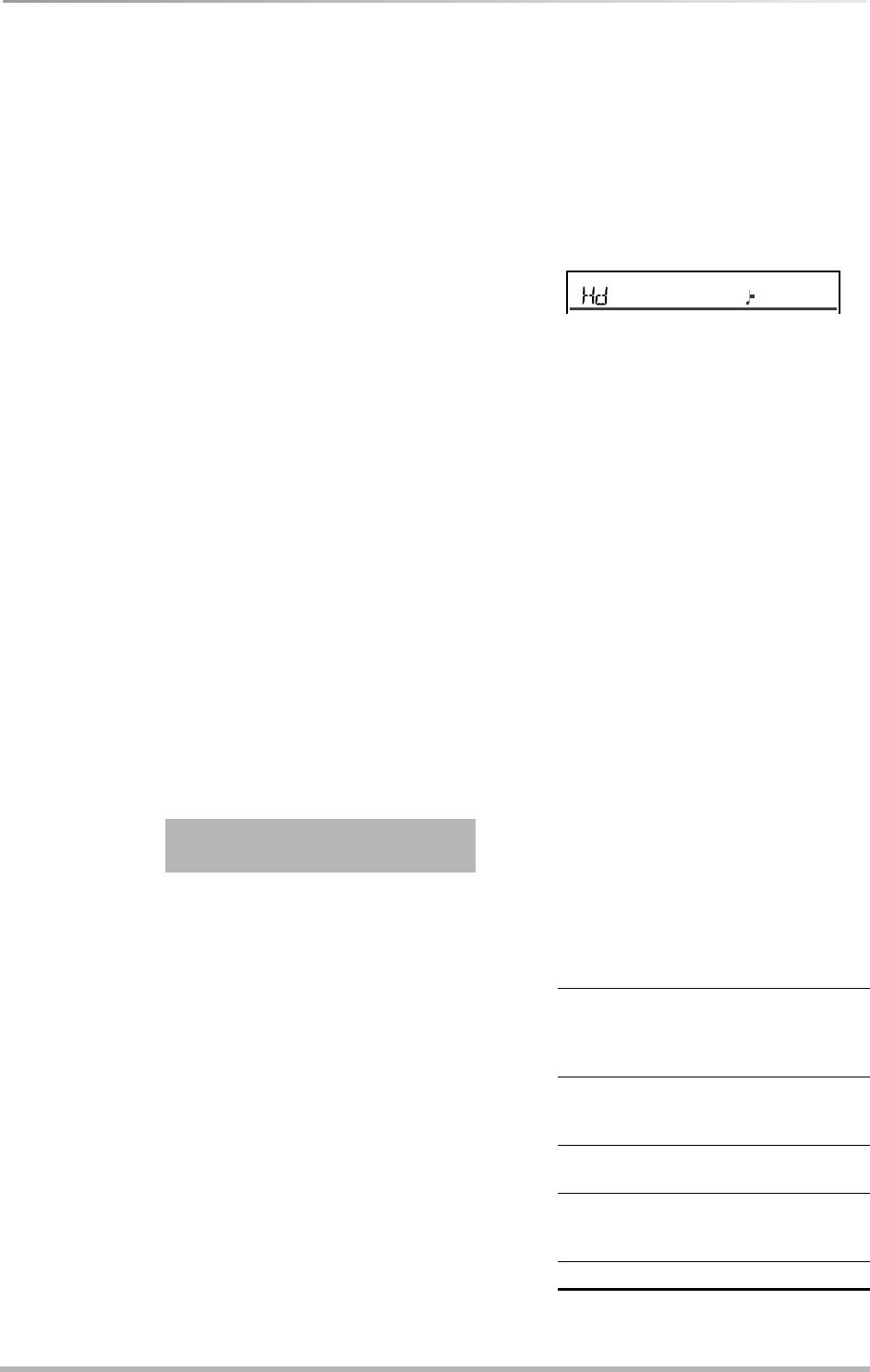
Disk functions
56
Disk Copy (copying an entire disk)
This function allows you to make backup copies of important disks.
WARNING: The Disk Copy function uses the RAM memory and erases the Recorder song and its Style
Disk memory. Before using Disk Copy, save your song to disk if you haven’t already done so (see p. 54).
Disk Copy copies all files of the
Source
disk (see below) to the
Destinat
disk.
(1) Press [DISK] to select the Disk mode.
(2) Use the [TEMPO/DATA] dial to select “DIS-
KCOPY”.
(3) In response to the “DISKCOPY” message,
press the [EXECUTE] button.
The EM-55 OR now tells you something you
already know but may tend to forget at
times:
Copying Songs from commercially available
Standard MIDI File disks is OK as long as
you keep
the copy (as safeguard against
possible disk errors). Under no circum-
stances, however, may you give copies of
copyright-protected material to your
friends.
Also, the display tells you that the Disk Copy
function needs the available RAM memory
– i.e. the memory set aside for the Recorder
song and for the Style Disk function. Be
aware that really activating the Disk Copy
function (which you haven’t done so far),
erases the song in the internal memory.
Save it to disk before proceeding.
This message is followed by “Sure?” (do you
want to proceed?).
(4) If you are sure you wish to make a backup
copy of a disk, press [EXECUTE] (otherwise,
press [DISK]).
The display now asks you to insert the origi-
nal (or “Source”) disk into the drive.
Note: Before doing so, you must write-protect it,
otherwise the display tells you to do so (“No Prot”).
In that case, remove the disk from the drive, set its
WRITE tab to the PROTECT position (to open “the
little window”), and insert the disk into the drive
again.
(5) Insert the original (Source) disk into the
drive.
The display now informs you that the
EM-55 OR is reading the first part of the
data to be copied (“Read xx%”).
Depending on the number of files on disk,
you may encounter this message several
times. Note also the indication of the disk
type (in our example, the Source disk is a
2HD floppy):
When the first part is loaded, the display
switches to the “Destinat” message. It
means that you need to insert a blank disk
into the disk drive. That disk will contain a
copy of the original data. Be sure to use a
disk
of the same type
. If the “Source”
disk is a 2DD type (“dd”), use a blank 2DD
disk, otherwise use a blank 2HD disk. Failure
to use the right disk type will result in the
“Incompat” message being displayed.
(6) Remove the Source disk from the drive
and insert the Destination disk.
If the Destination disk isn’t formatted, you
are given the opportunity to do so now
(“Format?”).
Next, the “Writ xx%” message appears to
inform you that the first (or entire) data
chunk is being copied to disk.
As stated above, the Source message may
be displayed again. If so...
(7) Remove the Destination disk from the
drive and proceed with step (5) until the
display tells you “Complete”.
The display now returns to the Disk Copy
message.
Possible error messages when using Disk
Copy
Note: You can abort the process at any time by
pressing the [DISK] button.
Improper use of copy infringes
Copyright!! For personal back-up
use only! Song and Style Disk
will be erased.
No Prot The Source disk is not protected.
Remove it from the drive and set the
Write Protect tab to the PROTECT
position.
NoFormat The Destination disk is not format-
ted. Press [EXECUTE] to format it an
to continue.
DiskErr The disk is probably damaged and
cannot be used.
DiskProt The Destination disk is write-pro-
tected. Remove it and disable the
protection.
Incompat See above.
120
VALUE TEMPO
Read 23%
EM-55OR_UK Page 56 Wednesday, July 10, 2002 3:32 PM