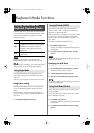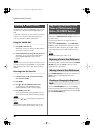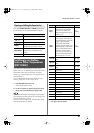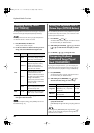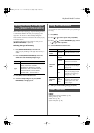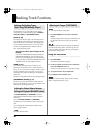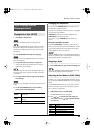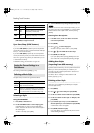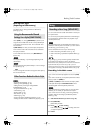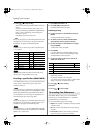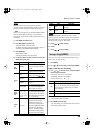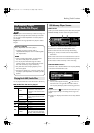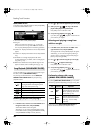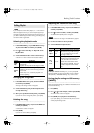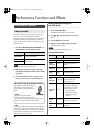27
Backing Track Functions
Back up User Style
(Exporting to USB memory)
For details, refer to “Saving User Data to USB Memory
(Backup)” (p. 49).
When
[STYLE]
is on, turning
[ONE TOUCH]
on (button lit) will
assign the most suitable Tones for the currently selected Style
as the Upper Tone and Lower Tone. This is called the “One
Touch” function.
If
[ONE TOUCH]
is on when you switch Styles, the keyboard
Tones will also switch to the Tones that are most suitable for
the Style you selected.
To turn off the One Touch function, turn
[ONE TOUCH]
off
(button unlit).
The Keyboard Mode (p. 19) will change depending on the
selected Style.
Switching the Style when [ONE TOUCH] is on will not change
the Split Point (p. 19).
You can’t change the Tones that are assigned to each Style by
the One Touch function.
“Using Split Mode ([SPLIT])” (p. 19)
“Selecting a Tone ([TONE])” (p. 20)
“Adding Harmony to the Upper Tone ([MELODY
INTELLIGENCE])” (p. 23)
“Using Preset Performances” (p. 38)
“Chord Mode” (p. 39)
“Backing Hold” (p. 39)
“Bass Inversion” (p. 39)
“Pedal Assign” (p. 46)
“Saving User Data to USB Memory (Backup)” (p. 49)
“Loading User Data Saved on USB Memory (Import)” (p. 49)
You can use the 16-track recorder of the GW-8 to record your
own performances.
You can record your keyboard performance while listening to
an accompaniment, and then listen to the playback of your
recorded performance.
Recorded performances are discarded when another Song is
selected, or when the power is turned off. If you don’t want to
lose the Song, you must save it (p. 29).
On the GW-8, there are two ways to record a Song.
• Refer to “Recording in the Main screen” (p. 27).
• Refer to “Recording a specified Part (SONG TRACK)” (p.
28).
Song settings (e.g., tempo and time signature) are determined
by the settings of the Style that’s saved in the selected
Performance. You’ll probably find it convenient to first select the
Style and Tones that you want to use (p. 38). If you are
performing without using a Style, you can specify the tempo and
time signature of the Song in the SONG TRACK screen (p. 28).
Recording in the Main screen
If you want to record the Style playback as well, turn
[STYLE]
on.
If you want to record only your keyboard performance without
playing a Style, turn
[SONG]
on.
If
[STYLE]
and
[SONG]
are both turned off, the rhythm pattern
of the Style selected by the
STYLE SELECT buttons
will be
recorded together with the keyboard performance.
If you do the following procedure when any Song has been
selected, you can record your performance on top of it.
If you want to record a new Song, use the Song Initializing
operation. Refer to “Recording a specified Part (SONG
TRACK)” (p. 28).
1.
Select the Performance that you want to use (p. 38).
2.
Press [SONG REC].
[SONG REC] will blink.
3.
Press [ ] to start recording.
Even without pressing [ ], recording starts when
you play the keyboard.
4.
Perform.
Using the Recommended Sound
Settings for a Style ([ONE TOUCH])
Other Functions Related to Music Style
Song
Recording a New Song ([SONG REC])
GW-8_e.book 27 ページ 2008年4月1日 火曜日 午前11時44分