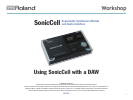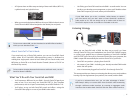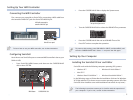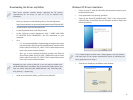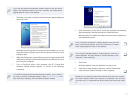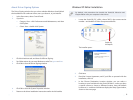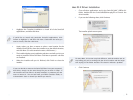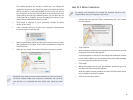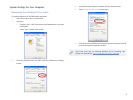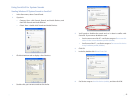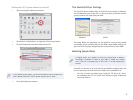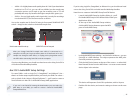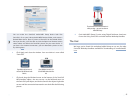10
The installer presents this window in which you can change the
installation location for the driver if you wish to. By default, the driver
will be installed at /Library/Audio/MIDI Drivers so that any user of
your computer can use the SonicCell. While we recommend you click
Install without changing the default location, you can limit the use
of the SonicCell to a specific user by changing the location to [user
name]/Library/Audio/MIDI Drivers if you like.
Click Install, or Upgrade if you’ve previously installed an earlier
4
version of the driver.
If the computer asks you to enter your computer’s administrator
5
password, type it in and click OK.
When a sheet appears telling you that you’ll need to restart your Mac 6
after installation is complete, click Continue Installation to install the
SonicCell driver.
When you see “Install Succeeded,” click Restart to restart your Mac.
7
Should you ever need to remove the SonicCell driver from your system,
the driver installer folder also contains an uninstaller. You can hold
onto this file, or re-download the driver folder later should you need
it.
Mac OS X Editor Installation
By default, this procedure also installs the SonicCell Librarian and
Playlist Editor onto your computer’s hard drive.
Double-click the SonicCell Editor Installer.mpkg file. The installer 1
window appears.
Click Continue.2
After reading the software license agreement, click Continue, and the 3
click Agree in the sheet that appears.
A window appears in which you can change the installation location
for the editor software, we recommend you leave the default setting
as is and simply proceed to the next step.
Click Install.
4
When the installer asks for your administrator password, type it in, 5
and then click OK to install the software.
After the software’s been installed, the SonicCell Editor folder opens
and “Installation Successful” appears.
Click OK to close the installer.
6