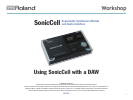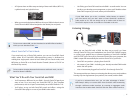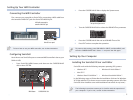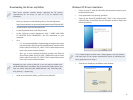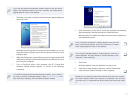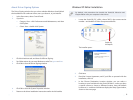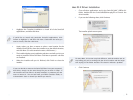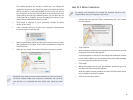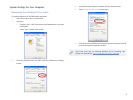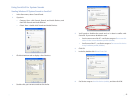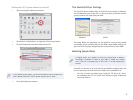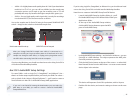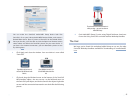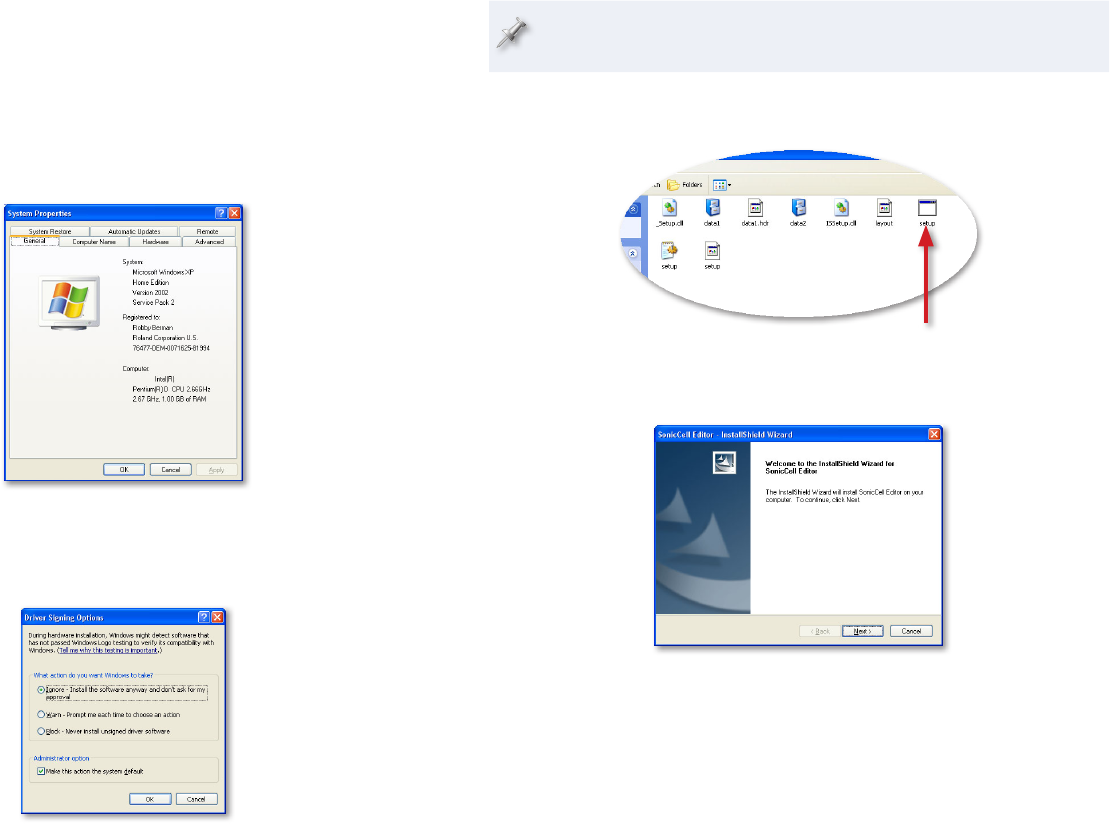
8
About Driver Signing Options
The Driver Signing window lets you select whether Windows should block
the installation of an unknown driver, warn you about it, or just install it.
In the Start menu, select Control Panel.
1
If you’re in2
Category View—• click Performance and Maintenance, and then
click System.
Classic View—
• double-click System.
Click the Hardware tab, and then click Driver Signing.3
Set “What action do you want Windows to take?” to 4 Ignore or Warn.
Click OK to close the Driver Signing window.
5
Click OK to close the System Properties window.6
Return to the driver installation instructions earlier in this booklet.7
Windows XP Editor Installation
By default, this procedure also installs the SonicCell Librarian and
Playlist Editor onto your computer’s hard drive.
Locate the SonicCell_PLE_vXXX—where “XXX” is the current version 1
number—and double-click the Setup executable file.
Double-click
this Setup file.
The installer opens.
Click Next.2
Read the License Agreement, and if you’d like to proceed with the 3
installation, click Yes.
In the Choose Destination Location window, you can select a
4
location on your hard drive for the SonicCell Editor—unless you have
a specific reason to choose a different location, leave the default
location as is—and then click Next to display the Setup Type window,
shown on the next page.