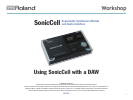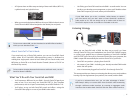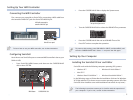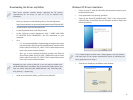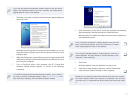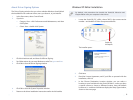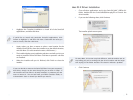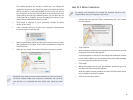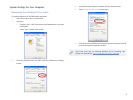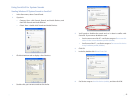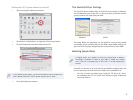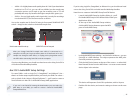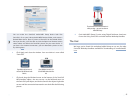4
All 16 parts share an effect setup consisting of three multi-effects (MFX 1-3), •
a global reverb, and a global chorus.
When you record and play back MIDI tracks in your DAW, the data is sent to •
SonicCell on the MIDI channel assigned to the desired part and patch.
To learn more about MIDI, see the Introduction to MIDI InFocus booklet,
which you can download from here.
About SonicCell’s Patch Mode
If you need only one of SonicCell’s patches, you can use SonicCell’s Patch
mode, where all of SonicCell’s effect-processing power is dedicated to
making that single patch sound its best. When you use Patch mode, send
MIDI data to SonicCell on its Patch Receive Channel (shown as “RX Ch” on
the Patch Play screen).
To learn about changing between Performance and Patch mode, see the
SonicCell Owner’s Manual.
What You’ll Do with Your SonicCell and DAW
You’ll sequence a MIDI track in your DAW—• for each SonicCell patch you
want to use. For a new song, use SonicCell’s PRST 01 Seq: Template
performance, with its 16 parts conveniently set to MIDI Channels 1-16.
You’ll select, set up, and edit SonicCell’s sounds and effects—
• using the
SonicCell Editor plug-in on one of your DAW’s other tracks.
You’ll bring your SonicCell sounds into the DAW—
• as audio tracks. You can
do this as you develop your arrangement, or, since you’ll be able to hear
SonicCell’s output as you work, when you’ve finished it.
If your DAW allows you to do a realtime, online bounce to capture
your final stereo mix, you don’t have to record SonicCell’s sounds as
audio tracks at all. You can simply set up an audio track to listen to
SonicCell’s output so that its sounds are included in the mix.
Listening Strategy
When you use SonicCell with a DAW, the best way to work is to listen
through SonicCell. Plug your headphones into SonicCell’s PHONES output,
or connect your speaker amp or powered speakers to SonicCell’s L/MONO
and R OUTPUT jacks. Once you’ve connected SonicCell to your computer, the
DAW’s output will automatically be sent into SonicCell so you’ll hear:
SonicCell’s own patches—
• playing from SonicCell.
the output of your DAW—
• including your already-recorded DAW audio
tracks and soft synths.
mics or instruments plugged into SonicCell—
• live through SonicCell.
This setup provides zero-latency monitoring that allows you to work without
hearing any time lag between your patches, live sounds, and the DAW.
If you’re an advanced Mac user, you can take advantage of Audio/
MIDI Setup’s ability to receive audio from SonicCell while monitoring
through a different audio interface by creating an aggregate audio
interface that includes both SonicCell and that other audio interface.