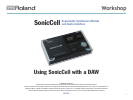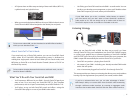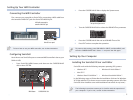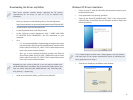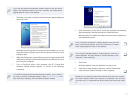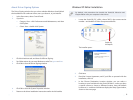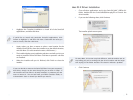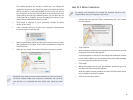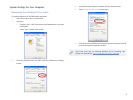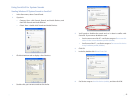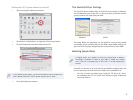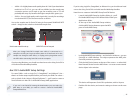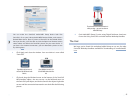13
Sending Mac OS X System Sounds to SonicCell
Open your System Preferences window.1
Click Sound—circled above—to open the Sound control panel.2
Click the Output tab, and select Roland SonicCell.3
In the Sound control panel, you’ll see SonicCell’s current sample rate
after “Roland SonicCell.” We’ll discuss sample rates in a bit.
Close the Preferences window.4
The SonicCell Driver Settings
The SonicCell driver installer adds an SonicCell control panel to Windows,
and a Preferences pane to Mac OS X. In these windows, you’ll find controls
you may need as you work with your DAW.
Windows XP Mac OS X
The Audio Buffer size parameter can be helpful if you’re having trouble
successfully record or playing back in your DAW. Larger buffer settings can
get rid of clicks and pops, though they also increase latency in the DAW.
Matching Sample Rates
In digital audio, the number of times per second that a sample—
essentially a snapshot—is taken of your audio is called the “sample
rate.” CDs use a sampling rate of 44.1 kHz, or 44,100 samples per
second.
SonicCell can operate at 44.1 kHz, 48 kHz, and 96 kHz sampling rates, and
you can select any one with which your DAW is also compatible. Use
44.1 kHz—
• if you’re recording music strictly for CD. Since 44.1 kHz is
the sampling rate CDs use, you’ll avoid having to apply sample-rate
conversion later on.