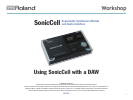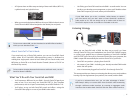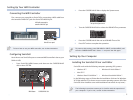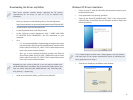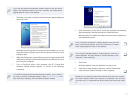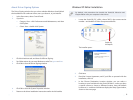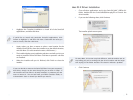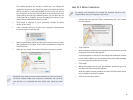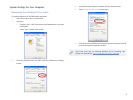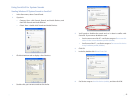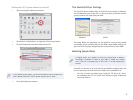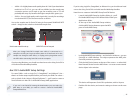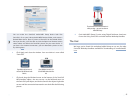5
Setting Up Your MIDI Controller
Connecting the MIDI Controller
First, connect your controller to SonicCell by connecting a MIDI cable from
the controller’s MIDI OUT jack of to SonicCell’s MIDI IN jack.
MIDI cable connected to
controller’s MIDI OUT jack
SonicCell’s rear-panel
To learn how to use your MIDI controller, see its documentation.
Configuring SonicCell
Here’s how to set SonicCell to pass a connected MIDI controller’s data to your
DAW via USB:
Press SonicCell’s MENU button, and then turn the CURSOR/VALUE
1
dial to select SYSTEM.
MENU button CURSOR/VALUE dial
Press the CURSOR/VALUE dial to display the System menu.2
The top of the System menu
Turn the CURSOR/VALUE dial to select the USB-MIDI Thru parameter.3
Press the CURSOR/VALUE dial and set USB-MIDI Thru to ON.4
Press EXIT twice to complete the operation.5
To preserve this setting, press USB AUDIO or INPUT, and then MENU, and
then the CURSOR/VALUE dial. Select Ok and press the dial again.
Setting Up Your Computer
Installing the SonicCell Driver and Editor
SonicCell works with the following computer operating (OS) systems:
Windows XP™ • • Windows XP 64-bit Edition™
Mac OS X™•
Windows Vista 32-bit Edition™ • • Windows Vista 64-bit Edition™
In the following steps we’ll describe the installation of drivers for Windows
XP 32-bit and Mac OS X, the two most common operating systems. (All of the
SonicCell driver installers come with installation instructions in any event.)
The following instructions assume you’re familiar with the operation of
your computer. If you’re not, consult its documentation.