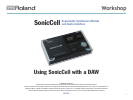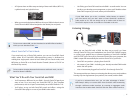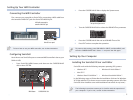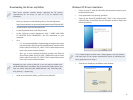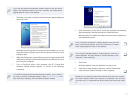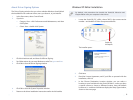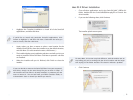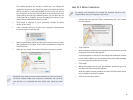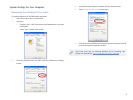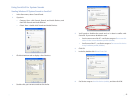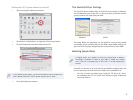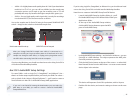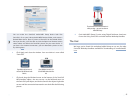12
Using SonicCell for System Sounds
Sending Windows XP System Sounds to SonicCell
In the Start menu, select Control Panel.1
If you’re in2
Category View—• click Sounds, Speech, and Audio Devices, and
then click Sounds and Audio Devices.
Classic View—
• double-click Sounds and Audio Devices.
Click the Hardware tab to display a list of devices.3
Double-click your current sound card in the list.4
You’ll need to disable the sound card so it doesn’t conflict with 5
SonicCell. If you want to disable the card
for the current user of the PC—
• set Device usage to Do not use this
device in the current hardware profile (disable).
for all users of the PC—
• set Device usage to Do not use this device
in any hardware profile (disable).
Click OK.
6
In the list, double-click 7 Roland SonicCell.
Set Device usage to 8 Use this device (enable), and then click OK.