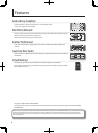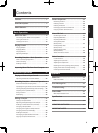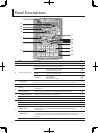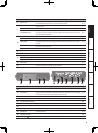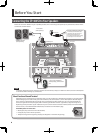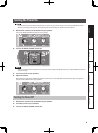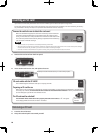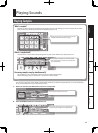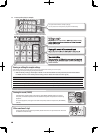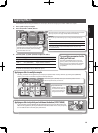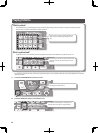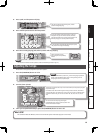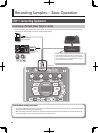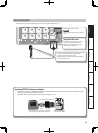10
Inserting an SD card
If you insert a commercially available SD card into the SP-404SX, you’ll be able to sample for longer times.
This section explains how to insert an SD card; however, when you purchase the SP-404SX, an SD card containing the factory-
set preload data is already inserted, so the procedure described here won’t be necessary.
Remove the card lock screw to detach the card cover!
When the SP-404SX is shipped, the card cover is locked by a screw installed at
the location marked “CARD LOCK” on the bottom panel. To remove the card
cover, you must rst use a Phillips screwdriver to remove the CARD LOCK screw.
The screw was placed there for stability during transportation from the factory;
you can discard it without reusing it.
NOTE
• Take care that the screw you removed is not accidentally swallowed by small children.
• When turning the unit upside-down, get a bunch of newspapers or magazines, and place them under the four corners or at both ends to prevent damage to
the buttons and controls. Also, you should try to orient the unit so no buttons or controls get damaged.
• Never insert or remove an SD card while this unit’s power is on. Doing so may corrupt the unit’s data or the data on the SD card.
1. Remove the card cover from the front panel.
2. Insert the SD card into the slot, and replace the cover.
Carefully insert the SD card all the way in—until it is rmly in place.
SD cards usable with the SP-404SX
The SP-404SX supports SDHC/SD cards up to a capacity of 32 GB.
Preparing an SD card for use
Before you can use a commercially available SD card with the SP-404SX, you must format it as described in “Formatting an
SD card” (p. 35). However, do not format the SD card that was included with the SP-404SX. All of the preload data on the
card will disappear if you format the included SD card.
The SD card must be unlocked!
The SP-404SX will be unable to function properly if the SD card is locked. (“LoC” will appear
in the display.) Make sure that the SD card is not locked.
Card must be
unlocked!
Removing an SD card
1. Press the SD card inward.
2. Grasp the card and pull it out toward yourself.