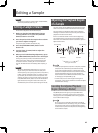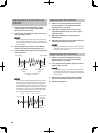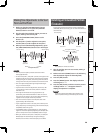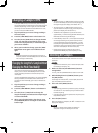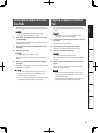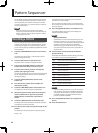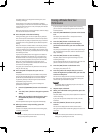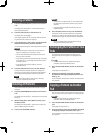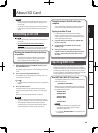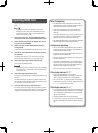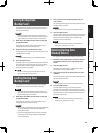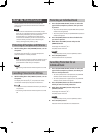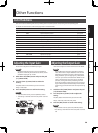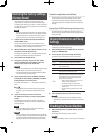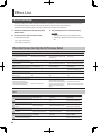35
Deutsch Français Italiano Español Português NederlandsEnglish
About SD Card
MEMO
For details on recommended SD cards, and on how to
insert or remove an SD card, refer to “Inserting an SD
card” (p. 10).
For details on SD card capacity and available sampling
times, refer to “About the Available Sampling Times”
(p. 25).
Formatting an SD card
NOTE
• When you format an SD card, all data on that card will
be erased.
• Do not format the SD card included with the
SP-404SX!
The included SD card contains preload data. All of this
data will be lost if you format the included SD card.
Restoring the included SD card to the factory-
set condition
To restore the SD card included with the SP-404SX
to its factory-set condition, refer to “Restoring the
Factory Settings (Factory Reset)” (p. 40).
1. While holding down the [CANCEL] button, press
the [REMAIN] button.
The [BANK] buttons will blink, and the display will indicate
“FNt.”
2. Press any one of the [BANK] buttons.
The [BANK] buttons will change from blinking to lit, and
the [DEL] button will blink.
MEMO
If you decide not to format the card, press the [CANCEL]
button.
3. Press the [DEL] button.
The [DEL] button will light, and formatting will begin.
During the formatting process, the dot in the display will
blink.
When the blinking stops, formatting is complete.
NOTE
• Never turn o the power while the dot is blinking. Do-
ing so may damage the SD card, rendering it unusable.
• Don’t modify or delete the les or folders that are
created when an SD card is formatted. The SP-404SX
will not recognize the card correctly if you do so.
Saving the contents of an SD card to your
computer
Use a commercially available card reader to copy the
entire contents of the SD card to your computer.
Copying to another SD card
For example, if you’ve used up all the available
space on a 1GB SD card, you can copy your data to a
higher-capacity card (such as a 16 GB one) that you’ve
purchased. Proceed as follows.
1. Copy the entire contents of the 1 GB SD card
to your computer.
2. Format the purchased SD card on the SP-
404SX (p. 35).
3. Using your computer, copy the data you
copied in step 1 to the SD card you formatted
in step 2, overwriting any les that were on
the card.
Exporting WAVE Files
Data sampled by the SP-404SX is saved on the SD card
as WAVE les (WAV/AIFF) (“Specifying the Type of Data to
Create when Sampling” (p. 25)). You can use a commercially
available card reader to copy the contents of the SD card
into your computer so that WAVE les (WAV/AIFF) sampled
on the SP-404SX can be used on your computer.
How WAVE les ( WAV/ AIFF) are shown
The WAVE les (WAV/AIFF) are located in the following
folder of the SD card.
ROLAND/SP-404SX/SMPL
When you use your computer to view the contents of
the above folder, you’ll see the le names of the WAVE
les (WAV/AIFF) as follows.
A0000001.WAV
A0000002.WAV
:
A0000012.WAV
B0000001.WAV
:
J0000001.WAV
MEMO
• The letter at the beginning of the le name
indicates the bank name, and the number
indicates the pad name.
• For example, B0000003.WAV is the sample for pad
[3] of bank B.