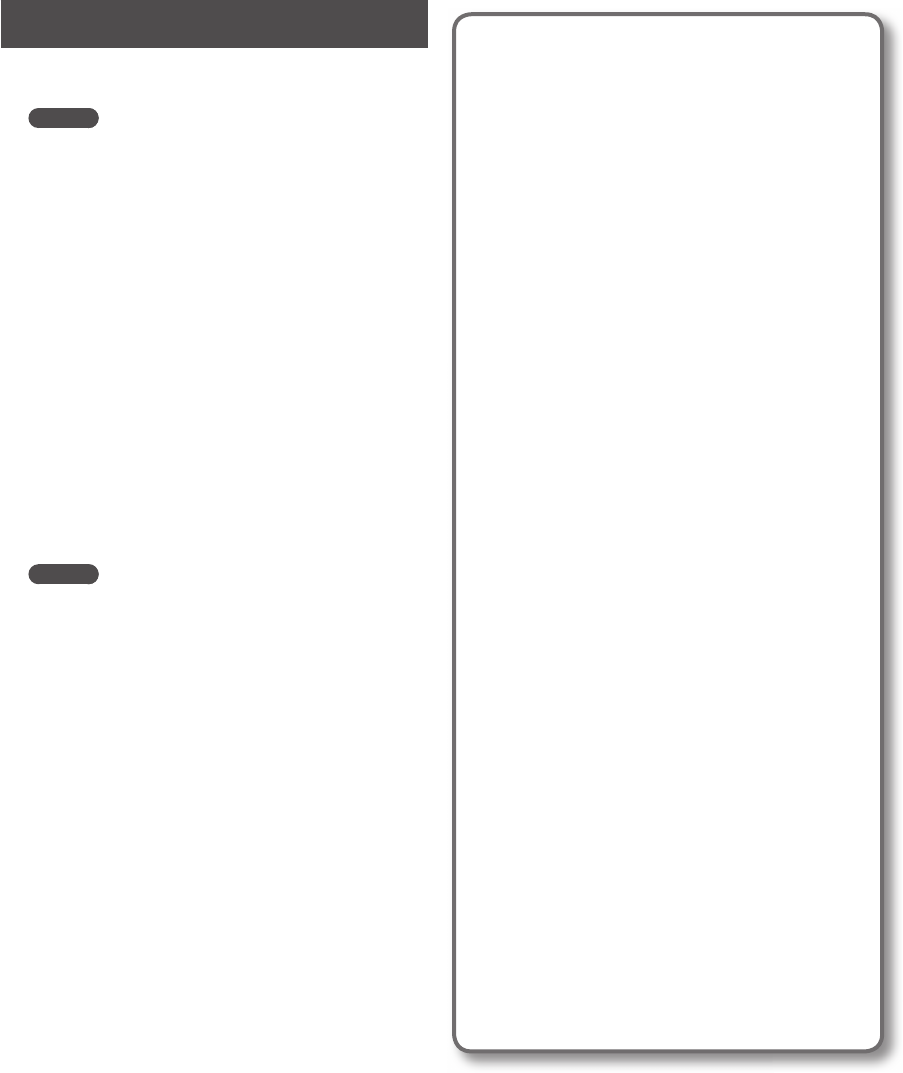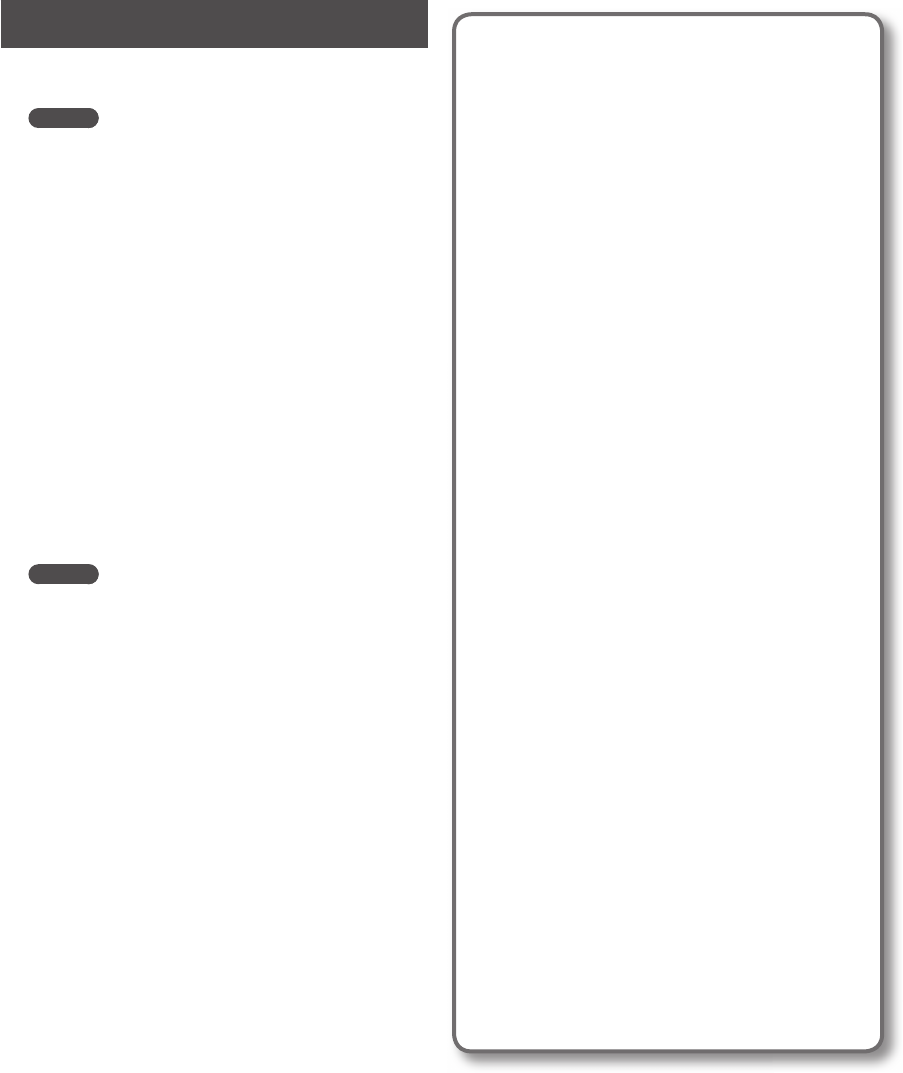
36
Importing WAVE Files
You can import WAVE les via SD card and assign them to
pads.
MEMO
By using the included “SP-404SX Wave Converter”
software, you can easily import WAVE les from your
computer. For details, refer to “Importing Wave Files
from Your Computer” (p. 22).
1. Using your computer, copy the WAVE le (WAV/
AIFF) into the SD card’s “/ROLAND/IMPORT” folder.
2. Insert the SD card into the SP-404SX, then switch
on power to the SP-404SX.
3. Make sure that the [PATTERN SELECT] button is
extinguished.
If it is lit, press the [PATTERN SELECT] button to turn it o .
4. Hold down the [FUNC] button and press the pad
[3] ( IMPORT).
The display will indicate “iNP” (File Import), the [REC]
button will light, and pads the [1]–the [12] will blink.
5. Select the import-destination sample bank.
Press one of the [BANK] buttons.
MEMO
If you specify a bank that is protected (p. 38), the display
will indicate “Prt” (Protected), and you won’t be able
to import the le.
6. Select the import-destination pad.
The pad you pressed will light, and the other pads will stop
blinking.
The [REC] button will also blink. If a sample is assigned to
the selected pad (or subsequent pads if you selected more
than one pad), it will be overwritten.
7. Press the [REC] button so the button is lit.
The import process will begin. During the import process,
the dot in the display will blink. When the blinking dot has
disappeared, the import process has been completed.
Rules for importing
• The WAVE les will be imported in the ASCII code
order (follows this order: numerals, uppercase letters,
then lowercase letters) of their le names.
• If there are multiple les, they will be imported in
order of their lename, starting with the pad you
selected.
• If samples already exist, they will be overwritten when
you import. However, if there are protected banks,
those banks will be skipped when importing.
• The WAVE les (WAV/AIFF) in the imported “/ROLAND/
IMPORT” folder will be deleted automatically.
Caution when importing
• Use an SD card that was formatted by the SP-404SX.
If you’re using the SD card that was included with the
SP-404SX, don’t format the card.
• Importing will take approximately half as long as the
playback time of the WAVE le.
• Once you start the import process, you cannot cancel
it before completion.
• A maximum of 120 WAVE les can be handled when
importing. If you’ve placed a larger number of WAVE
les than this on the SD card, it won’t be possible to
import the les in their ASCII code order.
• Loop point settings in an AIFF le will be ignored.
If the display indicates “ENP”
• If there are no WAVE les in the SD card’s
“/ROLAND/IMPORT” folder, the display will indicate
“ENP” (Empty), and import will not be possible.
• You can’t use the “ . ” (period) character at the begin-
ning of a le name. Nor can certain other characters (¥
/ : , : * ? " < > |) be used in a le name.
If the display indicates “UnS”
• If you attempt to import a WAV/AIFF le whose format
is not supported by the SP-404SX, the error message
“UnS” (Unsupported) will appear, and you won’t be
able to import the le.
• Compressed WAVE les cannot be imported.
• In some cases, it may not be possible to import WAVE
les of an extremely short duration (shorter than 100
ms).