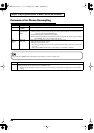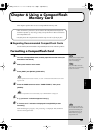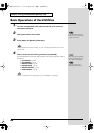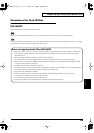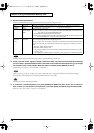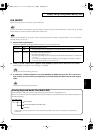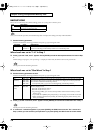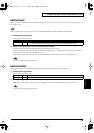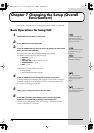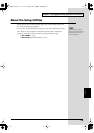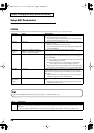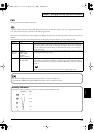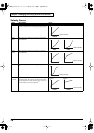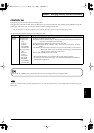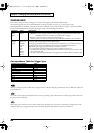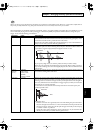74
Chapter 7 Changing the Setup (Overall
Environment)
This chapter describes steps for making environment settings in Setup Edit.
Basic Operations for Setup Edit
1
Set the SPD-S to the patch or wave mode.
2
Press [SETUP] to access Setup Edit.
3
Press the PAGE buttons to select an item to be edited from those listed
below, and then press [ENTER].
To select another item after pressing [ENTER], press [EXIT].
For details on each item, see its reference page.
•
SYSTEM
-> p. 76
•
PAD
-> p. 77
•
CONTROL SW
(Control Switch) -> p. 79
•
TRIGGER INPUT
-> p. 80
•
MIDI
-> p. 84
Listed below are setup utilities. See p. 75.
• BULK DUMP
• INIT/DELETE (Initialize/Delete)
4
Press the PAGE buttons to change the parameter for the item.
To change settings for individual pads/triggers or foot switch, hit a pad for
which the settings are to be changed to select it. A flashing pad indicator
shows which pad/trigger is selected.
5
Press [-]/[+] to change the value of the parameter.
6
Press [EXIT] and then repeat Steps 3 to 5 to continue Setup Edit
operations. Press [PATCH] or [WAVE] to finish Setup Edit.
The SPD-S saves the settings (with “now writing..” indicated) and then
returns to the patch or wave mode.
If you press [PATCH], the
SPD-S goes into the patch
mode. If you press [WAVE], it
goes into wave mode.
When there are more choices,
PAGE buttons ([<], [>], or
b
oth) are lit.
When it is necessary to press
[ENTER], it is flashing.
Or, you can hold down
[SHIFT] and press the PAGE
b
uttons to choose a pad/
trigger.
If you hold down [SHIFT] and
press [FUNC], the parameter is
reset to its initial value.
SPDS_e.book 74 ページ 2004年4月19日 月曜日 午前9時58分