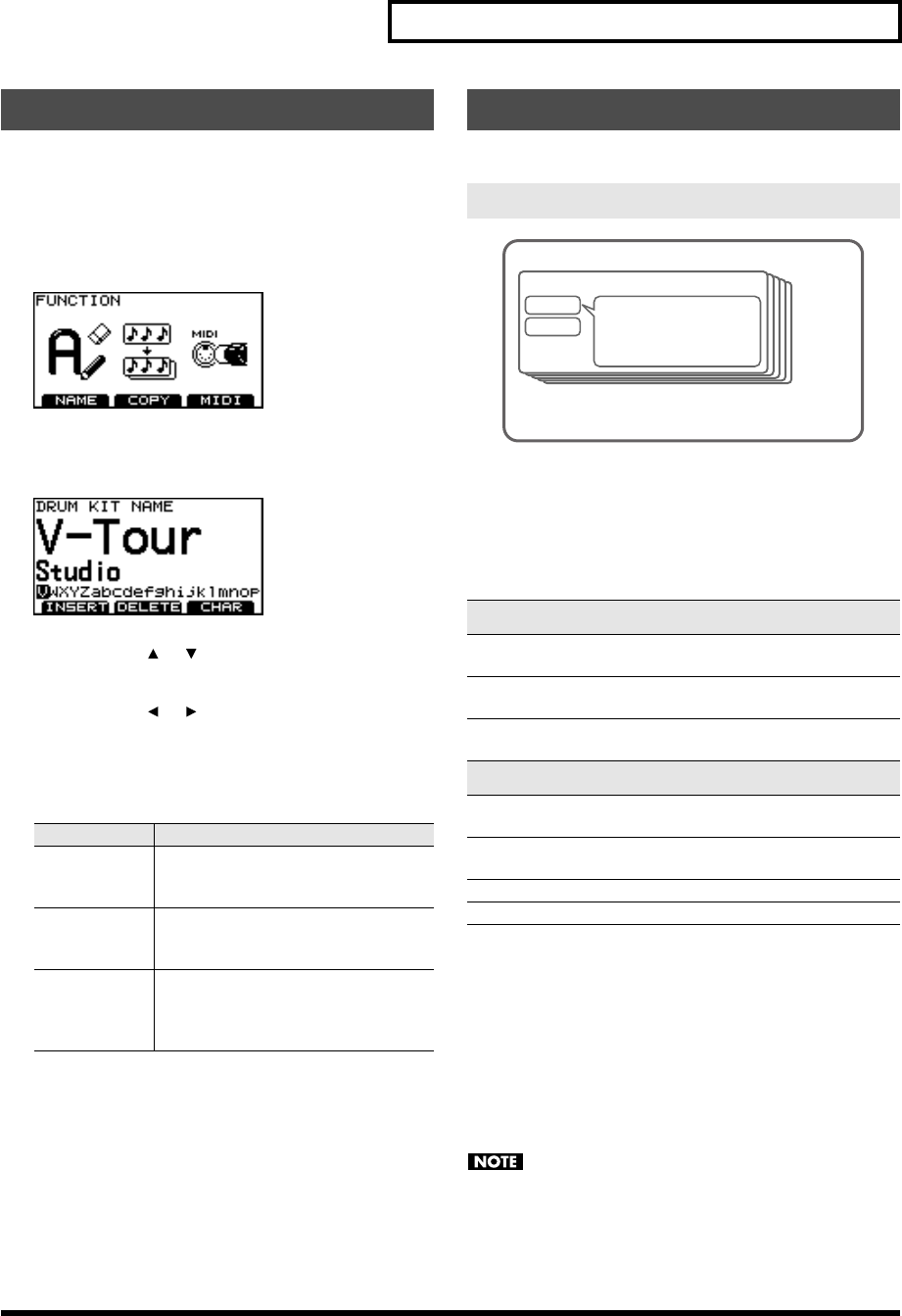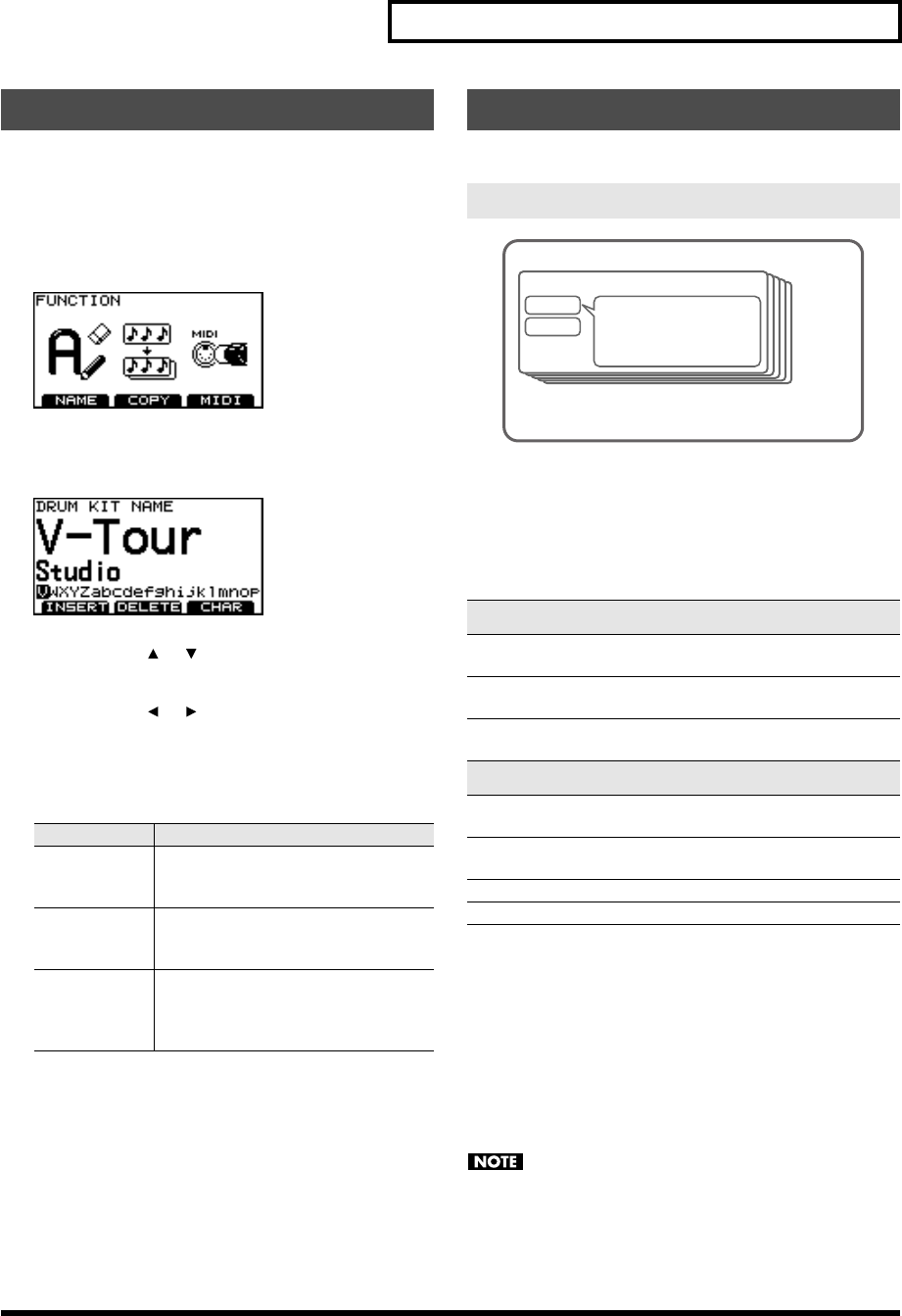
29
Creating a drum kit
You can create a name of up to twelve characters for each kit.
A sub-title of up to sixteen characters can also be added below
the name. This is useful for song indications, dates, styles etc.
1. Press [KIT]-[F2] (FUNC).
The “FUNCTION” screen appears.
2. Press [F1] (NAME).
The “DRUM KIT NAME” screen appears.
3. Use CURSOR [ ] [ ] to move the cursor to the
drum kit name or sub-title.
4. Use CURSOR [ ] [ ] to move the cursor to the
character that you want to edit.
5. Use [+/-] or [VALUE] to change the character.
Function buttons
6. Press [EXIT] several times to return to the “DRUM
KIT” screen or just press [KIT].
You can copy a complete drum kit or an individual instrument.
Drum kit
All settings of the drum kit will be copied.
Copied settings
Instrument
Copying an instrument only copies the pad parameters: sounds
assigned to the pad and rim.
Copied settings
• Instrument settings
* Effect and mixer settings are not copied.
The contents of the copy-destination are lost when
executing the Copy operation. Please be careful.
Naming a drum kit
Function
Explanation
[F1] (INSERT)
Inserts a space at the cursor location,
and moves subsequent characters one
place to the right.
[F2] (DELETE)
Deletes the character at the cursor lo-
cation, and moves subsequent charac-
ters one place to the left.
[F3] (CHAR)
Switches the type of character at the
cursor location between uppercase,
lowercase, and/or numbers and sym-
bols.
Copying a drum kit or instrument
Settings that are copied
Drum kit parameters
Overall settings for the drum kit:
Volume, drum kit name
Ambience:
On/off, performance location, wall material, depth, etc.
Equalizer:
On/off, high-frequency and low-frequency settings
Pad parameters
Instrument settings:
Instrument, EDIT
Mixer:
Volume, pan
Ambience send levels
MIDI settings
Drum Kit
Head
Pad settings
Ambience/Equalizer Settings
Global Drum Kit Settings
Rim
Instrument Settings
Mixer Settings
TD-9_e.book 29 ページ 2008年1月23日 水曜日 午後4時24分