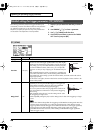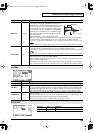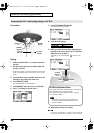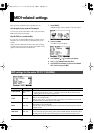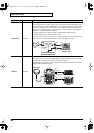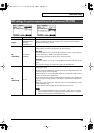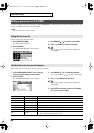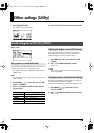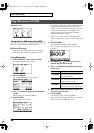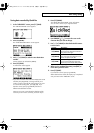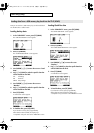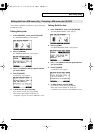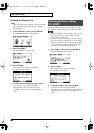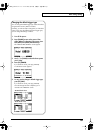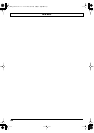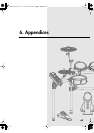56
Other settings (Utility)
“USB UTILITY” screen
Here’s how to save TD-9 data to a USB memory key.
Data that will be saved
• Backup data: TD-9 settings (drum kit and setup settings)
• Performance data recorded using Quick Rec function
Saving backup data
1. In the “USB UTILITY” screen, press [F1] (SAVE).
The “UTILITY USB SAVE” screen appears.
2. Press [F1] (BACKUP).
The “SAVE BACKUP DATA” screen appears.
3. Use [+/-] or [VALUE] to specify the save-destination
number.
Vacant numbers are indicated as (EMPTY).
4. Press [F3] (SAVE).
A confirmation screen appears.
* If you select a number where data has already been saved
and then press [F3] (SAVE), a message will ask you to
confirm it’s OK to overwrite the existing data. If you want
to overwrite the existing data, press [F3] (OK). If you
decide to cancel, press [F1] (CANCEL) and select a
different save-destination number.
Next you may assign a name to the data that will be
saved. If you don’t need to assign a name, proceed to step
9.
5. Press [F2] (NAME).
The “BACKUP DATA NAME” screen will appear.
You can assign a name (backup name) of up to eight
characters.
6. Use CURSOR [ ] [ ] to move the cursor to the
character that you want to change.
7. Use [+/-] or [VALUE] to select the desired character.
Function buttons
8. When you’ve completed the name, press [EXIT] to
return to the previous screen.
9. Press [F3] (EXEC).
If you decide to cancel, press [F1] (CANCEL).
When data has been saved, the display says “Completed”
and you’ll return to the “DRUM KIT” screen.
Using USB memory [F2] (USB)
Saving data to a USB memory key (SAVE)
Function Description
[F1] (INSERT)
Inserts a space at the cursor location
and moves the subsequent characters
one place to the right.
[F2] (DELETE)
Deletes the character at the cursor loca-
tion, and moves the subsequent char-
acters one place to the left.
[F3] (CHAR)
Switches the type of character at the
cursor location between uppercase,
lowercase, and numerals and symbols.
TD-9_e.book 56 ページ 2008年1月23日 水曜日 午後4時24分