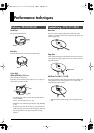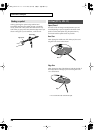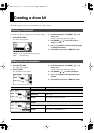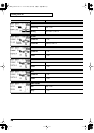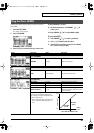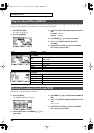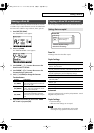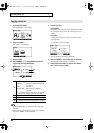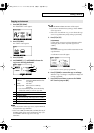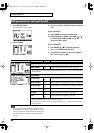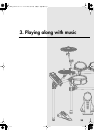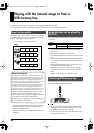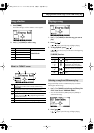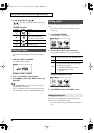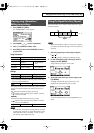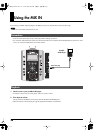31
Creating a drum kit
1. Press [KIT]-[F2] (FUNC).
The “FUNCTION” screen appears.
2. Press [F2] (COPY).
The “COPY” screen appears.
3. Press [F2] (INST).
4. Use [CURSOR], [+/-], and [VALUE] to choose the
copy-source and copy-destination.
• If you choose KICK as the copy source, only the HEAD will
be copied to the copy destination.
• In the case of RIDE, the HEAD, RIM, and BELL (all three) of
the RIDE cymbal will be copied simultaneously only if you
choose RIDE as both the copy source and copy
destination.
• Both the HEAD and RIM instruments will be copied.
• If you want to restore the factory settings, choose “PRESET”
as the copy-source.
• If the cursor is located at E or F, you can choose the copy-
source or copy-destination pad by striking a pad directly.
5. Press [F2] or [F3].
[F2] (EXCHNG):
Contents of the copy-source and copy-destination will be
exchanged. (This is shown only if the copy-source is
“USER.”)
[F3] (COPY):
The contents of the copy-source will be overwritten onto the
copy-destination.
A confirmation screen will appear.
* If you decide to cancel, press [F1] (CANCEL).
6. Press [F3] (EXEC) to execute the copy or exchange.
When the copy or exchange is completed, the display will
indicate “Completed.”
7. Press [EXIT] several times to return to the “DRUM
KIT” screen or just press [KIT].
Copying an instrument
A
Types of copy-source
PRESET: Preset (the ORIGINAL Roland fac-
tory settings)
USER: User data
Backup USB: Data saved on a USB Key.
(optional)
* If you choose Backup USB, choose the backup
number from which you want to copy data.
B
Copy-source
C Copy-destination
D
Exchange button
* This is shown only if the copy-source is “USER.”
E
Copy-source pad
F Copy-destination pad
A
C
B
F
E
D
TD-9_e.book 31 ページ 2008年1月23日 水曜日 午後4時24分