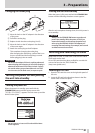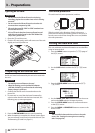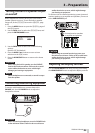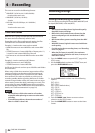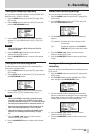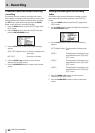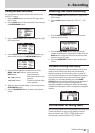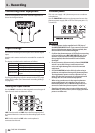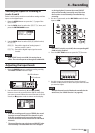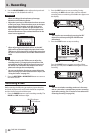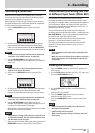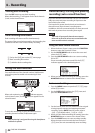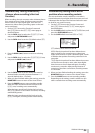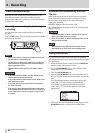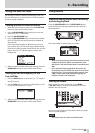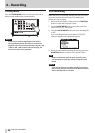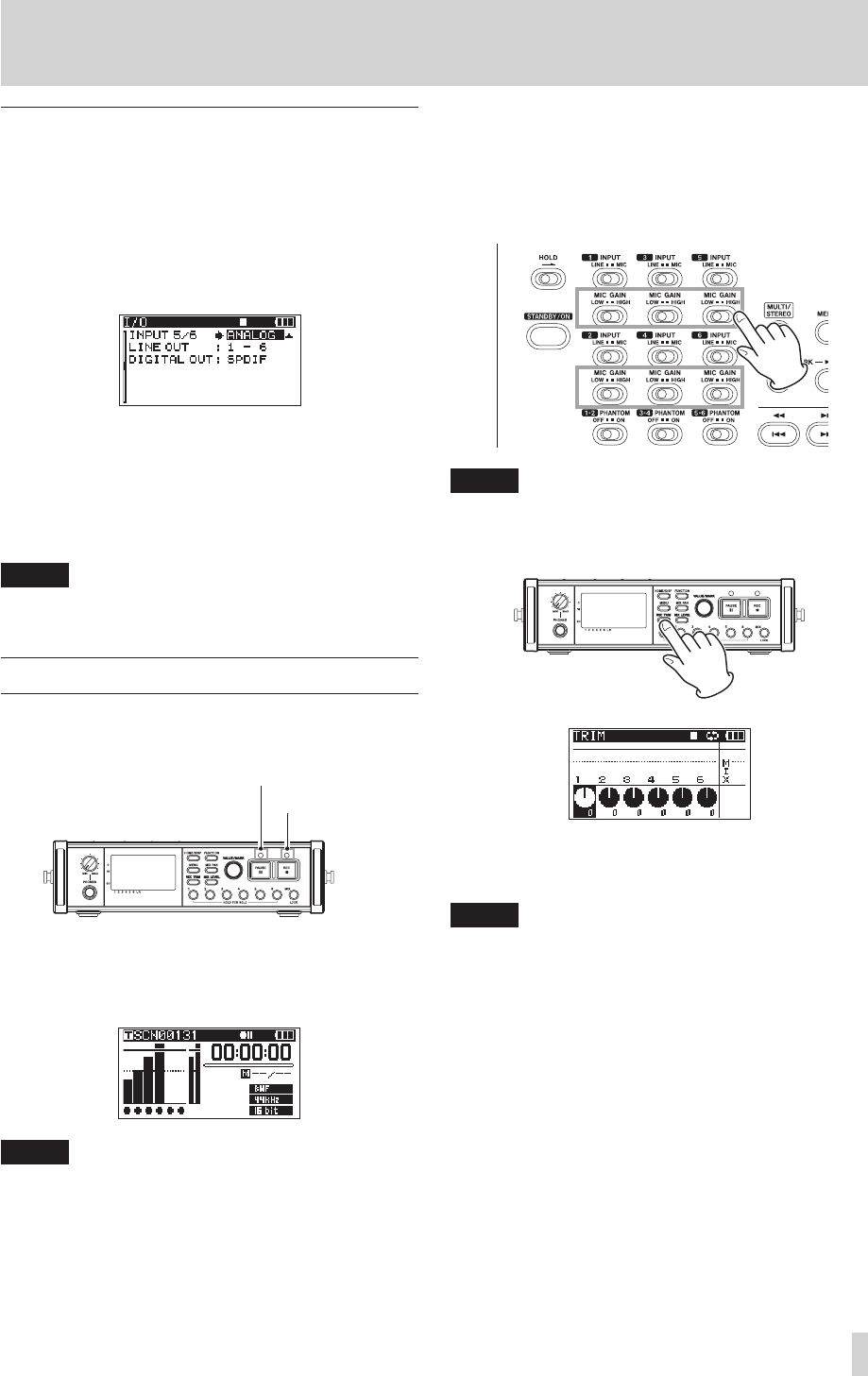
TASCAM DR-680
29
4 – Recording
Selecting the inputs for recording to
tracks 5 and 6
Tracks 5 and 6 can be used to record either analog mic/line
inputs or the digital input.
1. Press the MENU button to open the
I/O
page of the
MENU
screen.
2. Use the DATA wheel to select the
INPUT
5/6
item, and
press the ENTER/MARK button.
3. Use the DATA wheel to select
ANALOG
(default value)
or
DIGITAL
.
ANALOG
: Record the signals of analog inputs 5
and 6 to tracks 5 and 6.
DIGITAL
: Record the digital input signal to tracks
5 and 6.
NOTE
If the ST REC item is set to DIN, this setting has no
effect. The unit will operate as though set to ANALOG.
Adjusting the input levels
1. Press the PAUSE button to enable recording standby.
The PAUSE and REC indicators light.
REC indicator
PAUSE indicator
2. Use the channel number (1–6) and MIX [LOCK]
buttons to turn the record function ON for tracks that
you want to record. When the record function is ON for
a track, an º appears under its meter on the display.
NOTE
•
If the file recording mode is set to STEREO, the record
function is turned ON and OFF for channels in pairs.
If the file recording mode is set to 6ch, the record
function cannot be turned ON and OFF for individual
channels.
•
The record function can only be turned ON/OFF when
record standby is enabled when the unit is stopped
or during playback. It cannot be turned ON/OFF
when record standby is caused by use of the Auto
Rec function or record standby is enabled during
recording.
3. If a mic is connected, set the MIC GAIN switch for that
input to LOW.
NOTE
If an INPUT switch is set to LINE, the corresponding MIC
GAIN switch is disabled.
4. Press the REC TRIM button to open the
TRIM
screen.
5. Use this screen to set input levels. Use the channel
number (1–6) buttons to select the input channels that
you want to adjust.
NOTE
Multiple channels can be linked and controlled at the
same time. (See “GANG function” on page 48.)