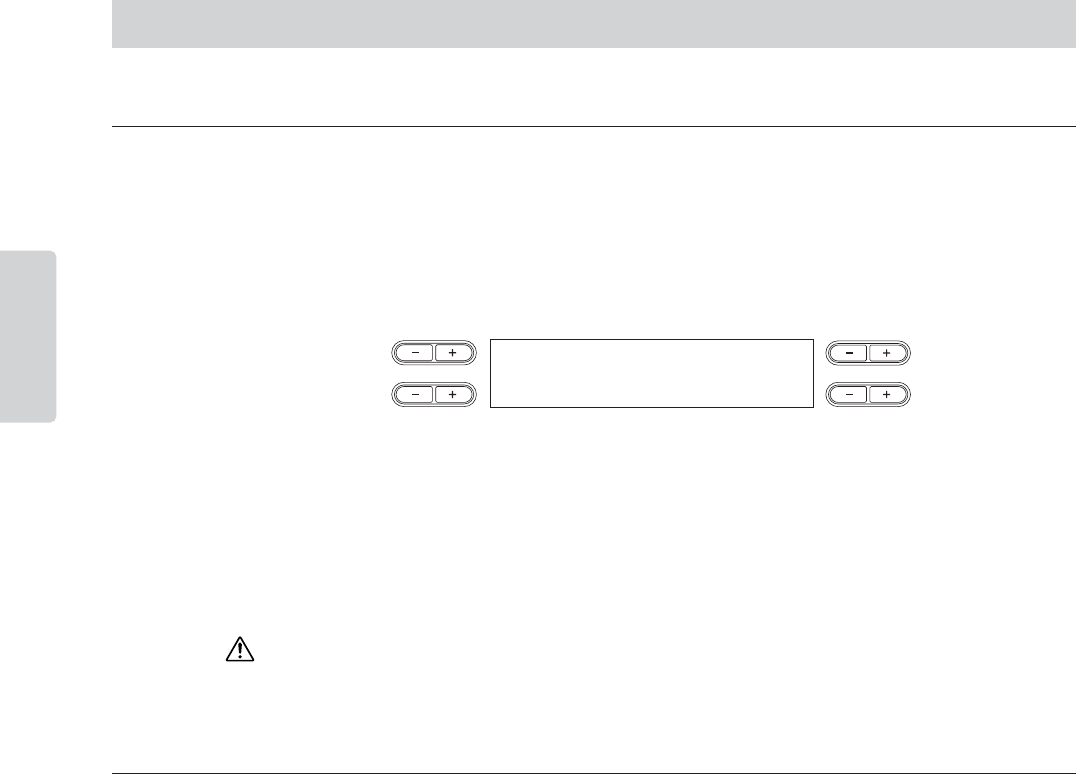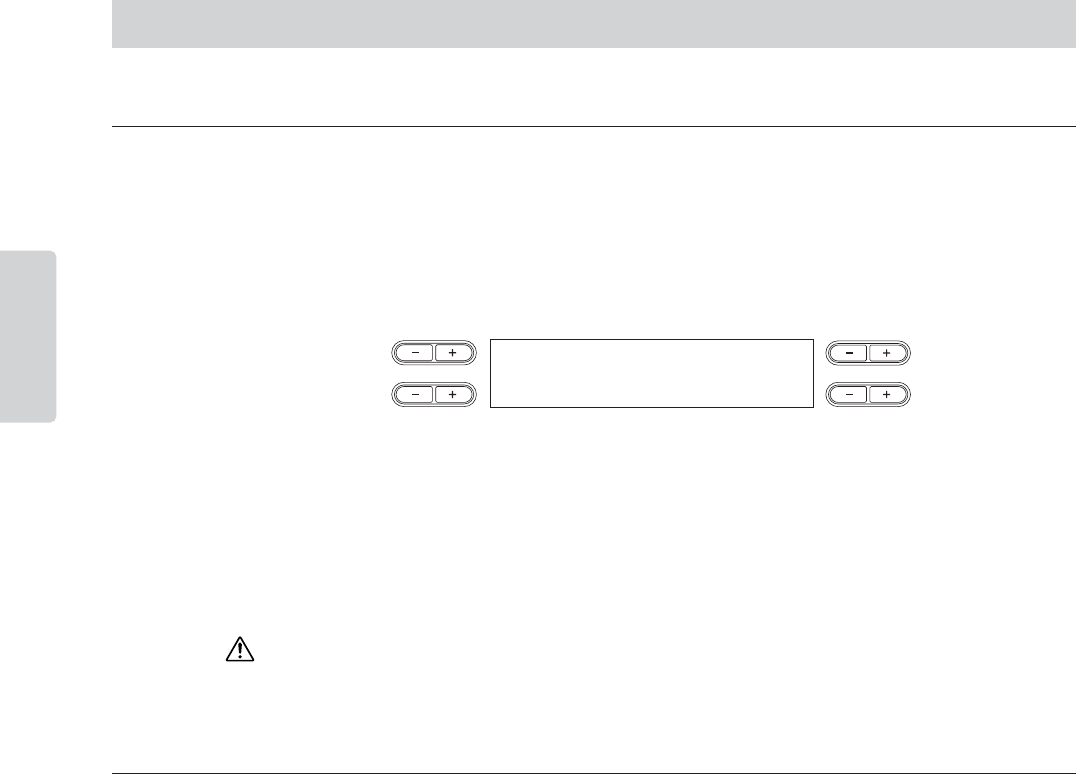
Recording Your Performance
CP300 Owner’s Manual
46
Basic Operation
Adding Data to or Recording Over an Existing Song
The previous section explains how to record your performance from the beginning by selecting a blank Song
(P-000: New Song). You can also add new performance recordings to existing Songs, or overwrite your
previously recorded performances.
1 Press one of the SONG SELECT [N][O] button then use the A [–][+] button to call
up “Memory Song.”
2 Press the C [–][+] button to select the Song you wish to add data to or record over.
You cannot add data to or record over Preset Songs.
To continue recording, follow the procedure described in “Recording Your Performance” on page 42. To add
data to an existing Song, follow the procedure starting with Step 1 in “Re-recording Parts of a Song” on
page 44.
If you record on a track that already has data, the existing data on the track will be lost.
Changing a Voice or Tempo After Recording
You can change the Voice or tempo after recording to change a Song’s feel or to set a more suitable tempo. You
can also change these elements in the middle of a Song.
n Before changing the Voice or tempo, set the starting method to “Norm” (page 44). When the starting method is set
to “Key On,” you cannot change the Voice or tempo.
1 Select a Song you wish to change.
To select a Song, follow the procedure described in “Adding Data to or Recording Over an Existing
Song” above.
2 To change the Voice or tempo in the middle of the Song, specify the measure at which
the change is to be made by using the B [– (NO)][+ (YES)] buttons while the playback
display is appeared, or by pressing the [PLAY/PAUSE] button to locate a point slightly
prior to the beginning of the part you wish to re-record.
If the playback display does not appear, press one of the SONG SELECT [N][O] buttons once.
Other Recording Techniques
MemorySong Bar 001
M-001:NewSong.MID
NO YES
A
B
DC
CAUTION