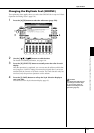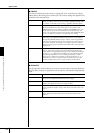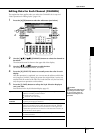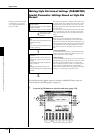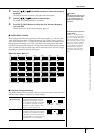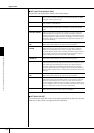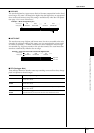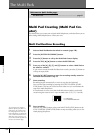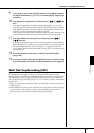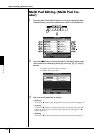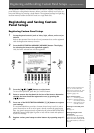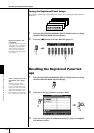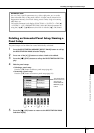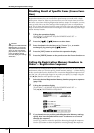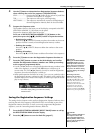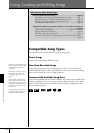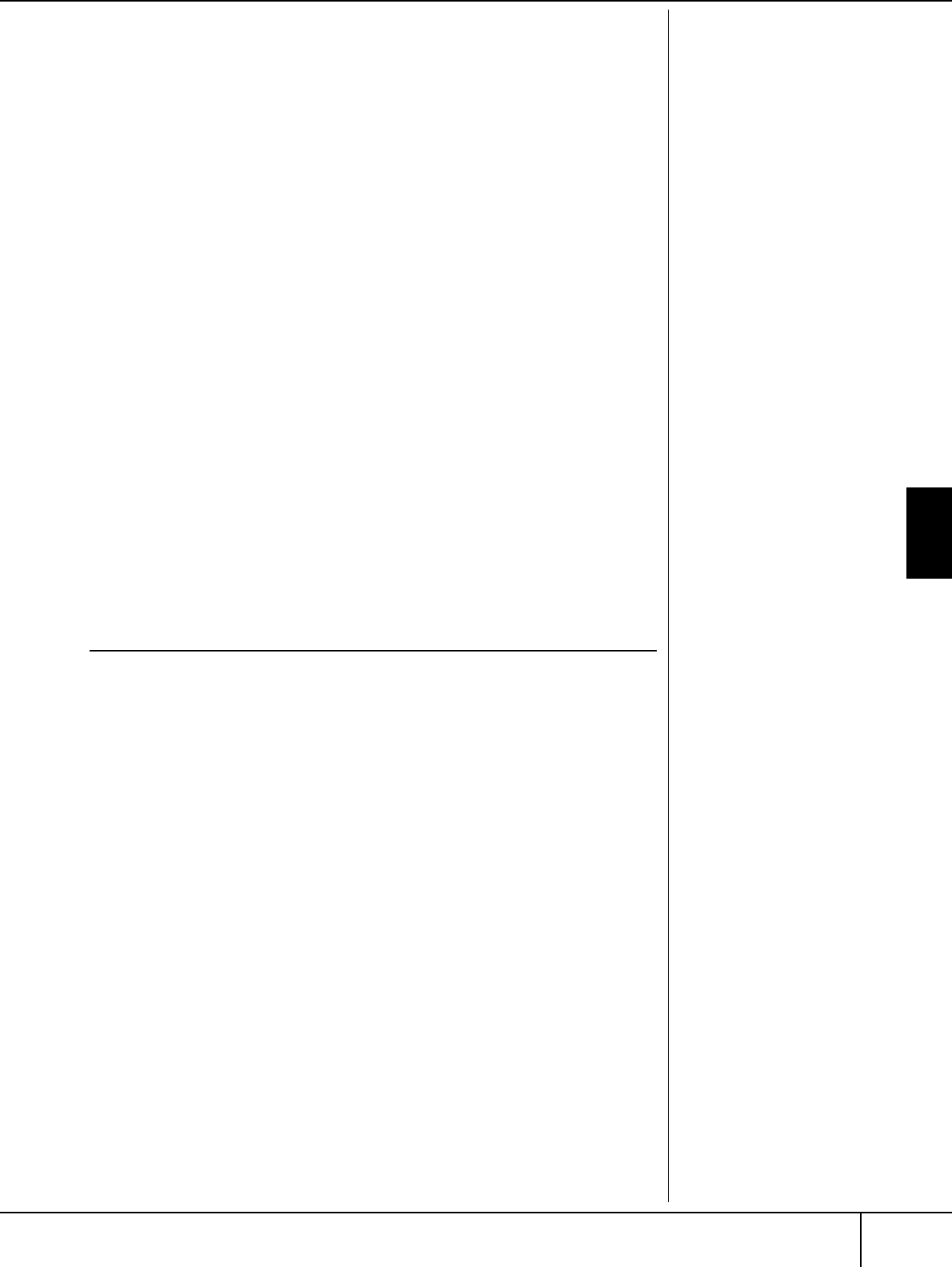
Multi Pad Creating (Multi Pad Creator)
PSR-3000/1500 Owner’s Manual
127
The Multi Pads
9 Listen back to your newly recorded phrase, by pressing the appropri-
ate MULTI PAD button, [1]–[4]. To re-record the phrase, repeat steps
6–8 above.
10 Turn Repeat of each pad On or Off by using the [1
ππ
ππ
††
††
] - [4
ππ
ππ
††
††
] but-
tons.
If the Repeat parameter is on for the selected pad, playback of the corre-
sponding pad will continue until the MULTI PAD [STOP] button is pressed.
If the Repeat parameter is off for the selected pad, playback will end auto-
matically as soon as the end of the phrase is reached.
When you press the Multi Pads of which the Repeat is turned on during Song
or Style playback, playback will start and repeat in sync with the beat.
11 Turn Chord Match of each pad On or Off by using the [5
ππ
ππ
††
††
] -
[8
ππ
ππ
††
††
] buttons.
If the Chord Match parameter is on for the selected pad, the corresponding
pad is played back according to the chord specified in the chord section of
the keyboard generated by turning [ACMP] on, or specified in the LEFT
voice section of the keyboard generated by turning [LEFT] on (when turning
the [ACMP] off).
12 Press the [D] button, then enter a name for each Multi Pad by
(page 128).
13 Press the [I] button, then save the Multi Pad data as a Bank containg
a set of four Pads to the USER or CARD (SmartMedia) drive (page 64).
Multi Pad Step Recording (EDIT)
The explanations here apply to when you call up the EDIT page in step #4
described above. The EDIT page indicates the Event list that lets you record notes
with absolutely precise timing. This Step Recording procedure is essentially the
same as that for Song Recording (pages 145–155), with the exception of the points
listed below:
•There is no menu for switching channels, since Multi Pads contain data for only a
single channel.
• In the Multi Pad Creator, only the channel events and System Exclusive messages
can be entered. Chord and Lyrics events are not available. You can switch
between the two types of Event Lists by pressing the [F] button.