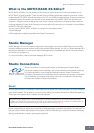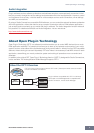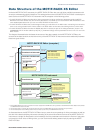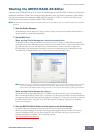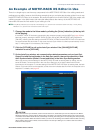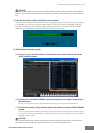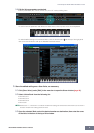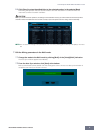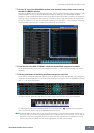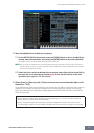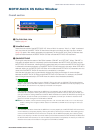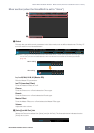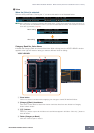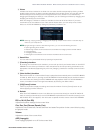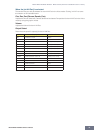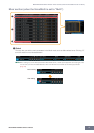An Example of MOTIF-RACK XS Editor in Use
MOTIF-RACK XS Editor Owner’s Manual
10
7-3 On the “G” row of the Global/Multi section, click the Multi name or Voice name to call up
the MULTI LIBRARY window.
The MULTI LIBRARY lists the template programs each which contains parameter settings related to multi-
timbral operation. You can call up the Multi setup simply by selecting one of these listed template
programs. These setups listed here the same as the Performances provided in the MOTIF XS keyboard,
meaning that you can play the same sound as in the Performance mode of the MOTIF XS keyboard by
turning on only Parts 1 – 4. You can simply and instantly turn on just Parts 1 – 4 by entering a checkmark
to the checkbox next to [Layer 1-4 Parts] at the bottom left of the window.
7-4 From the list in the MULTI LIBRARY, select the desired Multi program to be edited.
All the Multi parameters such as the Voice assignment to Part 1 – 16 are set automatically only via this
operation.
7-5 Edit the parameters of the Mixing and Voice assigned to each Part.
If you want to change the parameter values from the original ones of the selected Multi, click (drag and
drop) each of the parameters such as EQ and effect lined up to the right of “G” in the Global/Multi section
and “1” – “16” in the Part section.
To confirm how the parameter edit affects the Voice sound, click any note on the virtual keyboard.
To make detailed settings of the selected Multi, click the arrow button at the top of the right panel
next to the main window to call up the Detailed Parameter section.
n The MOTIF-RACK XS Editor lets you edit the Voice parameters in the Multi mode as well as Voice mode. In
the Voice mode, you can edit only the selected Voice. In the Multi mode, on the other hand, you can edit the
parameters of the Voice assigned to each Part as well as the Mixing parameters. The edited Voice can be
stored to the same Voice Bank as a User Voice regardless of the mode used for editing.