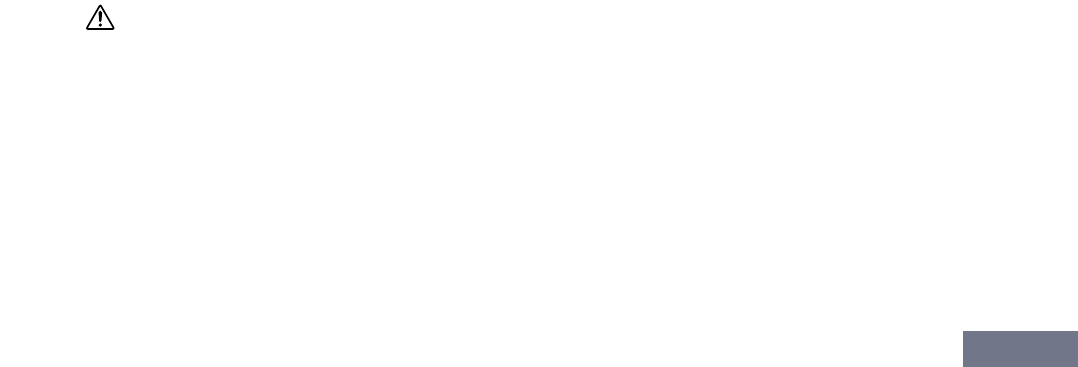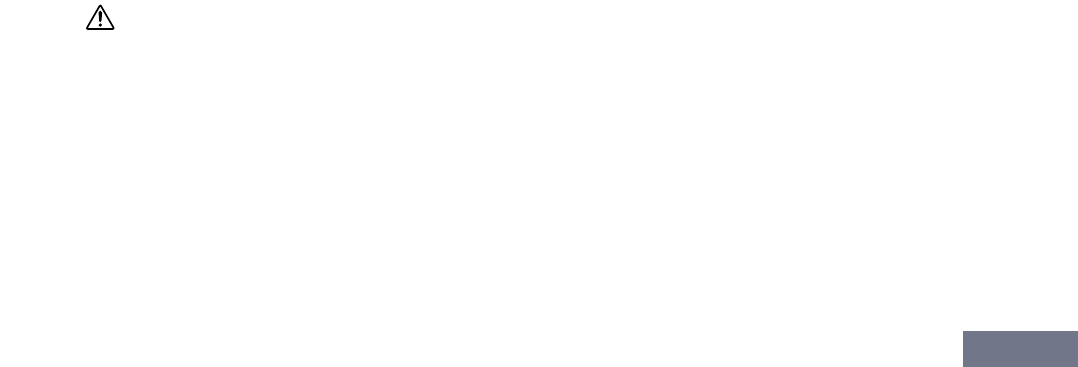
Menu: [File] menu
MOTIF-RACK XS Editor Owner’s Manual
41
n When the MOTIF-RACK XS is connected to a computer via an IEEE1394 cable and the mLAN/1394 setting
above is turned on, the MIDI Port can handle only note on/off messages. The mLAN Device setting is
necessary for transferring MIDI messages other than note on/off.
n Keep in mind that setup on the host application (Studio Manager) is necessary before making settings here.
When starting Studio Manager as a stand-alone application, see page 5. When starting Studio Manager as a
plug-in of the DAW application, refer to the manual of the DAW application.
n Make sure to set the MIDI IN/OUT parameter to “USB” in the MIDI display of the Utility mode on the MOTIF-
RACK XS instrument when “USB” is selected at the [mLAN/1394]/[USB] checkboxes. Likewise, make sure to
set the MIDI IN/OUT parameter to “mLAN” in the Utility mode when “mLAN/1394” is selected.
6 Device No.
Set the Device number to the same as the value specified in the MIDI display of the Utility mode on the
MOTIF-RACK XS itself. When the Device number on the MOTIF-RACK XS is set to “All,” set the Device
No. here to “1.”
7 Auto Sync Setting
This section lets you set how the data synchronization between the MOTIF-RACK XS Editor and the
MOTIF-RACK XS instrument is executed when “OFFLINE” is changed to “ONLINE.” Actual data
synchronization is executed from the Auto Sync window (page 52) called up automatically under certain
circumstances such as clicking the [OFFLINE] button, starting the MOTIF-RACK XS Editor and opening
a new file on the Editor.
Global
Determines whether or not the Global data (see page 4) is synchronized and which data (MOTIF-RACK
XS Editor or MOTIF-RACK XS itself) is synchronized with the other.
Current
Determines whether or not the Current data (see page 4) is synchronized and which data (MOTIF-RACK
XS Editor or MOTIF-RACK XS itself) is synchronized with the other.
Voice
Determines whether or not the Voice data (see page 4) is synchronized and which data (MOTIF-RACK
XS Editor or MOTIF-RACK XS itself) is synchronized with the other.
Auto Start
When this is set to “On” and one of the following operations is executed, data synchronization will be
started automatically as soon as the Auto Sync window is opened.
• When clicking “OFFLINE” after setting the MIDI IN/OUT parameter correctly in the Utility mode on
the MOTIF-RACK XS, setting the MIDI Ports correctly on the computer, and making a proper
connection.
• When the connection between the MOTIF-RACK XS and a computer are corrected after
appropriately correcting the setup of the MOTIF-RACK XS and the computer.
• When the settings on the MOTIF-RACK XS instrument and the computer are corrected after
appropriately reconnecting the devices.
n The parameters set here apply also to the parameters having the same names in the Auto Sync window.
CAUTION
When the Auto Start parameter is set to “On,” data synchronization is started automatically under certain circumstances
(page 52) such as clicking the [OFFLINE] button, starting the Editor and opening a new file on the Editor. Keep in mind that
this will cause unexpected data loss on the MOTIF-RACK XS Editor or the MOTIF-RACK XS itself, since new data
automatically overwrites old data upon data synchronization. Make sure to save your important data before using the MOTIF-
RACK XS Editor.