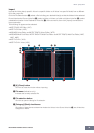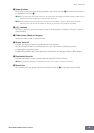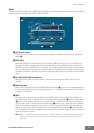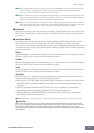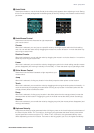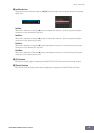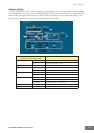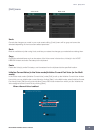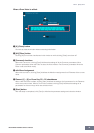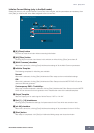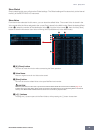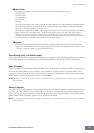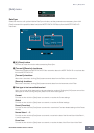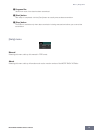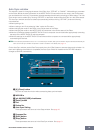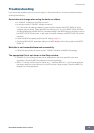
Menu: [Edit] menu
MOTIF-RACK XS Editor Owner’s Manual
49
5 Bank folder
This section indicates the following Banks to which you can store the edited Voice.
• Normal User 1
• Normal User 2
• Normal User 3
• Drum User
• Mixing
Clicking on each Bank folder opens it and all the Voices stored in the Bank appear as illustrated above
(from the left illustration to the right one). When clicking the Bank folder again, it closes as illustrated
above (from the right illustration to the left one).
Note that the indicated Bank differs depending on the current mode and current Voice type. The Mixing
Bank is shown only in the Multi mode. The Drum User Bank is shown only when the Drum Voice is
selected (in the Voice mode) or the Drum Voice is assigned to the current Part (in the Multi mode).
Likewise, the Normal User Bank is shown only when the Normal Voice is selected (in the Voice mode) or
the Normal Voice is assigned to the current Part (in the Multi mode).
6 Voices
The Voices in the selected Bank are listed. Before clicking the [Store] button, you need to select the
number of the destination Voice here. Right clicking on this section calls up the menus “All Open” and
“All Close,” letting you open or close all the Bank folders.
Store Mixing (only in the Multi mode)
Simply selecting this menu will store the Mixing settings in the Multi mode. The Mixing settings will be stored
to the internal memory (overwritten to the currently selected Multi) of the MOTIF-RACK XS instrument.
Voice Compare
This menu lets you switch between the just-edited Voice and its original, unedited condition, allowing you to
hear how your edits affect the sound. Select “Voice Compare” to enter the Voice Compare mode. In this
mode, you can hear the sound of the original Voice and none of the parameters in the window can be edited.
Select “Voice Compare” again to return to the original status.
n The status of the MOTIF-RACK XS instrument is maintained even if you enable the Voice Compare mode on the MOTIF-
RACK XS Editor.
Mixing Compare
This menu lets you switch between the just-edited Mixing and its original, unedited condition, allowing you to
hear how your edits affect the sound. Select “Mixing Compare” to enter the Mixing Compare mode. In this
mode, you can hear the sound of the original Mixing setup and none of the parameters in the window can be
edited. Select “Mixing Compare” again to return to the original status.
n The status of the MOTIF-RACK XS instrument is maintained even if you enable the Mixing Compare mode on the MOTIF-
RACK XS Editor.