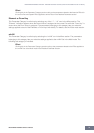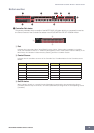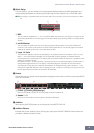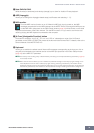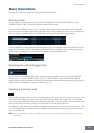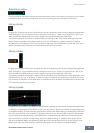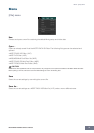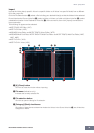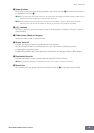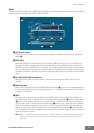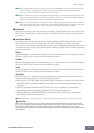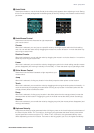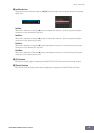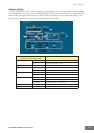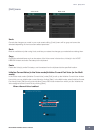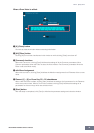
Menu: [File] menu
MOTIF-RACK XS Editor Owner’s Manual
39
5 [Import] button
Click this to actually import the Voice(s) selected in the Source Voice list (8) to the specified location in
the Destination Voice list (9).
n You can also import Voice data without the use of this button by dragging the desired Voice or folder from the
Source Voice list then dropping it to the Destination Voice list.
n A Normal Voice cannot be imported to the User Drum Voice Bank. Likewise, a Drum Voice cannot be
imported to the User Normal Voice Bank. No Voices can be imported to the Preset Voice Bank.
6 [+]/[–] buttons
Click the [+] button to open all the folders so that all Voices appear in all folders. Click the [–] button to
close all folders.
7 Folder button (Bank or Category)
Double click here to open or close the folder.
8 Source Voice list
Indicates the Voices or folders of the selected file to be imported.
By right-clicking this section and selecting a menu, you can perform the following functions.
• Opening/Closing all the folders
• Determining whether the Voices listed here are divided into Category folders or Bank folders
9 Destination Voice list
Indicates the Voices or folders currently edited on the MOTIF-RACK XS Editor.
n By right-clicking this section and selecting a menu, you can open or close all the folders.
) Search box
You can search for your desired Voice from the Source Voice list (8) by inputting a keyword here.