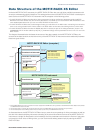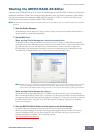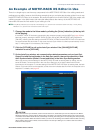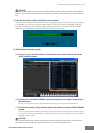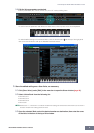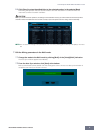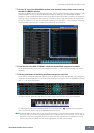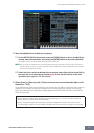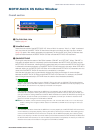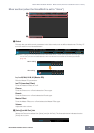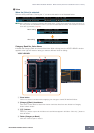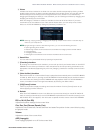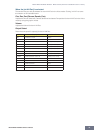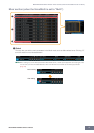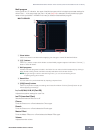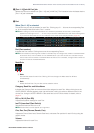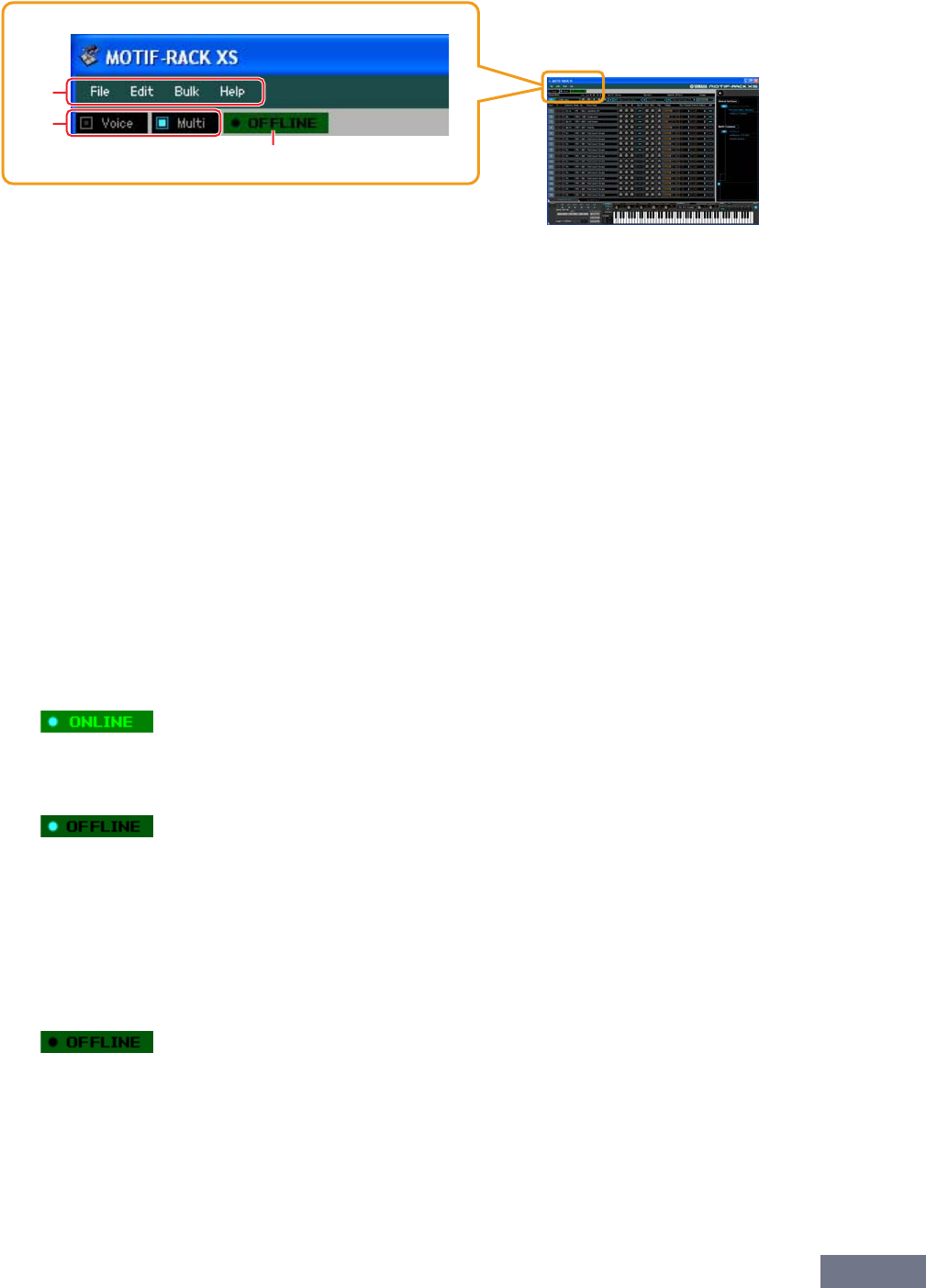
MOTIF-RACK XS Editor Window: Overall section
MOTIF-RACK XS Editor Owner’s Manual
12
MOTIF-RACK XS Editor Window
Overall section
1 File, Edit, Bulk, Help
Refer to page 37.
2 Voice/Multi mode
Determines the mode of the MOTIF-RACK XS, Voice or Multi. As soon as “Voice” or “Multi” is selected
here, the mode of the MOTIF-RACK XS instrument changes accordingly and the Auto Sync window
(page 52) opens. After setting parameters as necessary on this window, click [Start] to execute data
synchronization between the MOTIF-RACK XS Editor and the MOTIF-RACK XS instrument.
3 ONLINE/OFFLINE
Clicking this switches the status of the Editor between “ONLINE” and “OFFLINE.” When “ONLINE” is
indicated, the edited status is completely synchronized between the MOTIF-RACK XS Editor and the
MOTIF-RACK XS instrument, meaning that any parameter edit you make on the MOTIF-RACK XS Editor
is reflected in the same parameter on the MOTIF-RACK XS instrument and vice versa. When OFFLINE is
selected, editing on the MOTIF-RACK XS Editor will not affect the MOTIF-RACK XS instrument and vice
versa even if the MOTIF-RACK XS instrument is connected to a computer.
Note that the indication here is automatically changed according to the status of communication
between the MOTIF-RACK XS Editor and the MOTIF-RACK XS instrument. For example, the ONLINE
status changes automatically to OFFLINE when the cable is disconnected accidentally.
1
Indicates that the current status is set to ONLINE. Clicking this calls up OFFLINE (2) described below.
Keep in mind that the ONLINE indication cannot be enabled when the MIDI Port is not set properly or the
MOTIF-RACK XS instrument is not properly connected to a computer.
2
This OFFLINE indication shows that the MIDI Port is set properly and the MOTIF-RACK XS is properly
connected to a computer. Clicking this calls up the Auto Sync window. From the Auto Sync window, you
can synchronize the settings between the MOTIF-RACK XS Editor and the MOTIF-RACK XS by clicking the
[Start] button. As soon as data synchronization is completed, the Auto Sync window is closed and the
status of the Editor changes from OFFLINE to ONLINE.
n When the Global, Current and Voice settings are set to “Off” and Auto Start is set to “On” in the Auto Sync
window, clicking here changes the Editor status from OFFLINE to ONLINE without opening the Auto Sync
window.
3
This OFFLINE indication shows that the MIDI Port is not set properly or the MOTIF-RACK XS instrument is
not connected to a computer properly. Clicking this calls up the Auto Sync window. After making sure to
connect the MOTIF-RACK XS instrument to a computer, set the MIDI Port properly then click the [Start]
button in the Auto Sync window to execute data synchronization between the MOTIF-RACK XS Editor and
the MOTIF-RACK XS instrument. As soon as data synchronization is completed, the Auto Sync window is
closed and the status of the Editor is changed from OFFLINE to ONLINE.
1
2
3