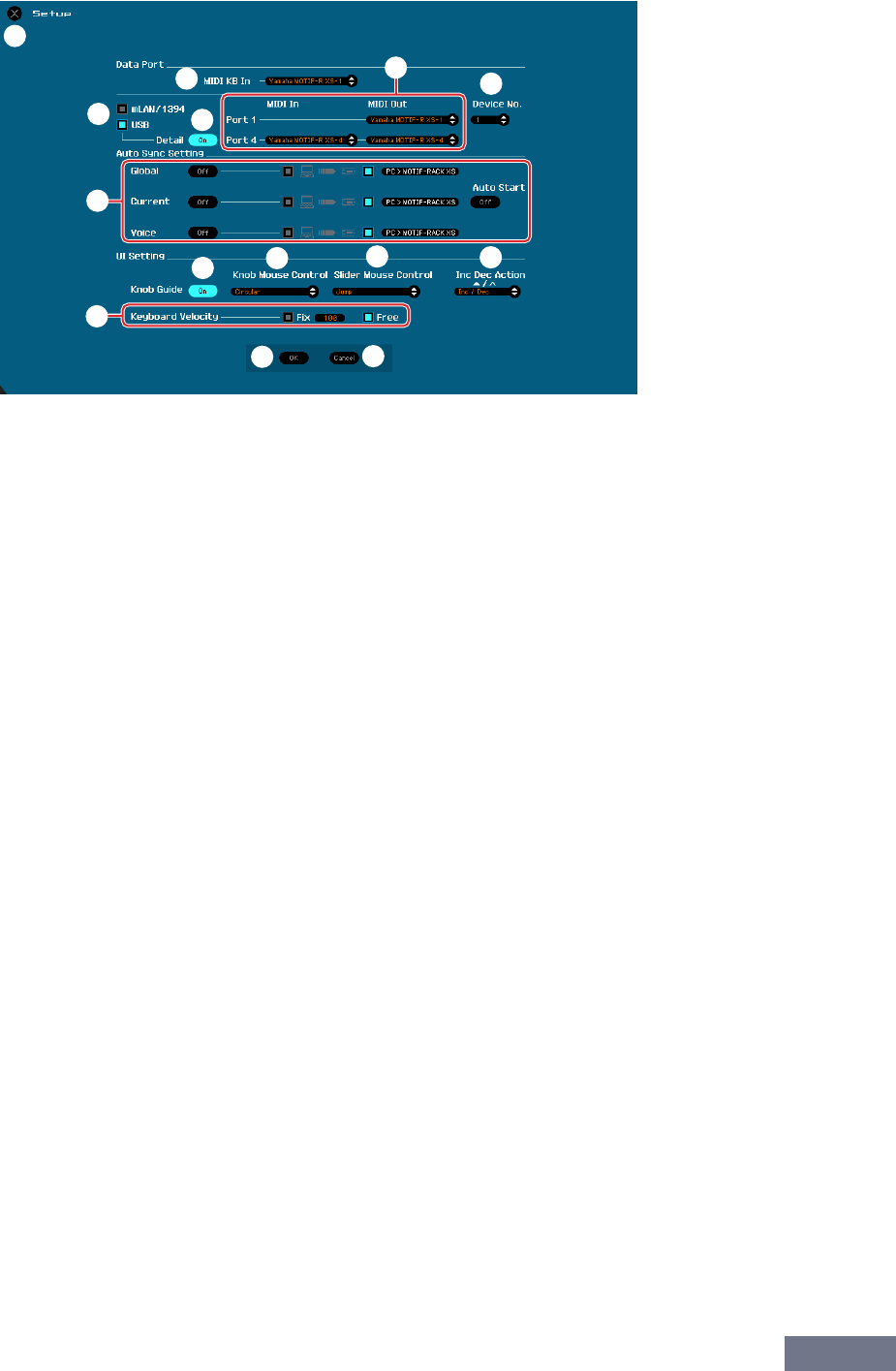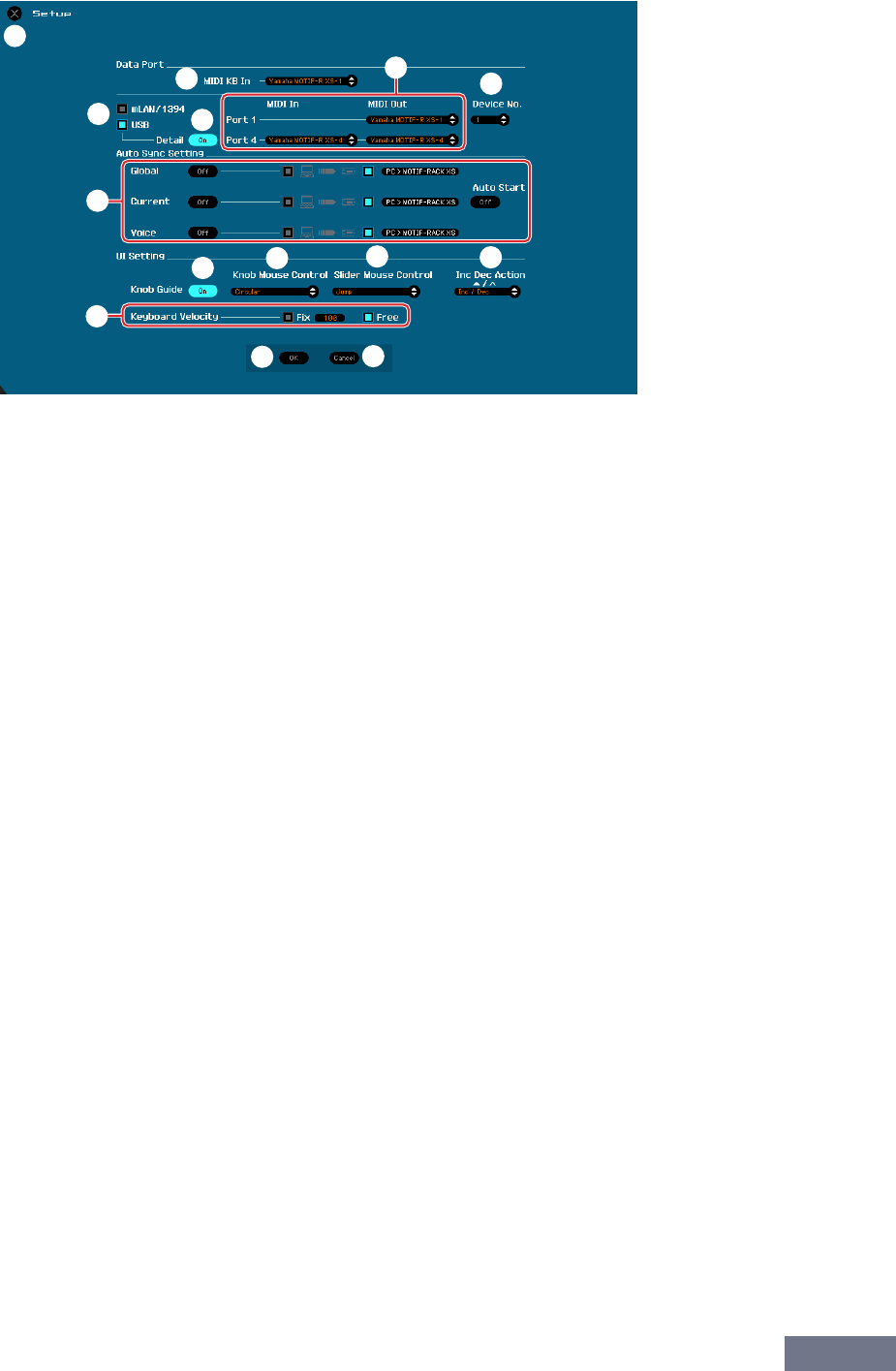
Menu: [File] menu
MOTIF-RACK XS Editor Owner’s Manual
40
Setup
Determines the basic setup of the MOTIF-RACK XS Editor. After setting necessary parameters, click [OK] to
actually apply the settings to the MOTIF-RACK XS Editor.
1 [X] (Close) button
Click this to close this window without applying the settings. This button is the same as the [Cancel]
button ($).
2 MIDI KB In
Determines the MIDI port to be monitored. By turning the MIDI monitor (page 34) on, the Editor can
recognize the MIDI messages such as note on/off transmitted from the MIDI keyboard to the MOTIF-
RACK XS through the MIDI port which is set here. The recognized note on/off messages will be shown
on the virtual keyboard at the bottom of the Editor window. The MIDI KB In parameter and MIDI monitor
parameter are useful for checking your edits by playing the MIDI keyboard connected to the computer
(DAW).
3 [mLAN/1394]/[USB] checkboxes
Select which port (USB or mLAN) is used for communication between the MOTIF-RACK XS and
computer.
4 [Detail] button
When “USB” is selected at the [mLAN/1394]/[USB] checkboxes (3), you can make detailed settings for
the Input Port and Output Port by setting this button to “On.” This setting is necessary if the Port name is
changed on a computer.
5 MIDI
Set the MIDI Port for communication between the MOTIF-RACK XS Editor and the MOTIF-RACK XS
instrument. When “USB” is selected at the [mLAN/1394]/[USB] checkboxes (3) and the [Detail] button
(4) is set to “Off,” select a value such as “Yamaha USB 0-1” or “MOTIF-R XS-1(2,3,4)” at the top left
column. When “USB” is selected and the [Detail] button (4) is set to “On,” select Port 4 for the MOTIF-
RACK XS in the MIDI In setting then select Port 1 and Port 4 for the MOTIF-RACK XS in the MIDI Out
settings. When “mLAN/1394” is selected at the [mLAN/1394]/[USB] checkboxes (3), select the MIDI
Port of the MOTIF-RACK XS at the MIDI column and select the model name such as “MOTIF-RACK XS”
at the mLAN Device column.
n When “!” is shown at left of the Port name (e.g., “! Yamaha USB IN 0-1”), this indicates that the previously
used Port cannot be found or some Ports are not set properly. Check the MIDI Port settings in the host
application.
1
5
6
7
8
4
2
3
9
)
!
@
#
$