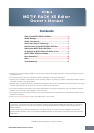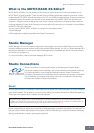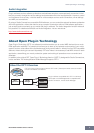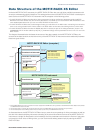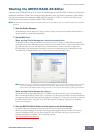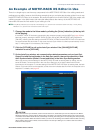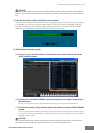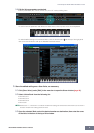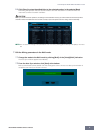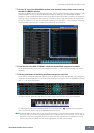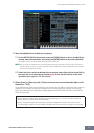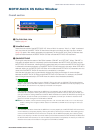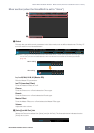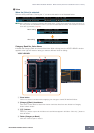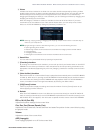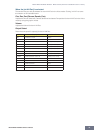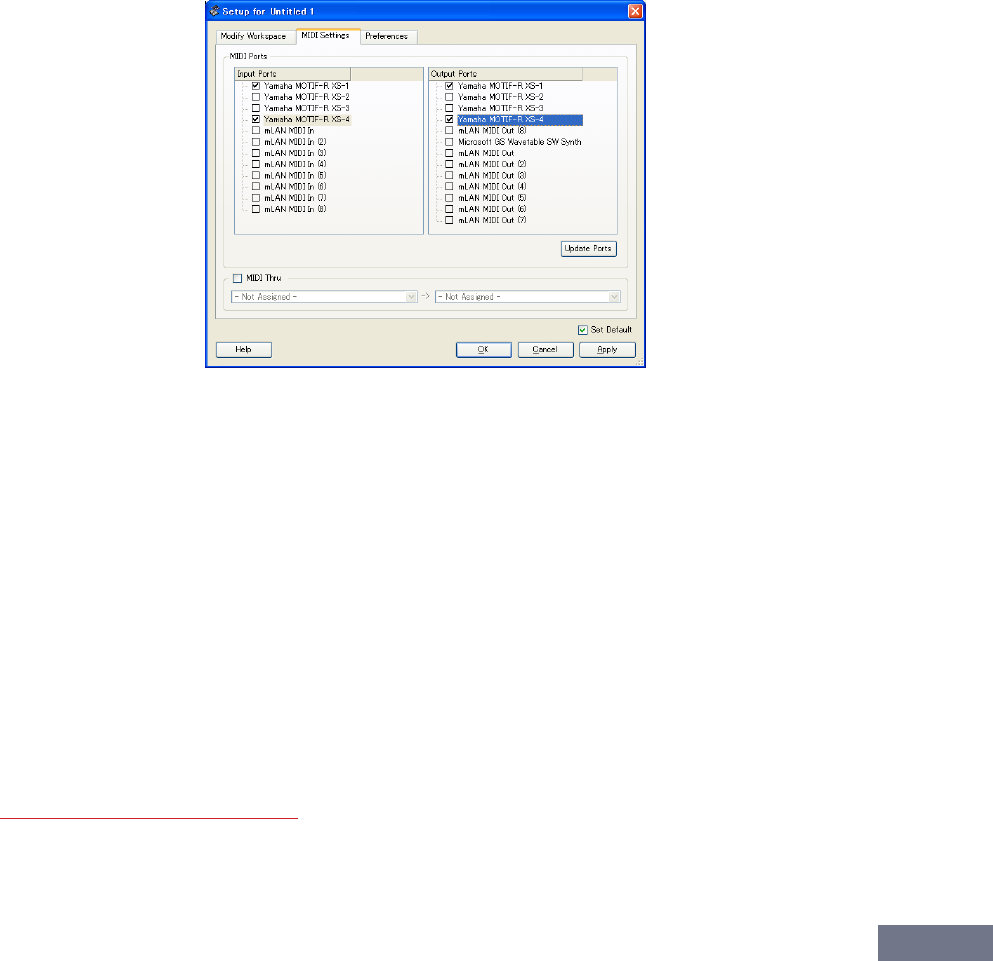
Starting the MOTIF-RACK XS Editor
MOTIF-RACK XS Editor Owner’s Manual
5
Starting the MOTIF-RACK XS Editor
Install the driver (USB-MIDI driver or AI driver), Studio Manager and MOTIF-RACK XS Editor by following the
respective Installation Guides, then install the host application such as Cubase if necessary. After making
the required connection and setting the MIDI IN/OUT parameter to “USB” or “mLAN” in the Utility mode,
follow the instructions below to start the MOTIF-RACK XS Editor.
n For details about connection between the MOTIF-RACK XS and a computer, refer to the Owner’s Manual of the MOTIF-
RACK XS.
1. Start the Studio Manager.
Studio Manager can be started as a plug-in within a Studio Connections-compatible DAW software, or
can be started as a stand-alone application.
2. Set the MIDI Ports.
When starting Studio Manager as a stand-alone application:
Set the MIDI Ports by calling up the MIDI Ports window via [File]
→
[Setup]
→
[MIDI Settings]. When the
connection is done via a USB cable, enter the checkmarks to the boxes of Por ts 1 and 4 for the MOTIF-RACK
XS in both the Input Ports and the Output Ports, as illustrated below. When connection is made via the
IEEE1394 cable, enter checkmarks to the boxes of the Por ts corresponding to the mLAN MIDI In and the
mLAN MIDI Out of the MOTIF-RACK XS, in both the Input Por ts and the Output Ports.
n A MIDI Thru function is available on Studio Manager version 2.3.0 or later. This new feature lets you transmit
note on/off messages from the MIDI keyboard to the MOTIF-RACK XS instrument through the computer
(without starting the DAW software), letting you hear the sound of the edited Voice by playing the keyboard.
When starting Studio Manager as a plug-in:
Set the MIDI Ports on the DAW application. For details, refer to the manual of your DAW application.
When connecting the MOTIF-RACK XS to a computer via a USB cable, the MIDI Ports are automatically
set simply by starting Studio Manager from Cubase 4 or Cubase AI 4. This is also true when connecting
the MOTIF-RACK XS to a computer via an IEEE1394 cable and installing “Extensions for Steinberg
DAW” to the computer.
3. Start the MOTIF-RACK XS Editor from the window of the Studio Manager.
For details, refer to the Installation Guide and the PDF manual of the Studio Manager.
When using Studio Manager as a plug-in with the Audio Integration features of Studio Connections
(within a compatible DAW), you can start the MOTIF-RACK XS Editor just as you would any other
software synthesizer. For details, visit the following web site.
http://www.studioconnections.org/