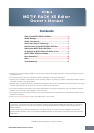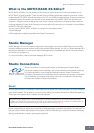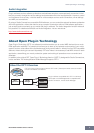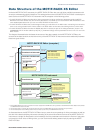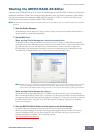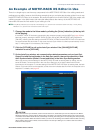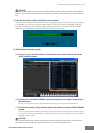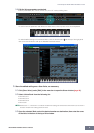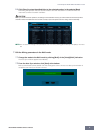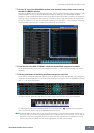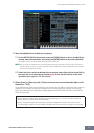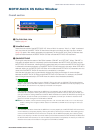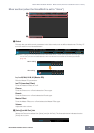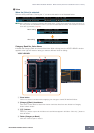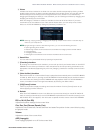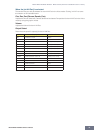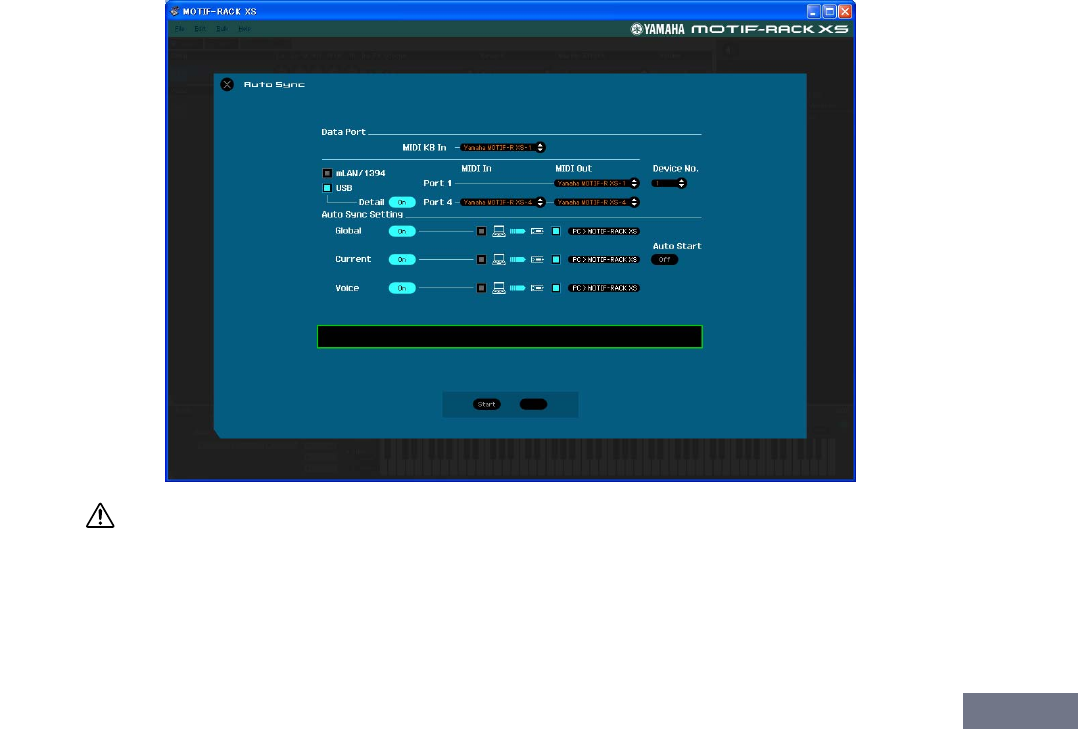
An Example of MOTIF-RACK XS Editor in Use
MOTIF-RACK XS Editor Owner’s Manual
6
An Example of MOTIF-RACK XS Editor in Use
There is no single way to use the many components in the MOTIF-RACK XS Editor. Your editing needs and
preferences may differ; however, the following example gives you a simple step-by-step guide in how to use
the MOTIF-RACK XS Editor. As an example, this section explains how to edit a Voice in the Voice mode, edit
a Mixing program in the Multi mode, then store the edited data to the memory of the MOTIF-RACK XS
instrument and save the final results of your editing to a file.
n If the [Multi] indication (at the top left of the display) is on, perform the instructions below from step 1. If the [Voice]
indication is on, perform the instructions below from step 2.
1. Change the mode to the Voice mode by clicking the [Voice] indication (at the top left
of the display).
If the MOTIF-RACK XS has been connected to the computer properly and the MIDI Port (page 40) has
been set properly, starting the MOTIF-RACK XS Editor will set the [ONLINE]/[OFFLINE] indication to
[ONLINE], meaning that the settings of the MOTIF-RACK XS Editor and the MOTIF-RACK XS instrument
are synchronized with each other. In this case, the Auto Sync window is called up automatically via this
step 1, making step 2 is unnecessary. Go to step 3.
2. Click the [OFFLINE] to call up the Auto Sync window if the [ONLINE]/[OFFLINE]
indication is set to [OFFLINE].
3. On the Auto Sync window, set communication-related parameters such as Input Port,
Output Port and Device Number in the Data Port section, then set the direction of Data
Auto Synchronization (Global, Current and Voice) in the Auto Sync Setting section.
When you want to use the settings on the MOTIF-RACK XS itself as starting data for editing, set the
boxes of Global, Current and Voice in the Auto Sync Setting to on so that the data flows from the
instrument to the computer. To use the settings on the MOTIF-RACK XS Editor as starting data, set both
Global, Current and Voice to the opposite, so that the arrow indicates data flow from the computer to the
keyboard. For details, see page 40.
CAUTION
Keep in mind that when you set Global, Current and User Voice to On, enable data sync from the computer to the MOTIF-
RACK XS (instrument), and then click the [Start] button at the bottom, this operation transmits these types of data currently
on the Editor to the MOTIF-RACK XS itself, automatically overwriting and erasing all the corresponding data already existing
on memory of the MOTIF-RACK XS instrument. When you want to use the settings on the MOTIF-RACK XS itself as starting
data for editing, set the boxes of Global, Current and Voice in the Auto Sync Setting to on so that the data flows from the
instrument to the computer.