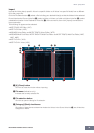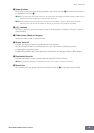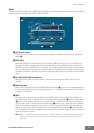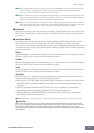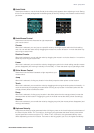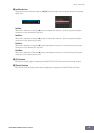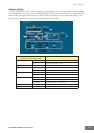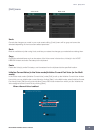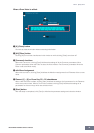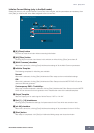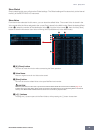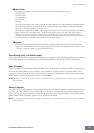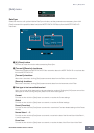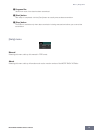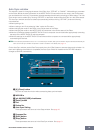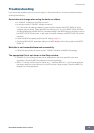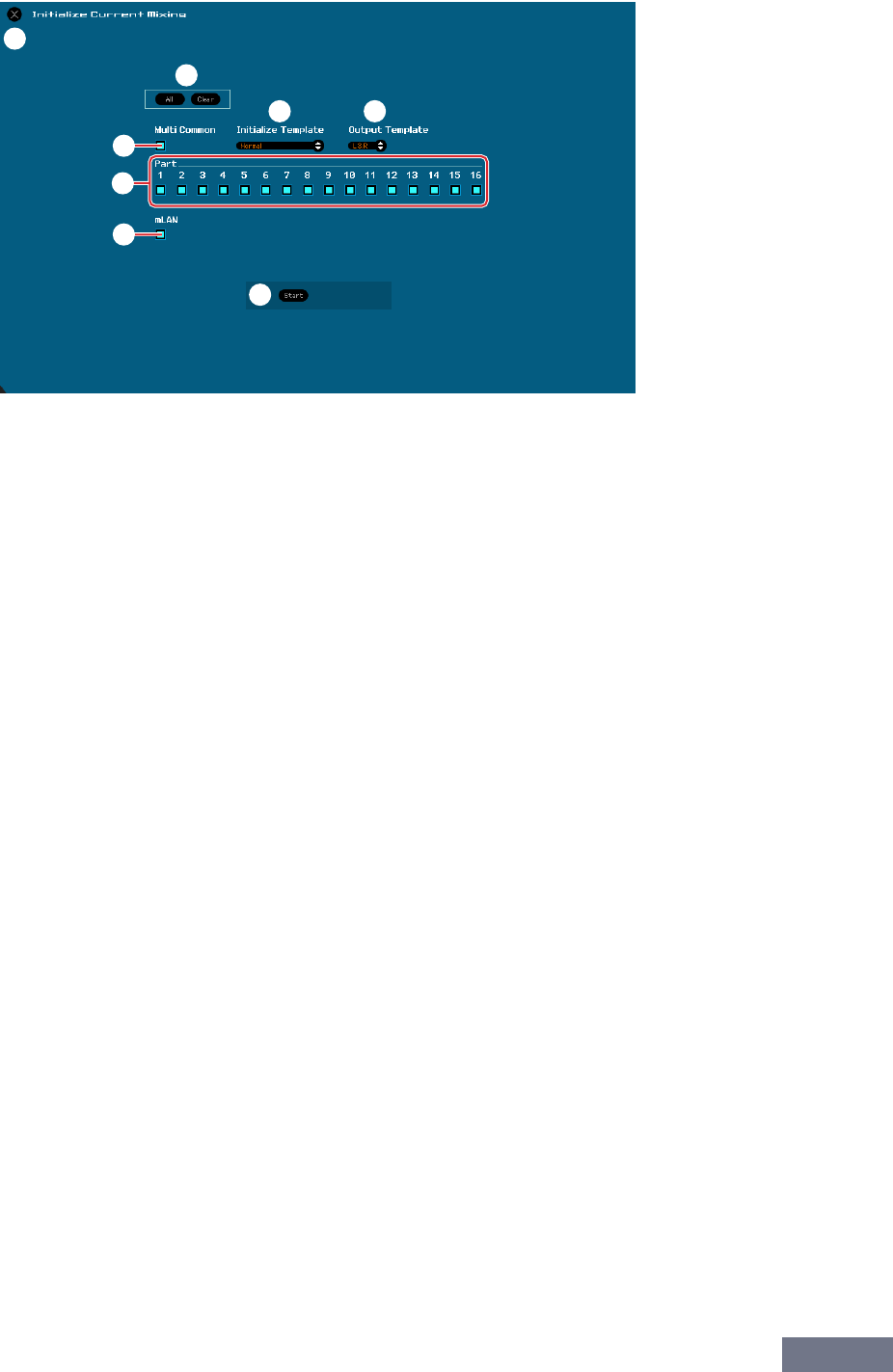
Menu: [Edit] menu
MOTIF-RACK XS Editor Owner’s Manual
47
Initialize Current Mixing (only in the Multi mode)
Select this menu to call up the Initialize Current Part Voice window, set the parameters as necessary, then
click [Start] to initialize the Voice data assigned to the current Part.
1 [X] (Close) button
Click this to close the window without executing Initialization.
2 [All]/[Clear] button
Clicking [All] turns all the check boxes in this window on while clicking [Clear] turns them off.
3 [Multi Common] checkbox
When this is turned on, clicking [Start] initializes the settings of all the Multi Common parameters.
4 Initialize Template
The following templates for initializing are available.
Normal:
When this is selected, clicking [Start] initializes the Editor setup to the normal default settings.
GM:
When this is selected, clicking [Start] initializes the Editor Setup so that the MOTIF-RACK XS can be
used as a GM tone generator.
Contemporary R&B – TurkishPop:
When one of these templates is selected, clicking [Start] initializes the Editor Setup so that the MOTIF-
RACK XS can be used as a tone generator which matches the name of the selected template.
5 Output Template
Sets the Output jack for audio signal of all the Parts to “L&R” or “mLAN.”
6 Part [1] – [16] checkboxes
Clicking [Start] initializes the settings of all parameters for the Parts which are turned on here.
7 [mLAN] checkbox
When this is turned on, clicking [Start] initializes the settings of all parameters for the mLAN Part.
8 [Start] button
After setup is completed, click [Start] to initialize the Mixing setup and close the window.
1
6
8
4 5
2
3
7