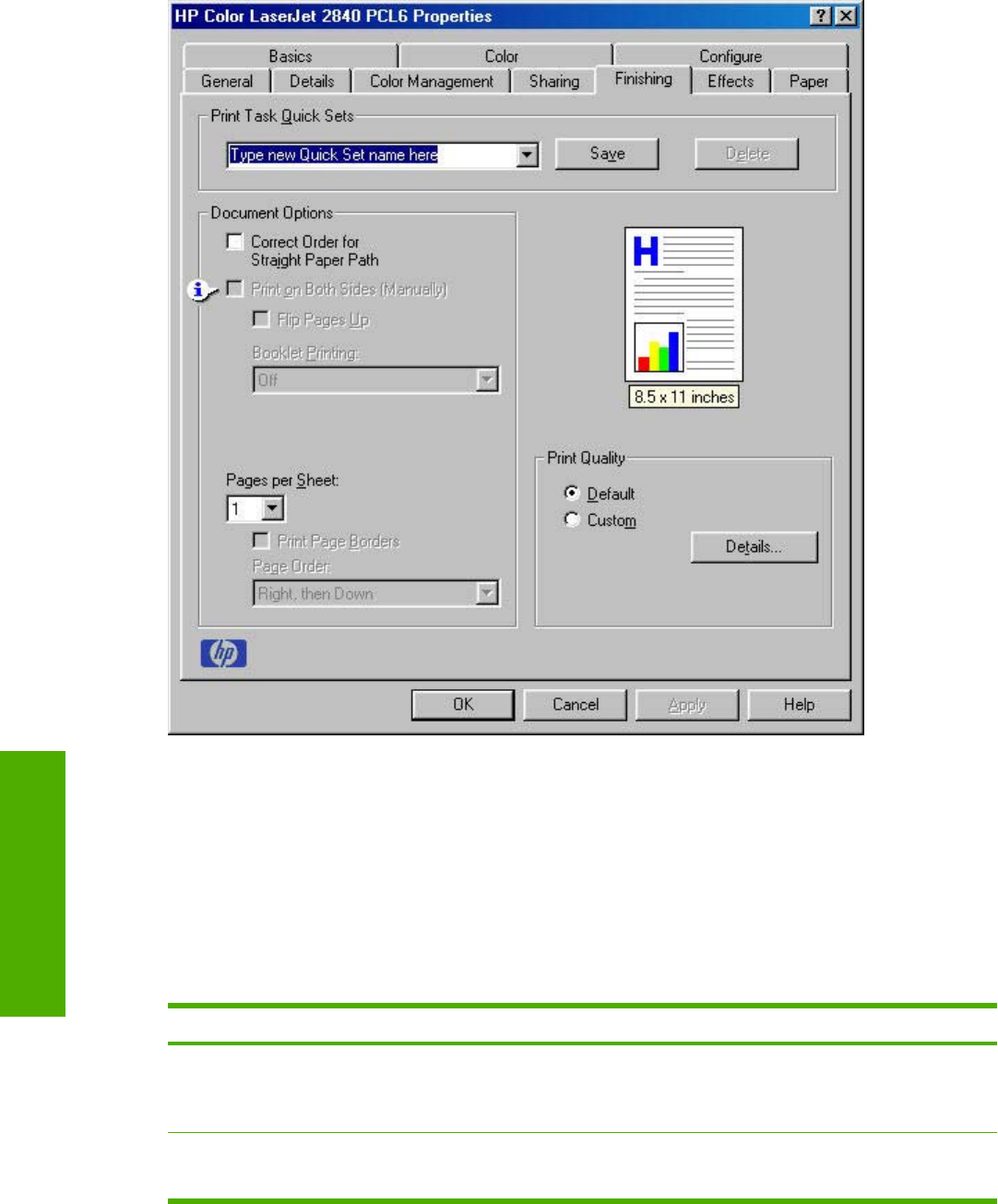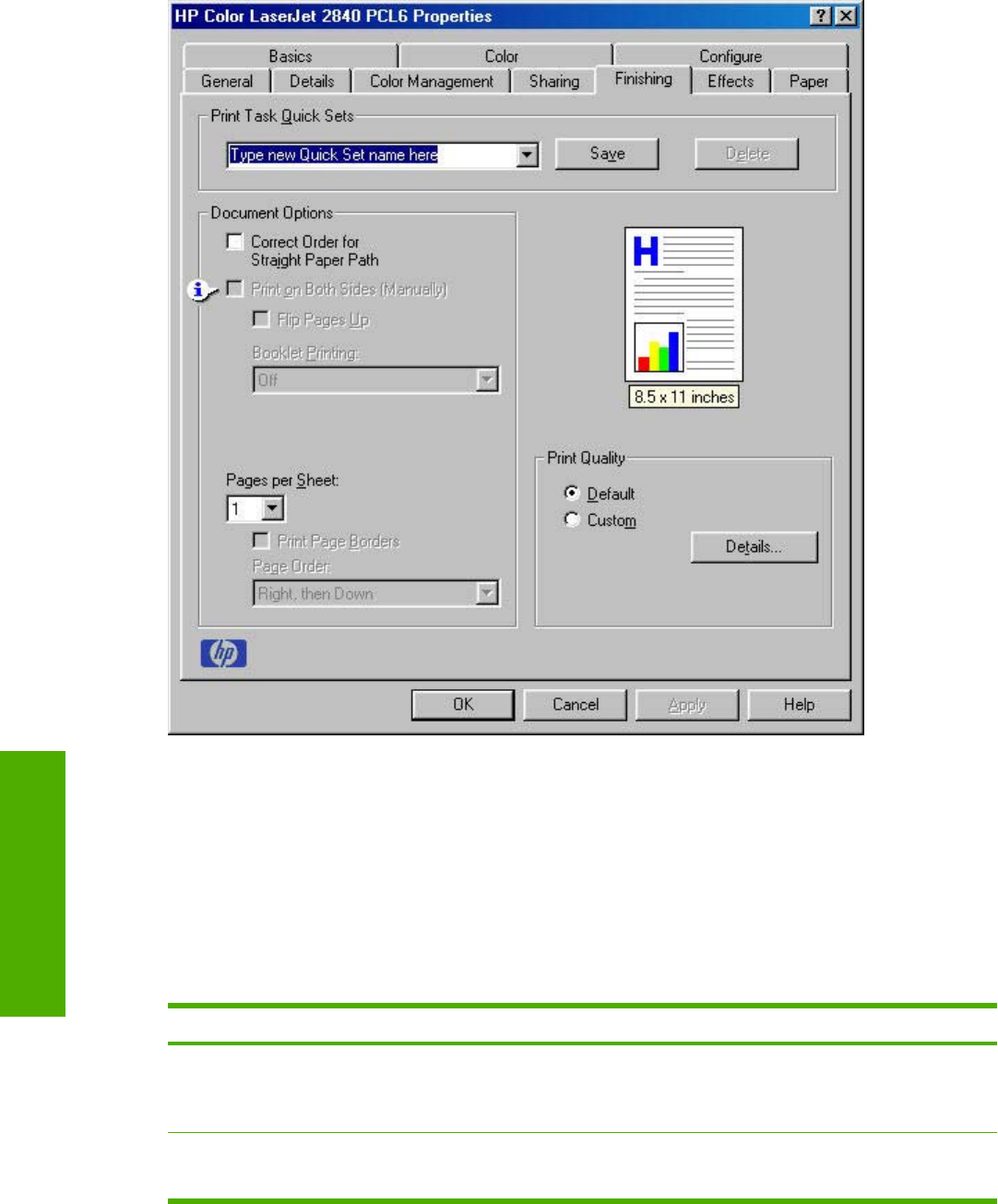
Figure 4-2 A property page with a Bubble Help icon
The bubble typically appears next to a disabled control, although it can also accompany an enabled
control if there is an important note concerning its use. Moving the pointer over the bubble changes the
arrow to a gloved hand, which indicates that the area underneath the pointer is selectable. When the
bubble is selected by using either the mouse or the keyboard, a message box appears with a brief
explanation about why the control is disabled and what can be done to enable it. If the control is not
disabled, the message is a tip or a precaution to be aware of when using that particular feature.
The following table lists Bubble Help messages and the conditions that cause them to appear.
Table 4-1 Bubble Help messages
Condition/Cause Effect Message
Finishing tab:
The Pages per Sheetsetting is greater
than 1
Finishing tab:
Booklet Printing is not available if Print
on Both Sides check box is selected.
To use this feature, set Pages per
Sheet to 1 (see Finishing tab).
Finishing tab: Effects tab:
Print Document On is not available.
To use this feature, set Pages per
Sheet to 1 (see Finishing tab).
102 Chapter 4 Windows HP traditional driver features ENWW
Windows HP traditional
driver features