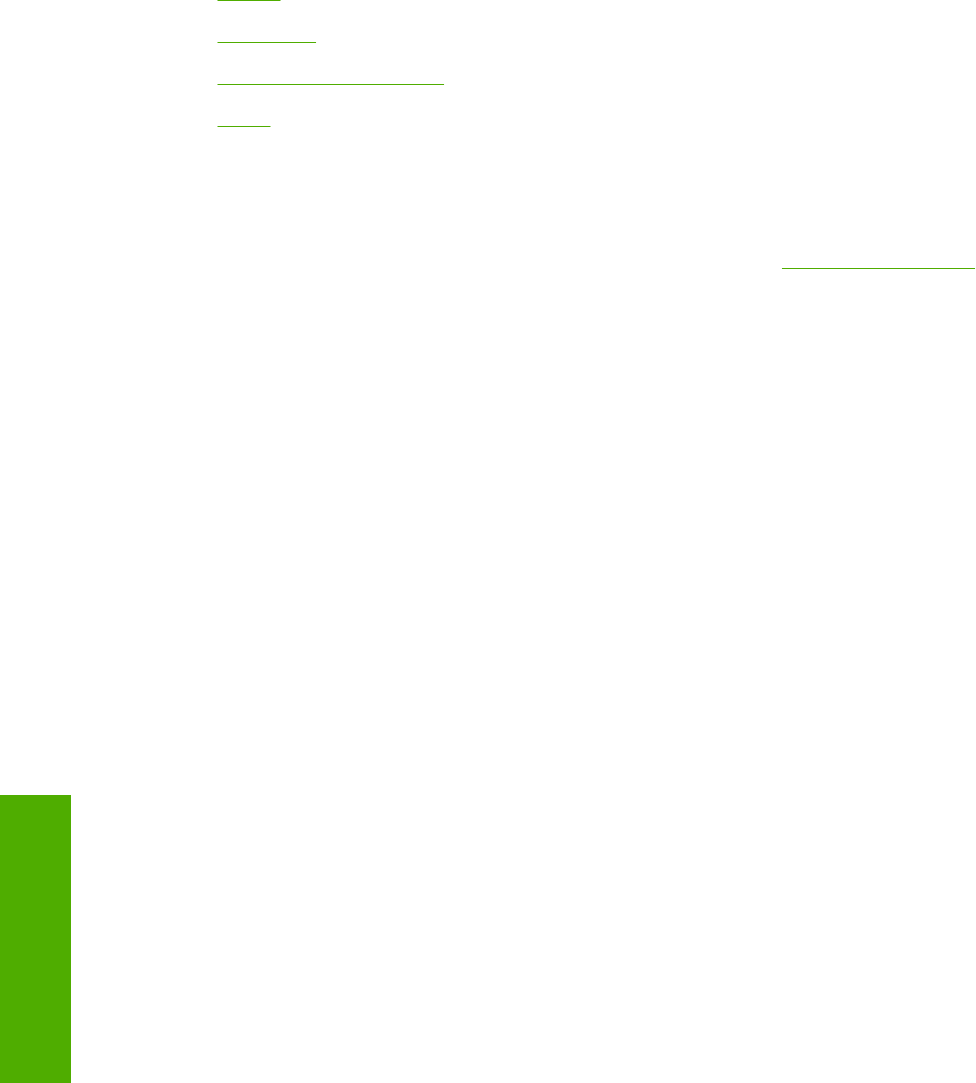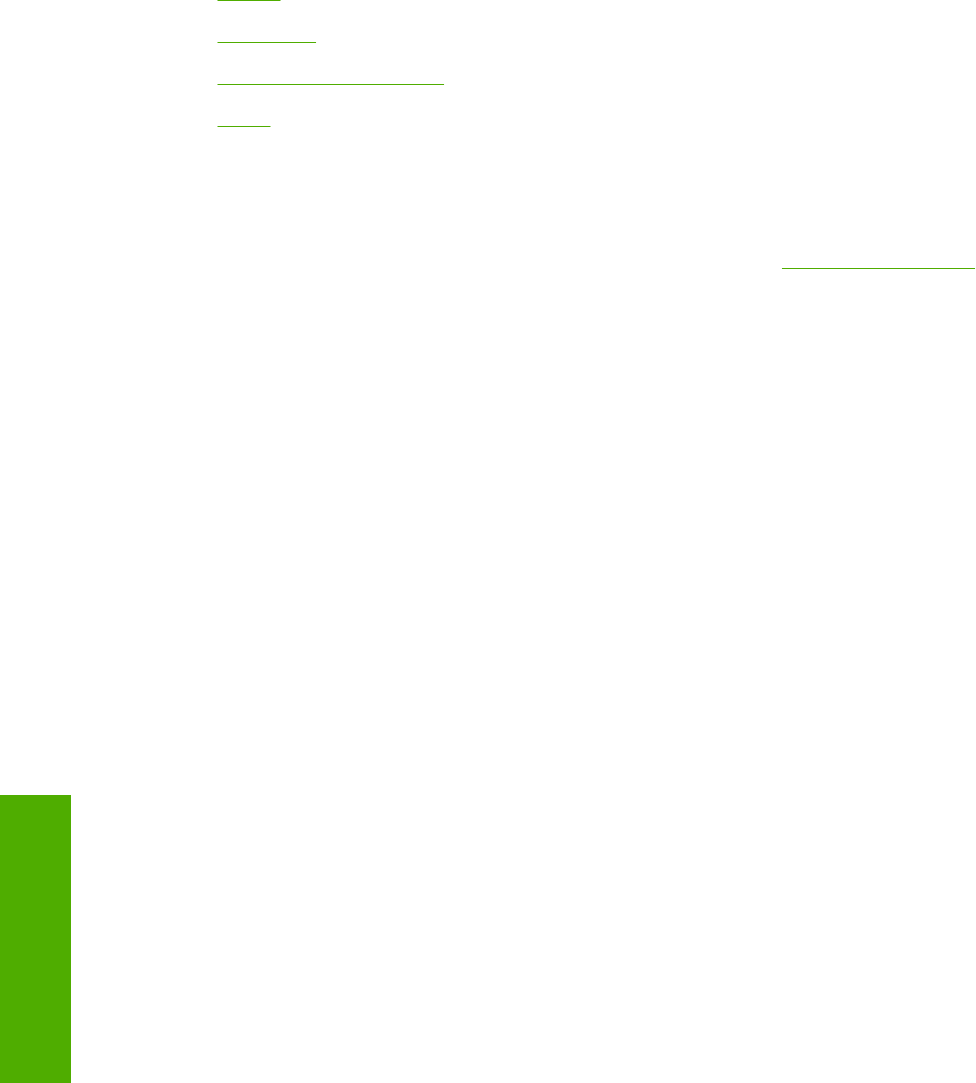
● Copies
●
Orientation
●
Document preview image
●
About
Print Task Quick Sets
Use the Print Task Quick Sets control to store the current combination of driver settings that are found
on all other driver tabs. Print task quick sets are either preset or user-defined printing specifications,
such as paper size and pages per sheet. For more information, see
Print Task Quick Sets in the
Finishing tab section of this guide.
Copies
Use the Copies group box to specify the number of copies to print.
The number of copies you request appears in the Copies box. You can select the number by typing in
the box or by using the up and down arrows to the right of the edit box. Valid entries are numbers from
1 to 999. The copies value will not advance from the maximum number (999) to 1 when the up arrow is
used, or change from 1 to the maximum number (999) when the down arrow is used. Invalid entries into
the edit box (such as non-numerical input, numbers less than 1 or greater than the maximum allowed)
change to the last valid value that appeared in the box when you click another group box or leave the
Basics tab. The default number of copies is 1.
Because you can set the desired number of copies that you want from some software programs, conflicts
can arise between the software program and the driver. In most cases, the software program and the
driver communicate, so that the number of copies set in one location (such as the software program)
will appear in the other (such as the driver). For some programs, this communication does not happen,
and the Copies values are treated independently. For these programs, setting 10 copies in the program
and then setting 10 copies in the driver will result in 100 copies (10 x 10) being printed. It is recommended
to set the number of copies in the software program, wherever possible.
Orientation
Orientation refers to the layout of the image on the page, and does not affect the manner in which
media feeds into the printer. You can specify the orientation of the print job.
You can toggle between portrait and landscape orientation by left-clicking the preview image. If you
select Rotate by 180 degrees, no change is evident in the preview image.
The Orientation group box contains the following options:
■ Portrait option button
■ Landscape option button
■ Rotate 180 degrees check box
Portrait
Select this option to print your document in Portrait orientation. This is the default setting.
132 Chapter 4 Windows HP traditional driver features ENWW
Windows HP traditional
driver features