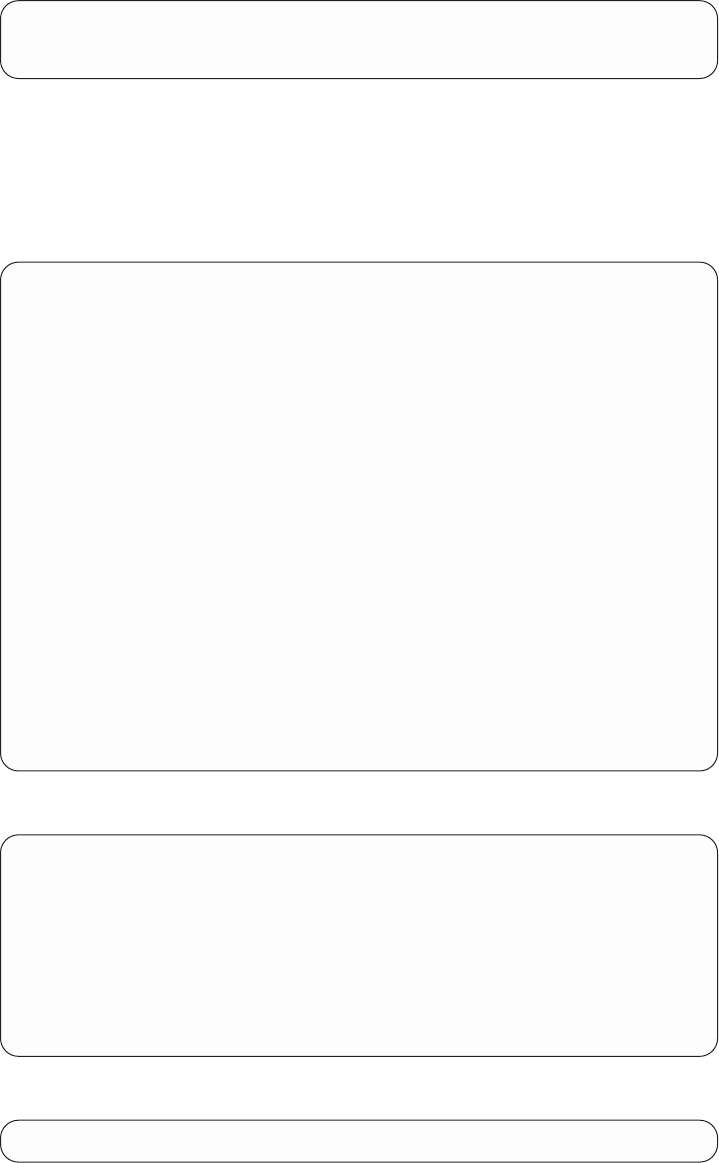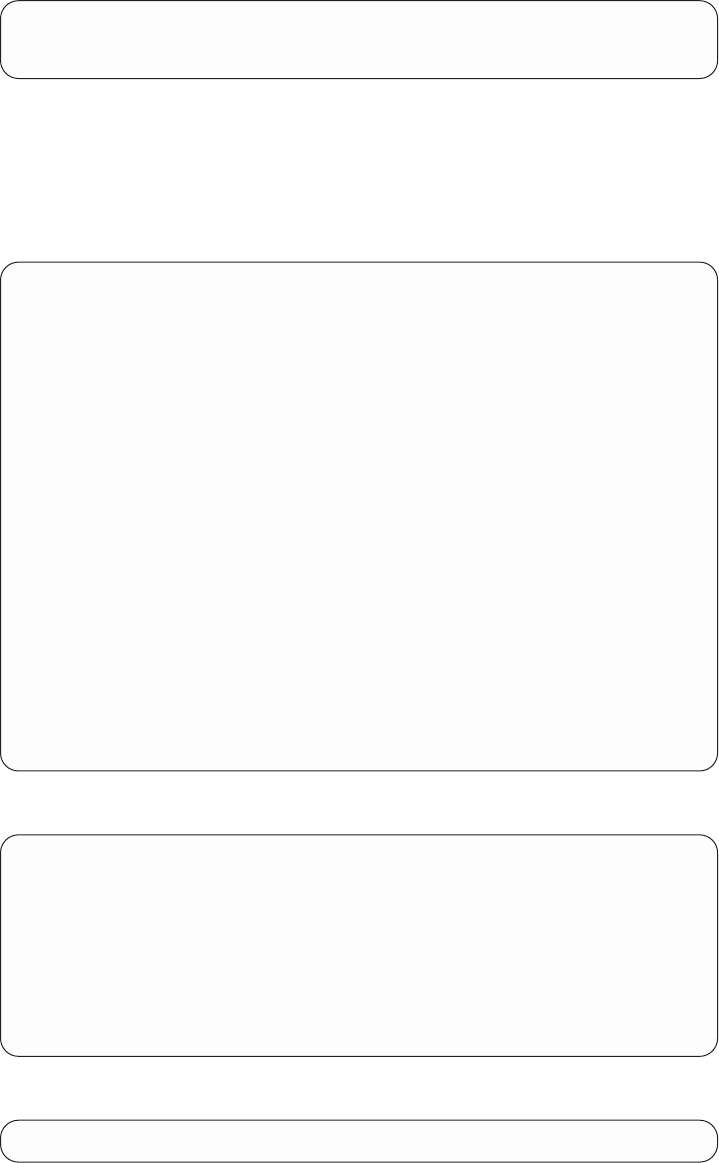
Enter maximum number of active links (2 - 23): [2] 3
Set Call Direction (Inbound, Outbound, Both): [Inbound] Inbound
Enter Idle timer (seconds, 0 means always active) (0 - 65535): [0] 0
3. Next you are prompted to add/edit the ISDN dial-circuits that can be used by
the MP interface. The example below demonstrates adding one dial-circuit but
you may add more than one dial-circuit per MP interface. Choose to add a
dial-circuit by selecting the last number in the list denoted by ″New Circuit″ or to
edit an existing dial-circuit configuration by typing its corresponding number.
(Note: The example below does not display any existing dial-circuit
configuration.)
Current Dial Circuit Configuration:
Num Intf# Intf Type BaseIntf# MP Direction Destination
1 New Circuit
Choose a Dial Circuit Link you wish to edit/add: (1 - 1): [1]
Enter interface # of Base Net, "?" for List,"Q" to quit: (6)
Address assigned name Network Address Network Subaddress
--------------------- --------------- ------------------
default_address 9999999
Assign Line ID *In* Network Address:
Network Address name ([1-23] chars): LID_IN
Enter Network Address [1-26 digits]: 1234
Enter Network Subaddress [0-21 digits]:
Interface #: 8
Interface Type: PPP Dial Circuit
Base Intferface #: 6 (ISDN Base Net)
Multilink PPP Interface #: 7
Call Direction: Inbound only
Destination Name: default_address
Line ID *IN* Name: LID_IN
Is this correct (Yes, No): [Yes] Yes
Add another Dial Circuit Link (Yes, No): [Yes] No
4. Next, the MP interface and all of the dial-circuits for the interface are listed for
confirmation. In this case, there is only one dial-circuit for the MP interface.
Multilink PPP Interface #: 7
Call Direction: Inbound only
Idle timer: 0 (fixed circuit)
Maximum Number of links: 3
Dial Circuit Link
Interface #: 8
Interface Type: PPP Dial Circuit
BASE Interface #: 6 (ISDN Base Net)
Destination Name: default_address
Line ID *In* Name: LID_IN
Is this correct (Yes, No): [Yes] Y
5. To add/edit another MP interface type y to the following question. Answering n
will exit you from the MP configuration section.
Add another Multilink PPP Interface (Yes, No): [Yes] n
6. After configuring all of the MP interfaces, an MP confirmation question will
appear with all of the configured MP interfaces listed. You can type y to save
the changes or n to discard the new MP configuration.
656 MRS V3.2 Software User’s Guide