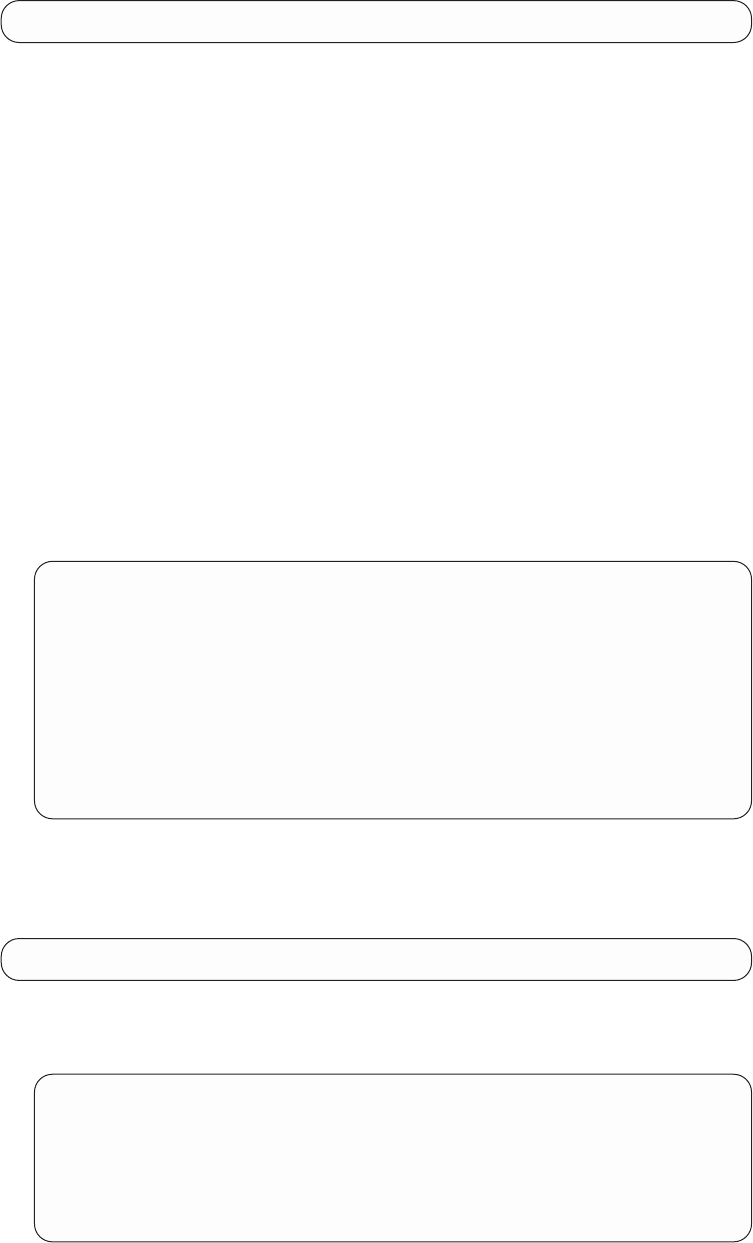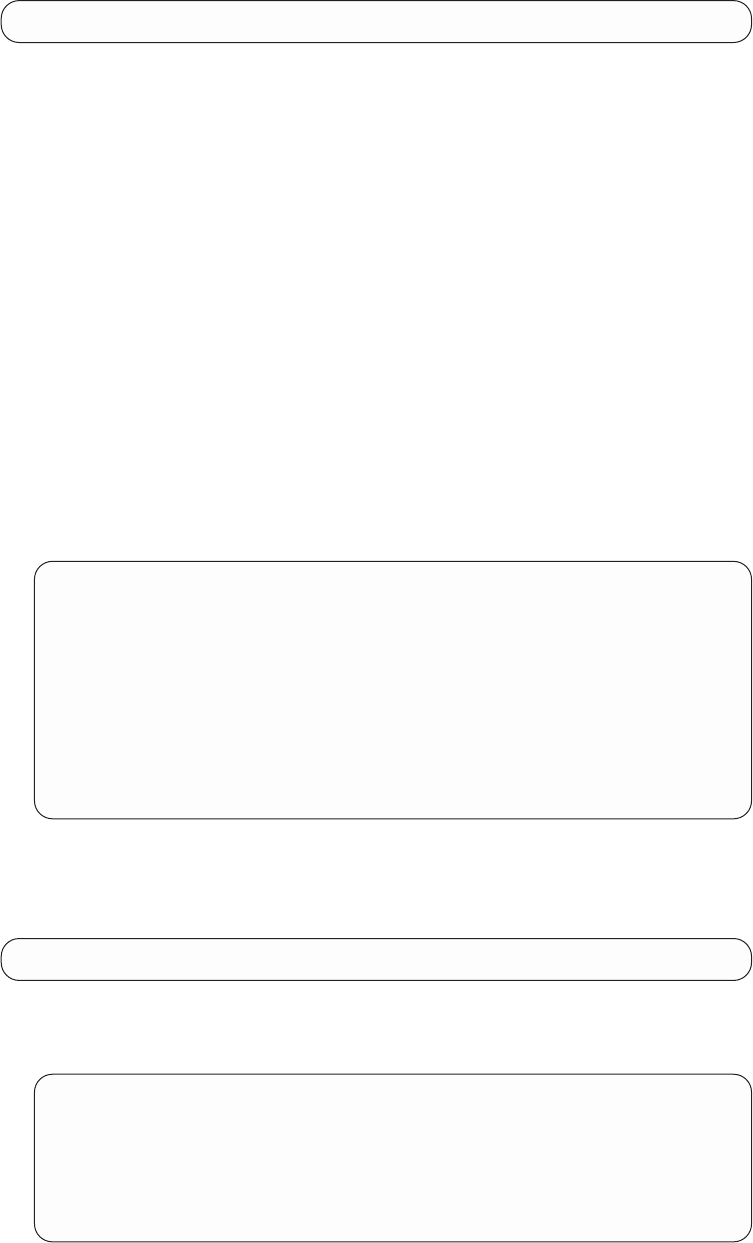
TFTP Boot
Select Booting Method (TFTP Boot, BOOTP Boot, IBD Boot): [ ]
1. Enter TFTP to boot using a TFTP host server and respond to the following
prompts:
Interface Number ( ):[0] The number of the LAN interface over which to boot.
For this version of the IBM 2210, you must use the
default of 0.
Interface IP Address: [0.0.0.0] IP address of the interface over which to boot. Enter
the IP address in decimal notation.
Address Mask: [255.255.0.0] Address mask identifies the IP address class type.
Class A is 255.0.0.0, Class B is 255.255.0.0, and
Class C is 255.255.255.0.
Host IP Address:[ ] IP address of the host that contains the boot file.
Via Gateway:[ ] If the host is not on the same (sub)network as the IBM
2210, enter the IP address of an intermediate router.
Boot File Name:
(/path/filename.ext)
Name of the file over which to boot. You must use the
full path for the boot file, for example:
/usr/2210/bootfile.name
TFTP Boot Configuration Complete
This is the information you have entered:
Booting Method:TFTP Boot
Interface Number:0
Interface IP Address:128.185.141.1
Address Mask:255.255.255.0
Host IP Address:128.185.120.120
Gateway IP Address:128.185.141.7
Boot File Name:ibm2210.ldc
Save this configuration? (Yes, No): [Yes]
2. Enter y to create a boot record. Enter n to restart the boot configuration
prompts.
BOOTP Boot
Select Booting Method (TFTP Boot, BOOTP Boot, IBD Boot): [ ]
1. Enter BOOTP and the console displays a prompt to enter the interface number
over which to boot.
Then a message similar to the following appears:
BOOTP Boot Configuration Complete
This is the information you have entered:
Booting Method:BOOTP Boot
Interface Number: 1
Save this configuration? (Yes, No): [Yes]
2. Enter y to create a boot record. Enter n to restart the boot configuration
prompts.
Appendix A. Quick Configuration Reference 671