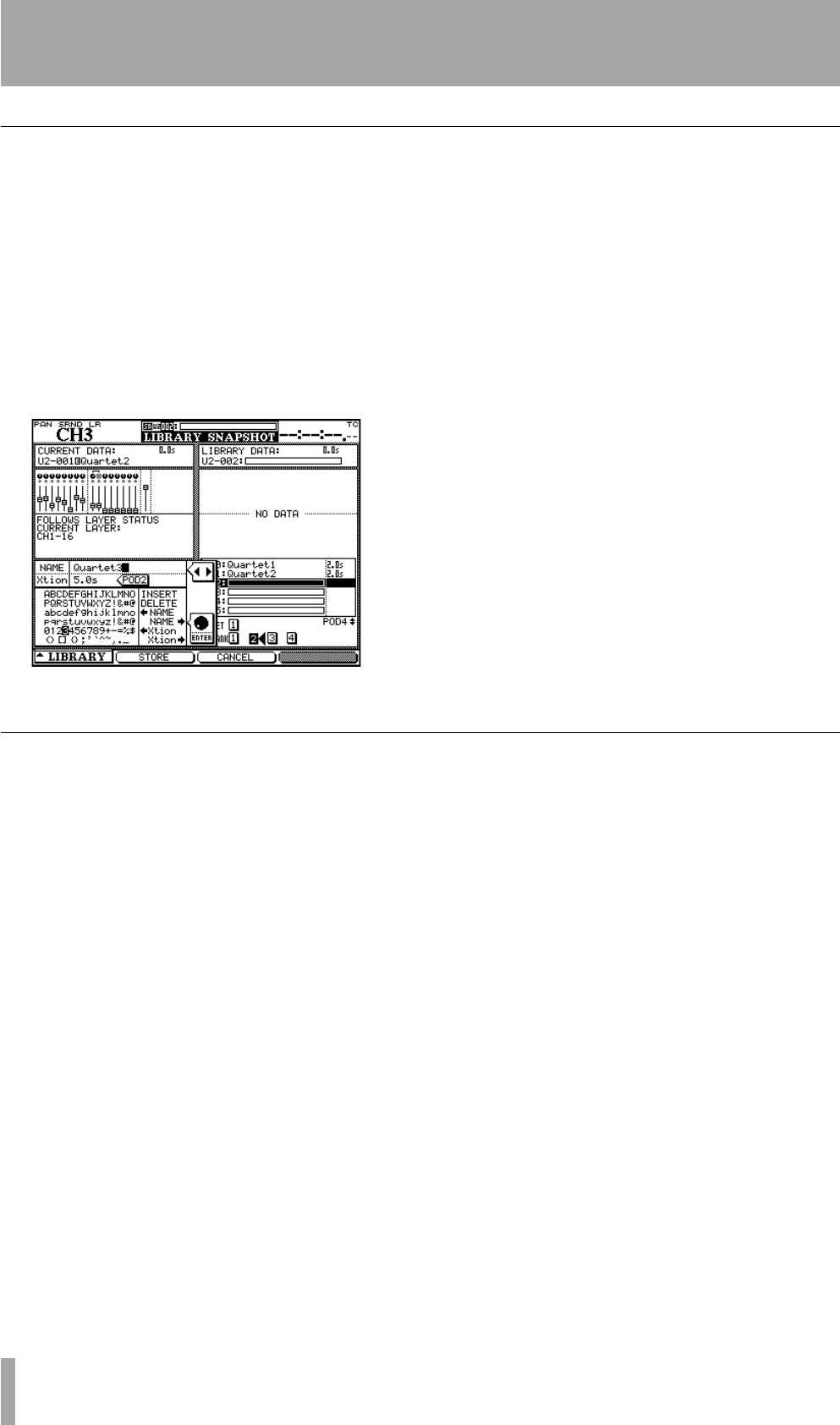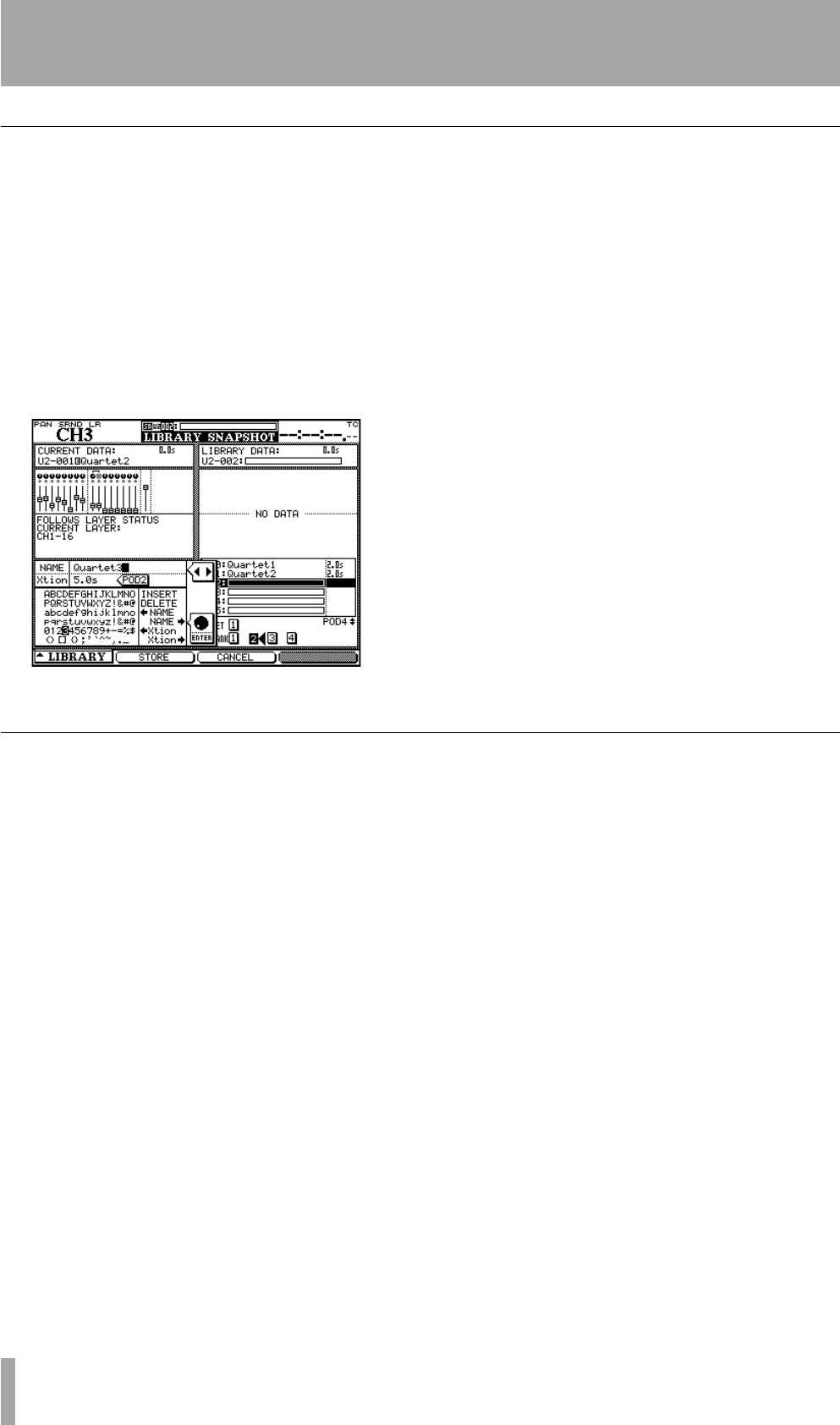
5 – Channel modules : Snapshots
80 TASCAM DM-3200 User’s Manual
Storing snapshots
Snapshots may be stored to any of the four banks on
the CF card.
• The cursor keys are used on the right side of
the screen to select the bank in which the
snapshot is stored, and the POD 4 encoder is
used to select the destination. Alternatively,
the direct
LIBRARY keys may be used for this
purpose.
Either press the POD 2 switch (
STORE AS) or use the
on-screen
STORE button and ENTER:
• On the left side of the screen, use the wheel
and
ENTER key to edit the name of the snap-
shot. The name can be copied from an existing
entry and pasted to a library entry.
• POD 2 is used to alter the transition time
(
Xtion). This time can also be copied to and
from library entries.
• Finally, the POD 2 switch (
STORE) is used to
store the current settings to the selected slot
(or POD 3 (
CANCEL) is used to cancel the opera-
tion). If a snapshot already exists in the desti-
nation area, a popup message appears to
confirm the overwriting operation.
Information about a snapshot
When the library screen is visible, pressing the POD
4 switch brings up a popup information panel about
the snapshot whose library entry is highlighted in the
right-hand list.
The panel contains the following information:
• Name and transition time.
• Creation date and time (card bank data only).
• Project with which the snapshot is associated,
together with the sampling frequency used (card
bank data only).
Figure 5.37: Storing a snapshot